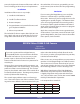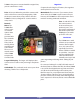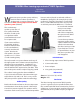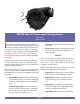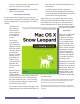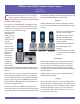User guide
REVIEW: Apple Magic Mouse
By Irv Haas
The Review Guru
Page 3
L
et’s be honest. Apple has never had a solid
track record with mice. This started with the
one-button mouse that was in place for years,
despite mouse improvements in the PC world. After
all, who needed a two-button mouse?
Apple has nally corrected this shortcoming by
releasing two button mice,
although they may have
not physically looked
like it. Last year’s Mighty
Mouse (excuse me, due
to a lawsuit it’s now called
the Apple Mouse) featured
one button scrolling that
worked well, but did take
some getting used to.
With the introduction of
the latest iMacs, Apple has
once again released yet
another mouse, the Apple
Magic Mouse. This is the
sleekest mouse yet—and
yes it is a two-button
mouse, it just doesn’t look
like one!
If you consider styling
alone, this mouse beats them all. With its sleek, low
to the desktop stance, this is one of the best looking
mice from Apple or any other manufacturer. Yes, it
is a two-button mouse, but the whole mouse itself is
a button. However, everything goes downhill after
that, even for a wireless mouse.
For $69, you get a Bluetooth wireless mouse, but it is
missing certain key features that one would expect
on a mouse at this price point.
Features
Since there are no “buttons” on this mouse, left and
right clicks are accomplished by pressing the right or
left sides of the mouse. Scrolling (right/left or up/
down) is done by just moving your ngers across the
mouse itself and pressing down (see photos).
If you were looking for a scroll bar, you are out of
luck. The whole mouse top is a scroll. If you are
used to holding on to your scroll wheel for position-
ing, good luck; the Magic Mouse
doesn’t have any!
This is the same with buttons nor-
mally found on other mice. Since I
do cutting and pasting frequently,
I have programmed my buttons ac-
cordingly and place my ngers on
one of the buttons for easy access.
Forget about that with this mouse!
This mouse is congured as a
one-button mouse out of the box.
However, if you go to System Pref-
erences under Mouse, you have to
specify that you want two-button
control.
The best feature of this mouse is
that it is Bluetooth-enabled mak-
ing connections with other Blue-
tooth devices simple. Add to this laser tracking
giving you 20X surface sensitivity.
With it’s Bluetooth capability, you do not need a
wired or USB transmitter to connect this mouse to
your Mac. Bluetooth doesn’t need a USB port Just
by installing the drivers (on a CD) you are taken to a
menu that “discovers” the mouse and lets you wire-
lessly connect without any receiver. If you have one
of the newer iMacs, this step is already completed.
Another “cool” feature is the on/o button at the bot-
tom of the mouse. Just turn on your Magic Mouse
and you’re ready to go. The Magic Mouse comes
with 2 “AA” batteries. If they don’t have enough