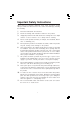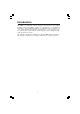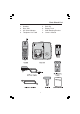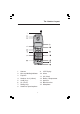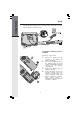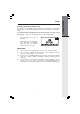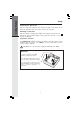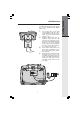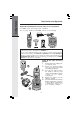Important Safety Instructions When using your telephone equipment, basic safety precautions should always be followed to reduce the risk of fire, electric shock and injury, including the following: 1. 2. 3. Read and understand all instructions. 4. Do not use this product near water (for example, near a bath tub, kitchen sink, or swimming pool). 5. Do not place this product on an unstable cart, stand, or table. The product may fall, causing serious damage to the product. 6.
12. Unplug this product from the wall outlet and refer servicing to an authorized service facility under the following conditions: A. When the power supply cord or plug is damaged or frayed. B. If liquid has been spilled into the product. C. If the product has been exposed to rain or water. D. If the product does not operate normally by following the operating instructions.
Introduction The 2425 is an advanced cordless telephone that operates in the 2.4GHz frequency range. Your 2425 is capable of supporting up to a maximum of 4 Handsets. Using additional Handsets, two extensions can be conferenced on a call (2 Handsets and the Base Speakerphone), or two extensions can be conferenced on a call, while two other extensions can be talking internally, using the Intercom feature. This manual is designed to familiarize you with the 2425 cordless telephone.
Parts Check List 1. 2. 3. 4. 5. 6. 7. 8.
The Handset Layout 1. 2. 3. 4. 5. 6. 7. 8. Antenna Message Waiting Indicator Earpiece Headset Jack (2.5mm) Scroll Keys On (Flash) Dialing Keys Handsfree Speakerphone 9. 10. 11. 12. 13. 14. 15.
Getting Started Setup 1. Plug the AC power adapter into an electrical outlet, and the DC connector into the bottom of the base unit. Installation of Battery Pack in Handset Follow the steps below: 1. 2. 3. 4. 6 Remove the battery cover by pressing on the indent and sliding downward. Place the new battery pack in the handset with the metal contacts aligned with the charge contacts in the battery compartment. Replace the battery cover by sliding it upwards.
Charging Of Handset Battery Pack The Handset of your 2425 cordless telephone is powered by a rechargeable battery pack. It charges automatically whenever the Handset is in the Base Unit. You should charge the battery pack for 12 hours when you first receive your phone. You'll know the battery pack needs charging when: • The low battery message is displayed : • The handset seems completely dead, the LCD is completely clear and does not activate when you press the keys. IMPORTANT: 1. 2. 3. 4.
Getting Started Setup Connecting to phone line Plug one end of the telephone line cord into the jack on the bottom of the base unit. Plug the other end of this cord into the wall jack. Checking for dial tone After the battery is charged press ON on the Handset. The Phone icon will appear on the handset display, and you will hear dial tone. If not, see In Case of Difficulty. Tone/Pulse selection The TONE/PULSE switch is located on the bottom of the Base Unit, near the telephone jack.
The Wall Mount bracket is designed for use on standard Wall Mount plates only. 1. 2. 3. 4. 9 Line up the tabs on the wall mount adapter with the holes on the bottom of the Base Unit. Snap the wall mount bracket firmly in place. Plug the AC adapter into an electrical outlet, and the DC connector to the bottom of the Base Unit. If the handset battery pack has not been charged previously, place the handset in the base unit cradle, and allow it to charge for 12 hours.
Getting Started Registration and Operation Registration And Operation Of The 2425 Accessory Handset Your 2425 system can operate up to 4 Handsets. The accessory Handset, model 2422, consists of the following: The original Handset that is shipped with your 2425 system will be automatically registered to the Base. This Handset is HANDSET 1. As you register additional Handsets to the system, they will be assigned extension numbers in the following order: HANDSET 2, HANDSET 3, and finally HANDSET 4.
Enter Base ID Code 1. After charging the Handset, remove it from its Charge Cradle, the screen will display: 2. Press NEW, then enter the 15 digit Base Unit ID code, located on the underside of the Base Unit. 3. Press OK. The Handset will display: PLEASE WAIT!! 4. Wait approximately 15 seconds. The Handset will display: FOUND BASE If the Handset displays: BASE BUSY TRY LATER, this indicates that the system is in use. Wait until the Base Unit is in the idle (on hook) mode, and repeat step 2 to 4.
Handset and Base Indicators Handset Icons Icon Description Basic Operation Line In Use indicator On steady with no number next to it when a parallel set is in use. On steady with one or more numbers next to it, indicating which extensions are using the line. For example, 12 indicates that Handset 1 and Handset 2 are on an outside call. Intercom indicator On steady with the extension numbers currently on an intercom call. For example, 02 indicates that the Base and Handset 2 are on an intercom call.
Handset and Base Indicators Handset LEDs LED Description Message Waiting Flashes to indicate that you have new messages in your voicemail. Service must be subscribed to through your local telephone company. LED Description Message Waiting Flashes to indicate that you have new messages in your voicemail. Service must be subscribed to through your local telephone company. Charge Lights whenever the handset is placed in the base unit charge cradle.
Soft Menu Functions The 2425 has an advanced design that uses a menu structure and soft keys to access all of the built-in features. Example of the idle mode display: Basic Operation RDL (Redial) Press RDL to display the last 5 telephone numbers dialed. The number on the top line is the most recent number dialed. scroll keys to select the desired the number. • Use the • To dial the number, you can simply press the ON or HANDSFREE key.
Calls Log (Caller ID) From the idle (OFF) mode, press MENU, use the scroll keys to select CALLS LOG, then press OK. The Caller ID information of the most recently received call will be displayed. For example: 555-123-4567 To dial the number displayed, you can simply press the ON or HANDSFREE key. 555-123-4567 You can also press the CID key to access the following options ( DEL, OPT#, SAVE): DEL : Select this option to delete THIS or ALL records in Caller ID memory.
Handset Settings In the idle (OFF) mode, press MENU, then scroll down to HANDSET SETTINGS. press OK. You can now select from the following options: • RINGER VOLUME Select this option to adjust the ringer volume. Use the scroll keys to adjust the volume up or down. The Handset will display a graphic indicator of the selected volume setting. Press OK to confirm your selection and return to the Handset Settings menu. Basic Operation • RINGER MELODY Select this option to adjust the ringer melody or tone.
Range Extender Your 2425 has an enhanced feature that is designed to improve performance. If you are using your system in an area with excessive interference, or you require a moderate increase in operating range, the Range Extender feature can help to improve both the sound quality and range. Actual range will depend on your environment. Your 2425 comes preset for AUTO Range Extedner mode.
MEM (Memory) The 2425 can store up to 50 names/numbers in memory. Each memory location can hold up to 32 digits and up to 16 characters for the name. Basic Operation When prompted to ENTER NAME, use the number keys to 'spell' the name. Each press of a particular key causes characters to be displayed in the following order: Number Key 1 2 3 4 5 6 7 8 9 0 Characters (in order) & ' , .
MEM (Memory) • Starting from the idle screen, enter the number you want to store in memory. • Be sure to include long distance codes and pauses (using the PAUSE softkey) if necessary. Press the MEM softkey. • 1234567 You will then be prompted to ENTER NAME. Use the number keys to 'spell' the name. If you make a mistake, press the CLR softkey. To enter a space . When finished, press press SAVE. • If there is space available in memory, the number/name will be saved and the Handset will display.
MEM (Memory) Basic Operation To Search For and Dial a Number/Name: • Starting from the idle screen, press the MEM softkey to review memory contents. • Using the softkeys scroll through the memory contents in alphabetical order. Or press one of the number keys to go directly to the closest match for the letter represented by that key. For example, pressing '5' will bring up any entries that start with J,K, or L.
MEM (Memory) Press the DEL softkey. Handset will display: The • To delete this record press THIS. To delete all record, press ALL. • To confirm the deletion of ALL records, press YES. To exit without deleting press NO. ANDREW 1234567 To Edit a Number/Name: • • • • • • • • • • Use the steps in To Search for and Dial a Number/Name to locate the entry you want to edit. After you locate the entry, press the EDIT softkey twice. The Handset will display : Press NAME to edit the name.
Handset and Base Operation Making Calls From the Handset • Press ON (or, HANDSFREE to use the Handset Speakerphone feature).Dial the phone number. -OR- • Dial the phone number first; then press ON (or HANDSFREE). • Press OFF to end your call. Answering Calls From the Handset • • Press any key except OFF and the softkeys. Press OFF to end your call. Advanced Operations Hold Function HOLD • Press the HOLD soft key to place a call on hold. To return to the call press the ON or HANDSFREE key.
Handset and Base Operation Page/Intercom From Handset to Handset : • Press the INTERCOM key followed by the number of the other Handset you wish to call (e.g. INTERCOM 3). • Handset 3 can then answer the intercom call by pressing the INTERCOM key. • To end the intercom call press OFF on either Handset. All Call from Handset • Press the INTERCOM key followed by the . All registered Handsets will ring. • Any Handset can answer by pressing INTERCOM. • To end the intercom call press OFF on Handset.
Handset and Base Operation Handsfree Speakerphone Operation Your 2425 handset has a built-in handsfree speakerphone. This feature allows you to stand the Handset upright on a table or desktop and have handsfree conversations. For more information, refer to MAKING CALLS in HANDSET AND BASE OPERATION.
Handset and Base Operation Message Waiting Indication The 2425 is compatible with optional voicemail service provided by some local telephone companies. If you subscribe to this service, and you have new, unplayed messages in your voicemail, a Visual Message Waiting Indicator (VMWI) signal is transmitted by your local telephone company. The 2425 will detect a VMWI signal and activate a the Message Waiting light on the Base and the Message Waiting light on the Handset.
Handset and Base Operation Advanced Operations Announced Transfer: You can perform an announced transfer (call and advise another extension) of an active call by doing the following steps: • Handset must be on an active call. • Place the active call on HOLD. • Press the INTERCOM key followed by the number of the Handset (1,2,3,4) that you wish to transfer the call to. • When the other extension answers the intercom call, explain they have an active call waiting.
Custom Pay-Per-Use(PPU) Features AUTO CALL BACK 3-WAY CALLING REPEAT DIALING To use a custom Pay-Per-Use feature, do the following: • Press the BILLED SERVICES key. / soft keys, scroll until the desired custom feature is • Using the highlighted. • Press OK AUTO CALL BACK dials the last party who called you, whether or not you answer the call. A charge is added to your phone bill each time you use this feature. 3-WAY CALLING allows you to talk with 2 separate parties from a single line.
Headset Operation Your 2425 cordless telephone is equipped with a 2.5mm Headset Jack for use with an accessory Headset for hands-free operation. Locate the Headset Jack on the Handset. Connect the plug on the Headset cord to the jack on the cordless Handset. The plug should fit securely. Do not force the connection. Operation NOTE : Whenever a compatible Headset is connected to the cordless Handset, the microphone on the Handset will be muted. This is done to limit the effect of background noise.
Maintenance Taking Care Of Your Telephone Your cordless telephone contains sophisticated electronic parts, so it must be treated with care. Avoid rough treatment Place the Handset down gently. Save the original packing materials to protect your telephone if you ever need to ship it. Avoid water Your telephone can be damaged if it gets wet. Do not use the Handset outdoors in the rain, or handle it with wet hands. Do not install your Base Unit near a sink, bathtub or shower.
In Case Of Difficulty If you have difficulty operating your phone, the suggestions below should solve the problem. If you still have difficulty after trying these suggestions, call BELLSOUTH at 800-733-2355, or Small Business Products call 800298-0973. The Phone Doesn't Work At All • • • Make sure the Power Cord is plugged in. Make sure the telephone line cord is plugged firmly into the Base Unit and the telephone wall jack. Make sure the batteries are properly charged.
In Case Of Difficulty You Hear Other Calls While Using Your Phone • Disconnect your Base Unit from the telephone jack, and plug in a regular telephone. If you still hear other calls, the problem is probably in your wiring or local service. Call your local telephone company. You Hear Noise In The Handset, And None Of The Keys Or Buttons Work • Make sure the power cord is plugged in.
Warranty Statement WHAT DOES OUR WARRANTY COVER? • Any defect in material or workmanship. FOR HOW LONG AFTER THE ORIGINAL PURCHASE? • To the original purchaser only - ONE YEAR. WHAT WILL BellSouth DO? • At our option, repair or replace your unit. HOW DO I SEND MY UNIT, IN OR OUT OF WARRANTY? • • • • • In the U.S. Call BELLSOUTH at: 800-733-2355, or Small Business Products call 800-298-0973. Properly pack your unit. lnclude any cables & accessories which were originally provided with the product.
FCC, ACTA Regulations This equipment complies with Parts 15 of the Federal Communications Commission (FCC) rules for the United States. It also complies with regulations RSS210 and CS-03 of Industry and Science Canada. Operation is subject to the following two conditions: (1) this device may not cause interference, and (2) this device must accept any interference, including interference that may cause undesired operation of the device.
FCC, ACTA Regulations Administrative Council for Terminal Attachments (ACTA). We are required to provide you with the following information. 1. Product identifier and REN information The label on the back or bottom of this equipment contains, among other things, an identifier indicating product approval and the Ringer Equivalence Number (REN). This information must be provided to your local telephone company upon request.
FCC, ACTA Regulations 5. Hearing aid compatibility If this product is equipped with a corded or cordless handset, it is hearing aid compatible. 6. Programming/testing of emergency numbers If this product has memory dialing locations, you may choose to store police, fire department and emergency medical service telephone numbers in these locations. If you do, please keep three things in mind: a.
Technical Specifications FREQUENCY CONTROL WEIGHT Crystal controlled PLL synthesizer Handset: Base : TRANSMIT FREQUENCY POWER REQUIREMENTS 2401.056 - 2481.408 MHz Handset: RECEIVE FREQUENCY 2401.056 - 2481.408 MHz Base : CHANNELS 800mAh NiCd Battery Pack or 1500mAh NiMH Battery Pack 7 VDC @ 500mA 94 Channels MEMORY NOMINAL EFFECTIVE RANGE Speed Dial: 50 Memory locations; 32 digits per location. Maximum power allowed by FCC.
Table Of Contents 1. Important Instructions Safety 29. Additional Information 29. 30. 32. 33. 36. 3. Introduction 4. 5. Parts Check List The Handset Layout 6. Getting Started 6. Setup 9. Wall Mounting 10. Registration and Operation 12. Basic Operation 12. 14. 14. 14. 15. 16. 17. 17. 18. 19. 20. Handset and Base Indicators Soft Menu Functions RDL (Redial) MENU Calls Log (Caller ID) Handset Settings Range Extender Register MEM (Memory) To Store a Number/Name To Search For and Dial a Number/Name 20.
BS2425 91-005499-020-000 ISSUE 0 Printed in China 39