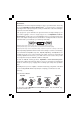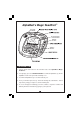Look for more great products in AlphaBert’s Learn-to-Read System™…coming soon! User's Manual AlphaBert’s Magic ReadPort™ AlphaBert Sprocket AlphaBetsy AlphaBit AlphaBerto Our helpful Consumer Services staff is available to answer product questions and to assist in finding the retailer nearest you USA 1-800-521-2010 CANADA 1-800-267-7377 www.vtechkids.com www.vtechcanada.com UK 01235-546810 www.vtechuk.
Dear Parent, At VTech®, we know how important learning to read is to your child’s future. That’s why we created AlphaBert’s Learn-to-Read System™ - a progressive line of interactive learning products uniquely designed to teach your child how to read, while making the experience fun and rewarding. This progressive system eliminates the guesswork when selecting learning toys for your child.
AlphaBert’s Magic ReadPort™ TO BEGIN PLAY 1. Pull the plastic tab located on the left-hand side of the AlphaBert’s Magic ReadPort™. 2. To begin play, press the ON/OFF BUTTON. You will hear AlphaBert say “Hi! I’m AlphaBert. You’ll meet my friends and family soon.” 3. You will hear AlphaBert say “Let’s find out about you!” 4. Then you will hear Sprocket say “Touch the flashing dots and find me.” Follow Sprocket by using your stylus to touch the flashing dots. 5.
TO BEGIN PLAY 6. Select from the following buttons: GRAMMAR, READING, WRITING and STORIES. The activities for this category will scroll by on the screen. Select one by pressing the ENTER key on the keyboard (or touch the screen with the stylus). 7.
10. Press the THESAURUS ICON during the activities and you will see built-in synonyms for specific words. Please note that not every word features a synonym. 11. Press the SPANISH ICON during the activities and you will see Spanish translations of built-in words. Please note that not every word features a translation. 12. Press the UPLOAD ICON to upload files to your personal computer. Please refer to the UPLOAD section in this manual for details. 13. Press the HOME ICON 14. Press the FORWARD ICON 15.
A GRAMMAR ACTIVITIES 18. Press the SHIFT KEY followed by a LETTER KEY to type in uppercase letters. 19. Press the FN KEY followed by a LETTER KEY to change the text to the number or symbols above the letters. 20. Press the ESC KEY to go back one step. 21. Press the BACKSPACE KEY to delete the previous character typed on the screen. 22. Press the ENTER KEY to confirm input after answering a question or to proceed to the next line on the screen. 23.
Game 1 1. A sentence will be shown with an extra word in it. Help AlphaBit by picking the extra word from the sentence. AlphaBit will cover the selected word with a leaf. 3. When an incorrect answer is selected, dinosaurs will pick up AlphaBit and take him away. After answering incorrectly three times in a row, it will show you the correct sentence. Game 2 1. A sentence will be shown with a word missing.
3. A sentence will appear and one of the characters, for example AlphaBert, will ask you to find all the nouns that appear in the sentence. 4. When you have found the right one, the character will ask you to find more. PUNCTUATION ACTIVITY INSTRUCTIONS: 1. Select the activity Punctuation by touching the activity name with your stylus when it appears on the screen. A GRAMMAR ACTIVITIES 5. When you have found the wrong one, a character will explain that particular part of speech and ask you to try again.
READING PHONICS ACTIVITY INSTRUCTIONS: 1. Select the activity Phonics by touching the activity name with your stylus when it appears on the screen. 3. When you select the word with the corresponding phonetic sound, AlphaBerto will win the wagon race. 4. If you select the word without the corresponding phonetic sound, the wagon’s wheel will come off and AlphaBerto will lose the race. Then he will show you the correct answer. ALLITERATION ACTIVITY INSTRUCTIONS: 1.
2. When you select the correct fish, Sprocket will catch a fish. 3. If you select an incorrect fish, Sprocket will fall into the water. After answering incorrectly two times in a row, it will show you the correct answer. VOCABULARY BUILDER ACTIVITY INSTRUCTIONS: READING ACTIVITIES 1. Select the activity Vocabulary Builder by touching the activity name with your stylus when it appears on the screen. 2. AlphaBert is visiting Ancient Egypt to see the Great Pyramid. A word will be shown with 8 words.
8. If you answer incorrectly, AlphaBit will fall off the dinosaur. If you answer incorrectly two times in a row, he will show you the correct answer. 9. If you pick the drum, AlphaBit will play the drum. Then AlphaBit will see a paragraph. After reading the paragraph, read the questions and answer them by selecting the answer with your stylus. 10. When the correct answer is selected, AlphaBit will catch the drumstick after throwing it up high in the air. 12.
4. If you select the incorrect sentence, AlphaBetsy will be caught in a traffic jam. If you answer incorrectly three times in a row, she will show you the correct answer. WRITING FREE DRAW ACTIVITY INSTRUCTIONS: WRITING ACTIVITIES 1. Select the activity Free Draw by touching the activity name with your stylus when it appears on the screen. 2. AlphaBit is dressed as an artist in the Renaissance Period. Select AlphaBit’s drawing board with your stylus to create your own drawings.
2. Sprocket is in the Amazon Forest. Help Sprocket find some hidden letters within the forest. Once a hidden letter is found, Sprocket will show you how to write a letter by showing each stroke, one by one. 3. Follow the stroke order and Sprocket will provide helpful, encouraging phrases on the progress of your writing. WRITING PATTERNS ACTIVITY INSTRUCTIONS: 1. Select the activity Writing Patterns by touching the activity name with your stylus when it appears on the screen. 2.
and Draw icon, which allows you to make a link between a drawing in Doodle and Draw and the current Creative Writing file. GREETINGS ACTIVITY INSTRUCTIONS: 1. Select the activity Greetings by touching the activity name with your stylus when it appears on the screen. 2. AlphaBerto will bring you to his house to see his other friends. Pick one of the characters on the screen. Each character specializes in writing a particular type of greeting.
2. Sprocket is inside a maze and trying to get out! You will see a question and Sprocket will ask you to give an answer. 3. When you input the answer to the riddle correctly, Sprocket will find his way out of the maze. 4. When you don’t know the answer to the riddle, Sprocket will show sadness on his face. After answering incorrectly three times in a row, he will ask if you want to give up. If you want to give up, select Y and the answer will appear on the screen.
AlphaBert’s Magic ReadPort™ - PC Upload Within the Writing and Stories activities you can upload the activity information to your personal computer (IBM compatible). In order to perform this function, you must own the VTech VPort™. Follow these simple instructions: 1. Connect the VTech VPort™ with your personal computer by following the instruction in VTech VPort™. 2. Install the software from the CD-ROM included with the VTech VPort™. 3.
4. Replace the battery cover and tighten the screw to secure the battery cover. Important: While replacing the batteries, the CR2032 backup battery must be kept in AlphaBert’s Magic ReadPort ™, if not, you will lose all saved information. Backup Battery AlphaBert’s Magic ReadPort™ comes with a backup battery already installed. Before using AlphaBert’s Magic ReadPort™ remove the protective strip from the backup battery by pulling on the plastic tab.
AUTOMATIC SHUT-OFF To preserve battery life, the AlphaBert’s Magic ReadPort™ learning toy will turn off automatically after 10 minutes without input. Press the ON/OFF BUTTON to turn the unit on again. Note: If for some reason the program/activity stops working, please follow these steps: 1. Please turn the unit off. 2. Interrupt the power supply by removing the batteries 3. Let the unit stand for a few minutes, then replace the batteries 4. Turn the unit on. The unit should now be ready to play again.
Note: This equipment generates and uses radio frequency energy and if not installed and used properly, that is, in strict accordance with the manufacturer’s instructions, it may cause interference to radio and television reception. It has been type tested and found to comply within the limits for a Class B computing device in accordance with the specifications in Sub-part J of Part 15 FCC Rules, which are designed to provide reasonable protection against such interference in a residential installation.
Look for more great products in AlphaBert’s Learn-to-Read System™…coming soon! User's Manual AlphaBert’s Magic ReadPort™ AlphaBert Sprocket AlphaBetsy AlphaBit AlphaBerto Our helpful Consumer Services staff is available to answer product questions and to assist in finding the retailer nearest you USA 1-800-521-2010 CANADA 1-800-267-7377 www.vtechkids.com www.vtechcanada.com UK 01235-546810 www.vtechuk.