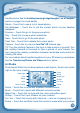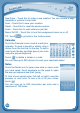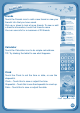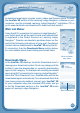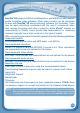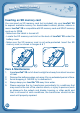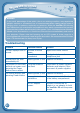User Guide
18
transfer photos. See the Installing Learning Lodge Navigator
®
on a Computer
section on page 8 for more details.
Album - Touch this to see a list of saved photos.
Set Wallpaper – Touch this to set the current photo as your desktop
wallpaper.
Previous – Touch this go to the previous photo.
Play – Touch this to view a photo slideshow.
Next – Touch this to go to the next photo.
Trash Can – Touch this to delete the current photo.
Camera - Touch this to use your InnoTab
®
2S Camera app.
TIP: Turn the rotating Camera to the front to take a photo of yourself. Turn
the rotating Camera to the back to take a picture of your friends. You
can change the viewing orientation between landscape and portrait by
rotating the tablet.
For more details about transferring photos to your SD memory card, please
see the Transferring Photos and Videos section below.
Art Studio
Touch the Art Studio icon to draw a picture or edit a photo. Touch a tool on the
right to start your creation.
Pencil – Touch this to draw with different colored pencils.
Brush – Touch this to paint with different colored brushes.
Magic Pen – Touch this to draw with fun color and pattern pens.
Sticker – Touch this to put stickers on your creation.
Fun Tool – Touch this to play with silly tools – such as a hopping frog!
Eraser–Touchthisandthentouchthescreentoerasewhatyou’vedone.
C
O
N
T
E
N
T
Brush
New Page
Save
Reset
Undo
MusicOn/Off
Pencil
Magic Pen
Sticker
Fun Tool
Eraser