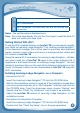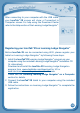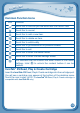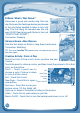User Guide
8
Wi-Fi disabled.
Wi-Fi disconnected.
Wi-Fi connected. The more bars you see, the stronger the
connection.
Name - The profile name is displayed here.
Time - This is the time display. Go into the Clock app to reset the time if it
doesnotmatchyourtimezone.
Getting Started With Wi-Fi
To use the Wi-Fi enabled features on InnoTab
®
2S, you will need to register
your tablet on Learning Lodge Navigator
®
first. Learning Lodge Navigator
®
is the download manager that can be used to purchase and download
games, e-books, music, videos and more, or manage photos, videos and
art created on InnoTab
®
2S.
UsingthesecureWi-FiconnectiontoLearningLodgeNavigator
®
, children
can send a wish list of InnoTab
®
2S apps to the e-mail address that is
registered in the Parent Account on Learning Lodge Navigator
®
. You can
decide to purchase items on the wish list by following instructions in the
e-mail. Purchased content can be downloaded to InnoTab
®
2S using the
Wi-Fi connection.
Installing Learning Lodge Navigator
®
on a Computer
•InstructionsforPC:
Insert the Learning Lodge Navigator
®
CDintotheCD-ROMdrive.
Wait for the installation screen to come up. If the installation screen does
not come up automatically, go to “My Computer” and then right click on
theCD-ROMdrive.Fromthedrop-downmenu,choose“Explore” and
double click the “VTech_Toy_Setup.exe” icon to start it up manually.
Select the InnoTab
®
2S version of Learning Lodge Navigator
®
on the
installation screen.
•InstructionsforMacintoshComputer:
Insert the Learning Lodge Navigator
®
CDintotheCD-ROMdrive.
Double click the “VTech Toy Setup” icon in the pop-up window.
G
E
T
T
i
N
G
S
T
a
r
T
E
d