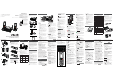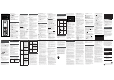User's Manual
Mount the telephone base
Telephone operations
Telephone base control key panel:
Handset control key panel:
What’s in the box
Your telephone package contains the following
items. Save your sales receipt and original
packaging in the event warranty service is
necessary.
Connect
You can choose to connect the telephone base for
desktop usage or wall mounting.
NOTES
Use only the adapters provided.
Make sure the electrical outlets are not controlled by
wall switches.
The adapters are intended to be correctly oriented in
a vertical or floor mount position. The prongs are not
designed to hold the plug in place if it is plugged into
a ceiling, under-the-table or cabinet outlet.
TIP
If you subscribe to digital subscriber line (DSL)
high-speed Internet service through your telephone
line, make sure you install a DSL filter (not included)
between the telephone line cord and telephone wall
jack. Contact your DSL service provider for more
information.
Connect the telephone base
Connect the charger
•
•
•
•
DECT 6.0 cordless telephone
Abridged user’s manual
(Canada version)
Go to www.vtechcanada.com
for support and the latest VTech
product news.
DS5151-2
DS5151-3
Congratulations
on purchasing your new VTech product. Before
using this telephone, please read Important
safety instructions.
This abridged user’s manual provides you with
basic installation and use instructions. A limited set
of features are described in abbreviated form.
Please refer to the online user’s manual for a full
set of installation and operation instructions at
www.vtechcanada.com.
Telephones identified with this logo
have reduced noise and interference
when used with most T-coil equipped
hearing aids and cochlear implants.
The TIA-1083 Compliant Logo is a
trademark of the Telecommunications
Industry Association. Used under
license.
The ENERGY STAR
®
program
(www.energystar.gov) recognizes
and encourages the use of products
that save energy and help protect our
environment. We are proud to mark
this product with the ENERGY STAR
®
label indicating it meets the latest
energy efficiency guidelines.
T
Compatible with
Hearing Aid T-Coil
TIA-1083
Abridged
user’s
manual
Telephone base overview
1 – Antenna
2 – LCD display
3 – IN USE light
On when the phone is in use, or when
the answering system is answering an
incoming call.
On when a handset is being registered.
Flashes quickly when there is an incoming
call.
Flashes when handsets are being
deregistered.
Flashes when another telephone on the
same line is in use.
4 –
DIR
Press to scroll up while in menus and lists.
While entering or modifying names or
numbers, press to move the cursor to the
right.
Press to review the directory when the
base is not in use.
CID
Press to scroll down while in menus and
lists.
While entering or modifying names or
numbers, press to move the cursor to the
left.
Press to view the caller ID log when the
base is not in use.
/REPEAT
During playback, press once to repeat the
playing message.
During playback, press twice to play the
previous message.
•
•
•
•
•
•
•
•
•
•
•
•
•
/SKIP
Press to skip to the next message during
message playback.
5 –
/PLAY/STOP
Press to start or stop message playback.
6 –
/ANS ON/OFF
Press to turn the built-in answering system
on or off.
7 – MUTE/DELETE
Press to mute the microphone during a
call.
Press to silence the base ringer temporarily
when the phone is ringing.
Press to delete the playing message or
playing announcement.
Press to delete the displayed entry while
reviewing the directory, caller ID log, redial
list or call block list.
Press to delete digits or characters when
entering numbers or names.
Press twice to delete all old messages
when the phone is not in use.
8 –
Press to make, answer or end a call.
9 – MENU/SELECT
Press to show the menu.
While in a menu, press to select an item, or
save an entry or setting.
10 – CANCEL
While in a menu, press to cancel an
operation, back up to the previous menu or
exit the menu display; or press and hold to
go back to idle mode.
•
•
•
•
•
•
•
•
•
•
•
•
•
Handset overview
1 – Handset earpiece
2 – LCD display
3 –
Press to show the menu.
While in a menu, press to select an item,
or save an entry or setting.
4 – PTT
Press to initiate a one-to-one or one-to-
group broadcast.
Press and hold to broadcast to a group of
system devices.
5 –
Press to hang up a call.
While in a menu, press to cancel an
operation, back up to the previous menu or
exit the menu display; or press and hold to
go back to idle mode.
Press to delete digits while predialing.
Press and hold to erase the missed call
indicator when the phone is not in use.
Press to silence the handset ringer
temporarily while the phone is ringing.
6 –
Press and hold to set and turn on quiet
mode, or turn it off.
Press repeatedly to display other dialing
options when reviewing a caller ID log entry.
•
•
•
•
•
•
•
•
•
•
•
Charger overview
1 – Charging pole
Press and hold to erase the missed call
indicator when the phone is not in use.
Press to silence the base ringer
temporarily while the phone is ringing
11 –
Press and hold to set and turn on the quiet
mode, or turn it off.
Press repeatedly to display other dialing
options when reviewing a caller ID log
entry.
12 –
Press to enter space during text editing.
13 –
Press to switch to tone dialing during a call
if you have pulse service.
While entering names, press to change the
next letter to upper or lower case.
14 –
VOLUME
During a call or message playback, press
to adjust the listening volume.
Press to adjust the telephone base ringer
volume when the base is not in use.
15 – Microphone
16 – Charging pole
17 – REDIAL/PAUSE
Press repeatedly to view the last
10 numbers dialed.
Press and hold to insert a dialing pause
while dialing or entering numbers.
18 –
Press to page all handsets when the
phone is not in use.
19 – PTT/FLASH
Press to initiate a one-to-one or one-to-
group broadcast.
Press and hold to broadcast to a group of
system devices.
During a call, press to answer an incoming
call when you receive a call waiting alert.
20 –
1
While reviewing a caller ID log entry, press
repeatedly to add or remove 1 in front of
the telephone number before dialing or
saving it in the directory.
Press and hold to set or dial your voicemail
number.
21 – Speakerphone
•
•
•
•
•
•
•
•
•
•
•
•
•
•
•
•
•
7 –
During an outside call, intercom call,
message or announcement playback,
press to change the audio quality to best
suit your hearing.
8 – Microphone
9 –
Press to mute the microphone during a call.
Press to silence the handset ringer
temporarily while the phone is ringing.
Press to delete the displayed entry while
reviewing the directory, caller ID log or
redial list.
Press to delete digits or characters when
entering numbers or names.
Press to delete the playing message or
playing announcement.
10 –
Press to make or answer a call.
During a call, press to switch between the
handset speakerphone and the handset
earpiece.
11 –
Press to switch to tone dialing during a call
if you have pulse service.
While entering names, press to change the
next letter to upper or lower case.
12 –
Press to enter space during text editing.
13 –
While reviewing a caller ID log entry, press
repeatedly to add or remove 1 in front of
the telephone number before dialing or
saving it in the directory.
Press and hold to set or dial your voicemail
number.
14 –
Press to make or answer a call.
During a call, press to answer an incoming
call when you receive a call waiting alert.
During message playback, press to call
back the caller if the caller’s number is
available.
15 –
Press to initiate or answer an intercom call,
or to transfer a call.
16 –
Press repeatedly to view the last
10 numbers dialed.
Press and hold to insert a dialing pause
while dialing or entering numbers.
•
•
•
•
•
•
•
•
•
•
•
•
•
•
•
•
•
•
•
Charge the battery
Place the handset in the telephone base or
handset charger to charge.
Once you have installed the battery, the handset
LCD display indicates the battery status (see the
table below).
NOTES
Press CANCEL or place the handset in the charger
will bypass the set date and time.
For best performance, keep the handset in the
telephone base or charger when not in use.
The battery is fully charged after 12 hours of
continuous charging.
If you place the handset in the telephone base or the
charger without plugging in the battery, the screen
displays No battery.
Battery
indicators
Battery status Action
The screen
is blank, or
displays Place
in charger
and
flashes.
The battery has
no or very little
charge. The
handset cannot
be used.
Charge without
interruption (at
least 30 minutes).
The screen
displays
Low battery
and
flashes.
The battery has
enough charge
to be used for a
short time.
Charge without
interruption (about
30 minutes).
The screen
displays
HANDSET X.
The battery is
charged.
To keep the battery
charged, place it in
the telephone base
or charger when
not in use.
•
•
•
•
Using the telephone base or
handset menu
You can use the telephone base or a cordless
handset to change your telephone settings.
Press MENU on the handset or telephone base
when it is not in use.
Press
or until the screen displays the
desired feature menu.
Press SELECT to enter that menu.
To return to the previous menu, press
on
the handset or CANCEL on the telephone base.
To return to idle mode, press and hold
on
the handset or CANCEL on the telephone base.
1.
2.
3.
•
•
Configure your telephone
Set language
The LCD language is preset to English. You can
select English, French or Spanish to be used in all
screen displays.
Press MENU when the handset or the
telephone base is not in use.
Press
or to scroll to Settings, then press
SELECT.
Press SELECT again to select LCD language.
Press
or to select English, Français or
Español, then press SELECT twice to save
your setting. You hear a confirmation tone.
NOTE
If you accidentally change the LCD language to
French or Spanish, you can reset it to English easily
by pressing MENU then entering 364#.
Set date and time
NOTE
Make sure you set the date and time including the
year correctly; otherwise the answering system does
not announce the correct day of the week for your
recorded messages time stamp.
Press MENU when the handset or the
telephone base is not in use.
Press
or to scroll to Set date/time, then
press SELECT.
Use the dialing keys (0-9) to enter the month
(MM), date (DD) and year (YY). Then press
SELECT.
Use the dialing keys (0-9) to enter the hour
(HH) and minute (MM). Then press
or to
choose AM or PM.
Press SELECT.
Voice language
You can select the voice language (English or
French) to be used for the voice prompts in the
answering system and caller ID announce.
Press MENU on the handset or the telephone
base when the phone is not in use.
Press
or to scroll to Settings, then press
SELECT.
Press
or to scroll to Voice language, then
press SELECT.
Press
or to select Answering sys or Caller
ID annc, then press SELECT.
Press
or to select English or Français.
Press SELECT to save and you hear a
confirmation tone.
1.
2.
3.
4.
•
•
1.
2.
3.
4.
5.
1.
2.
3.
4.
5.
6.
Make a call
Press or on the handset and then
dial the number.
-OR-
Press
on the telephone base, then dial the
number.
Answer a call
Press , or any of the dialing keys on
the handset.
-OR-
Press
or any of the dialing keys on the
telephone base.
End a call
Press on the handset or place the
handset in the telephone base or handset
charger.
-OR-
When you are using the base speakerphone,
press
.
Handset speakerphone
During a call, press
on the handset to switch
between the handset speakerphone and the
handset earpiece.
Volume
During a call, press /VOLUME/ on the
handset or telephone base to adjust the
listening volume.
Mute
The mute function allows you to hear the other
party but the other party cannot hear you.
During a call, press MUTE on the handset. The
handset displays Muted for a few seconds, and
the MUTE icon displays on the handset until the
mute function is turned off.
Press MUTE on the handset again to resume
the conversation. The handset displays
Microphone ON briefly.
-OR-
During a call, press MUTE on the telephone
base. The telephone base displays Muted for a
few seconds and the MUTE light turns on until
the mute function is turned off.
Press MUTE on the telephone base again to
resume the conversation. The telephone base
displays Microphone ON briefly.
Transfer a call
While on an outside call, you can transfer the call
from the telephone base to a handset, or from a
handset to another handset or the telephone base.
During a call, press MENU.
Press MENU again to choose Transfer, the
screen shows TRANSFER TO:.
•
•
•
•
•
•
•
•
1.
2.
1.
2.
1.
2.
1 set for DS5151-2;
2 sets for DS5151-3
2 sets for DS5151-2;
3 sets for DS5151-3
b
a
h
c
d
i
j
k
l
m
n
o
p
q
r
s
t
u
e
f
g
h
i
j
q
r
n
p
o
k
l
m
a
b
c
d
e
f
g
17 – /VOLUME
Press to scroll up while in menus and lists.
While entering or modifying names or
numbers, press to move the cursor to the
right.
Press to review the directory when the
phone is not in use.
Press to increase the listening volume
when on a call, or to increase the message
playback volume.
VOLUME/
CID
Press to scroll down while in menus and
lists.
While entering or modifying names or
numbers, press to move the cursor to the
left.
Press to view the caller ID log when the
phone is not in use.
Press to decrease the listening volume
when on a call, or to decrease the
message playback volume.
18 – CHARGE light
On when the handset is charging.
•
•
•
•
•
•
•
•
•
a
Display icons overview
Handset display icons
The battery icon flashes when the
battery is low and needs charging.
The battery icon animates when the
battery is charging.
The battery icon becomes solid when
the battery is fully charged.
The speakerphone is in use.
The handset ringer is off.
There are new voicemail received from
your telephone service provider.
ANS ON
The answering system is turned on.
There is new message in the built-in
answering system.
NEW
The entry you are reviewing is new in
the caller ID log.
MUTE
The handset microphone is off.
1/13
The number of current playing
message and the total number of
messages recorded.
Telephone base display icons
The telephone base ringer is off.
There are new voicemail received from
your telephone service provider.
NEW
The entry you are reviewing is new in the
caller ID log.
13
MSG#
The total number of messages recorded
when the telephone base is not in use.
The number of the playing message.
•
•
B
A
2
Install the battery
Install the battery as shown below.
NOTES
Use only supplied battery.
Charge the battery provided with this product only
in accordance with the instructions and limitations
specified in this manual.
If the handset will not be used for a long time,
disconnect and remove the battery to prevent possible
leakage.
•
•
•
THIS SIDE UP
Check the battery level
After you have installed the battery, check the
battery level on the handset screen.
If the battery icon is
,
or , then go to
Before use section to set the date and time,
and set the answering system through voice
guide.
If the screen is blank, or
flashes, then the
battery needs to be charged. Go to Charge the
battery section before you do any setting or
operation.
•
•
Power backup
When there is a power failure, all handsets display
Put HS on base to power base. Put a charged
handset in the telephone base to back up the
telephone base power for some basic phone
operations for a short period of time. During this
period, you cannot use the answering system.
When a handset is put in the telephone base, it
displays Powering base... Don’t pick up. At this
time, use other handsets for some basic phone
operations. You may use the handset which is put
in the telephone base for making or answering
calls via the handset speakerphone, but do not
pick up the handset while using it.
NOTE
When the cordless handset you put in the base does
not have enough charge to back up the telephone
base power, the handset displays Not enough batt to
power base.
•
Before use
After you install your telephone or power returns
following a power outage and battery depletion,
the handsets will prompt you to set the date and
time. The telephone base will prompt you to set
the date and time, and the answering system
through voice guide.
Set date and time
NOTE
Make sure you set the date and time including the
year correctly; otherwise the answering system does
not announce the correct day of the week for your
recorded messages time stamp.
Use the dialing keys (0-9) to enter the month
(MM), date (DD) and year (YY). Then press
SELECT.
Use the dialing keys (0-9) to enter the hour
(HH) and minute (MM). Then press
or to
choose AM or PM.
Press SELECT to save.
After the setting for the date and time, the
telephone base will display Voice guide to set up
Ans sys?.
Set answering system through voice
guide
This feature assists you to do the basic setup of
the answering system. You can follow the voice
guide to record your own announcement, set the
number of rings and the message alert tone.
NOTE
This feature is only available in the telephone base.
•
1.
2.
3.
•
Use the dialing keys to enter a specific device
number.
Press 0 for the telephone base, 1-9 for
handsets 1-9, TONE
followed by 0-2 for
handsets 10-12, or TONE
followed by # for
all devices.
4. To answer the call on the destination device,
press , or any dialing key on the
handset, or press
or any dialing key on the
telephone base.
Join a call in progress
You can use the telephone base and a cordless
handset, or two cordless handsets at a time on an
outside call.
When a handset or the telephone base is
already on a call, press
or on
another handset to join the call.
Press
or place the handset in the
handset charger to exit the call. The call
continues until both devices hang up.
-OR-
Press
on the telephone base to join the call.
Press
on the telephone base to exit the call.
The call continues until both devices hang up.
Call waiting
If you subscribe to call waiting service from your
telephone service provider, you hear an alert
tone when there is an incoming call while you are
already on a call.
Press FLASH on the handset or telephone
base to put your current call on hold and take
the new call.
Press FLASH on the handset or telephone
base to switch back and forth between calls.
Find handset
This feature helps you find misplaced handsets.
To start paging:
Press on the
telephone base and its screen displays
** Paging **. All idle handsets ring and display
** Paging **.
To stop paging:
Press , , or any of the dialing keys on
the cordless handset.
-OR-
Press
, MUTE, or
CANCEL on the telephone base.
NOTE
Do not press and hold
for more than four seconds. It may lead to handset
deregistration.
3.
•
•
•
•
•
•
•
•
•
•
•
1
3
4
Press SELECT on the telephone base to start
the voice guide for the answering system setup.
You hear the voice prompt “Hello! This voice
guide will assist you with the basic setup of your
answering system.”
Set up your answering system by inputting the
designated numbers as instructed in the voice
guide.
Check for dial tone
Press on the handset or on the
telephone base. If you hear a dial tone, the
installation is successful.
If you do not hear a dial tone:
Make sure the installation procedures
described above are properly done.
It may be a wiring problem. If you have
changed your telephone service to digital
service from a cable company or a VoIP service
provider, the telephone line may need to be
rewired to allow all existing telephone jacks to
work. Contact your cable/VoIP service provider
for more information.
Operating range
This cordless telephone operates with the
maximum power allowed by the Federal
Communications Commission (FCC). Even so, this
handset and telephone base can communicate
over only a certain distance - which can vary with
the locations of the telephone base and handset,
the weather, and the layout of your home or office.
When the handset is out of range, the handset
displays Out of range OR No pwr at base.
If there is a call while the handset is out of range,
it may not ring, or if it does ring, the call may not
connect well when you press
. Move
closer to the telephone base, then press
to
answer the call.
If the handset moves out of range during a telephone
conversation, there may be interference. To improve
reception, move closer to the telephone base.
1.
2.
•
•
Intercom
Use the intercom feature for conversations
between two of your devices.
Press INT on the cordless handset when the
phone is not in use.
-OR-
Press MENU on the telephone base when it is
not in use. Press
or to scroll to Intercom,
then press SELECT.
2. Choose the device(s) you would like to transfer
the call.
Press 0 for the telephone base, 1-9 for
handsets 1-9, TONE
followed by 0-2 for
handsets 10-12, # for a single headset/
speakerphone, # followed by 1 or 2 for
headset/speakerphone 1 or 2, or TONE
followed by # for all devices.
3. To answer the intercom call on the destination
handset, press
, INT,
or any dialing key.
-OR-
To answer the intercom call at the telephone
base, press
or any dialing key.
4. To end the intercom call on either handset, one
party presses
, or places the handset
back in the telephone base or handset charger.
-OR-
To end the intercom call at the telephone base,
press CANCEL or
.
Answer an incoming call during an
intercom call
If you receive an incoming outside call during an
intercom call, you will hear an alert tone.
1.
•
Redial list
Each handset and the telephone base store the
last 10 telephone numbers dialed. When there are
already 10 entries, the oldest entry is deleted to
make room for the new entry.
Review and dial a redial list entry
Press REDIAL when the handset or the
telephone base is not in use.
Press
, or REDIAL repeatedly until the
desired entry displays.
Press
or on the handset to dial.
-OR-
Press
on the telephone base to dial.
Delete a redial list entry
While the screen displays the desired number,
press DELETE.
1.
2.
3.
•
Temporary tone dialing
If you have pulse (rotary) service only, you can
switch from pulse to touch-tone dialing temporarily
during a call.
During a call, press TONE
.
Use the dialing keys to enter the number you
wish to dial. The telephone sends touch-tone
signals. It automatically returns to pulse dialing
mode after you end the call.
1.
2.
To answer on a cordless handset:
To answer the call, press . The intercom
call ends automatically.
To end the intercom call without answering or
canceling the incoming call, press
. The
telephone continues to ring.
To answer at the telephone base:
Press twice. The intercom call ends
automatically.
To end the intercom call without answering
or canceling the incoming call, press
, the
telephone continues to ring.
Call transfer using intercom
Use the intercom feature to transfer an outside call
to another cordless handset or the telephone base.
During a call, press INT on the handset.
-OR-
During a call, press MENU on the handset or
telephone base. Press
or to scroll to
Intercom, then press SELECT.
2. Choose the device(s) you would like to transfer
the call.
Press 0 for the telephone base, 1-9 for
handsets 1-9, TONE
followed by 0-2 for
handsets 10-12, # for a single headset/
speakerphone, # followed by 1 or 2 for
headset/speakerphone 1 or 2, or TONE
followed by # for all devices.
3. When the destination device picks up, the
handset or telephone base shows Intercom
and the outside call is put on hold. You have
the following options:
You can transfer the call. Press SELECT
twice to choose Transfer. The handset or
telephone base shows Call transferred. The
other device automatically connects to the
outside call.
You can let the other device join you on the
outside call in a three-way conversation.
Press MENU. Press
or to highlight
Share call, then press SELECT.
You can end the intercom call and continue the
outside call with your handset or the telephone
base. Press
on your handset or press
CANCEL on the telephone base.
•
•
•
•
1.
•
•
•
•
Push-to-talk (PTT)
You can directly broadcast messages from one
device to the speakerphone of one or a group of
devices. To begin two-way communication, press
PTT on the handset or the telephone base, and
then select a device; or press and hold PTT on the
handset or the telephone base to broadcast to a
group of devices.
When the connection is made, both the initiating
and the destination devices display Press and hold
[PTT] to talk and beep once. Only one device can
talk at a time. To do so, press and hold PTT.
Directory
The directory can store up to 50 entries, which
are shared by all handsets and the telephone
base. Each entry may consist of a telephone
number with up to 30 digits and a name with up
to 15 characters.
Add a directory entry
Enter the number when the phone is not in use.
Press MENU, then go to Step 3.
-OR-
Press MENU when the phone is not in use,
then press
or to scroll to Directory,
then press SELECT.
Press
or to scroll to Add contact, then
press SELECT.
2. Use the dialing keys to enter the number.
-OR-
Copy a number from the redial list by pressing
REDIAL and then press
, or REDIAL
repeatedly to find the desired number. Press
SELECT to copy the number.
3. Press SELECT to move on to enter the name.
4. Use the dialing keys to enter the name.
Additional key presses show other characters
of that particular key.
5. Press SELECT to save.
While entering names and numbers, you can:
Press DELETE to backspace and erase a digit
or character.
Press and hold DELETE to erase the entire
entry.
Press
or to move the cursor to the left or
right.
Press and hold PAUSE to insert a dialing
pause (for entering numbers only).
Press 0 to add a space (for entering names
only).
Press TONE
to change the next letter to upper
or lower case.
Review a directory entry
Entries are sorted alphabetically.
Press
on the cordless handset or DIR on
the telephone base when it is not in use.
Press
or to browse through the directory,
or use the dialing keys to start a name search.
1.
i.
ii.
•
•
•
•
•
•
1.
2.