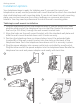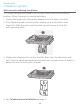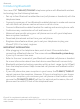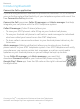Getting started Battery installation and charging Install the battery, as shown below. Once you have installed the battery, the screen indicates the battery status (see the following table). If necessary, place the handset in the telephone base or charger to charge the battery. For best performance, keep the handset in the telephone base or charger when not in use. The battery is fully charged after 11 hours of continuous charging. See the table on page 201 for battery operating times.
Getting started Battery installation and charging 2. Align the cover flat against the battery compartment, then slide it upwards until it clicks into place. VE RS LE AU T H 3. Charge the handset by placing it face forward in the telephone base or charger. The CHARGE light on the top of the handset is on during charging.
Getting started Battery installation and charging After you install your telephone or power returns following a power outage, the handset and telephone base will prompt you to set the date and time. For instructions, see Set date/time on page 41. To skip setting the date and time, press OFF/CANCEL on the handset or CANCEL on the telephone base.
Getting started Battery backup mode Battery backup mode allows your telephone system to function in the event of a power outage. The telephone system uses stored power from the handset’s battery to operate. To activate the mode After the power goes out, if there is already a handset with enough charge placed in the telephone base, the telephone system enters battery backup mode automatically. That handset screen shows Powering base... Don’t pick up. All other handset screens show Battery backup mode.
Getting started Installation options Your telephone base is ready for tabletop use. If you want to mount your telephone on a wall, use the provided wall-mount bracket to attach to a standard dual-stud telephone wall-mounting plate. If you do not have this wall-mounting plate, you can purchase one from many hardware or consumer electronics retailers. You may need a professional to install the wall-mounting plate. Tabletop to wall-mount installation 1. Plug the telephone line into the telephone base.
Getting started Installation options Wall-mount to tabletop installation To change the telephone base from the wall-mount position to tabletop position, follow the steps, as mentioned below. 1. Unplug the large end of the power adapter from the electrical outlet. 2. If the telephone line cord and power adapter cord are bundled, untie them first. Slide the wall-mount bracket up and remove it from the wall-mounting plate. 3. Unplug the telephone line cord or the DSL filter from the telephone wall jack.
Bluetooth Introducing Bluetooth Your new AT&T TL96457/TL96547 telephone system with Bluetooth wireless technology has the following features: ff ff ff ff ff ff ff Pair up to four Bluetooth enabled devices (cell phones or headsets) with the telephone base. Connect a maximum of two Bluetooth enabled devices to make and receive cell calls. Both cell phones can be active on a call at a time. Connect a Bluetooth enabled headset for making and receiving home calls.
Bluetooth Introducing Bluetooth ff If you experience poor sound quality, it may be caused by the distance between your cell phone and the telephone base. To improve the performance, place your cell phone closer to the telephone base (within 15 feet) and make sure that there are no physical obstacles such as large furniture or thick wall in between. 15 feet Cellular signal DECT 6.0 Charge your cell phone while it is connected to the telephone base.
Bluetooth Introducing Bluetooth Connect to CellTM application If you are using Bluetooth-enabled cell phones with Android® OS 2.3 or above, you can further extend the flexibility of your telephone system with use of the free Connect to Cell application. Connect to Cell comprises Caller ID manager and Alerts manager that help integrate your cell phone with the AT&T telephone system.
Bluetooth Glossary of terms Below are some terms used in this user’s manual to help you become familiar with using your Bluetooth devices and your new AT&T telephone system. Active device slots - the Device list has two active slots for two cell phones, or one cell phone and one headset. When a device in the list is active it will have a D1: or D2: in front of the device name. In order to use a Bluetooth device on a call, it must be in an active slot and be connected.
Bluetooth Bluetooth setup To use a Bluetooth enabled cellular phone or headset with your telephone, you must first pair and connect your Bluetooth cellular phone or headset with the telephone base. Then, the TL96457/TL96547 can be used to make or answer calls on the cell phone line. Bluetooth wireless technology operates within a short range (up to 30 feet).
Bluetooth Bluetooth setup 6. Press NEXT to turn on the telephone base discoverable mode. The screen displays Set cell to search base: AT&T DECT 6.0 PIN: 0000. 7. Promptly turn on the Bluetooth feature of your cell phone and search for or add new devices. Once your cell phone finds your AT&T phone (AT&T DECT 6.0), press the appropriate key on your cell phone to continue the pairing process. Your cell phone may require a passcode. In this case, the telephone base displays Check cellular. ENTER PASSCODE.
Bluetooth Bluetooth setup Add a headset Before you begin, make sure that your Bluetooth enabled headset is not connected to any other Bluetooth device. Refer to your headset user’s manual to learn how to search for or add new Bluetooth devices. To pair and connect a headset: 1. Press MENU on the telephone base in idle mode. 2. Press CID or DIR to highlight Bluetooth, then press SELECT. 3. Press SELECT to choose Add device. 4. Press CID or DIR to highlight Add headset, then press SELECT.
Bluetooth Bluetooth setup The screen displays Adding Headset Y when the base is connecting to your headset (Headset Y represents the device name of your Bluetooth headset). When a device is successfully connected, the telephone base displays Headset Y is added and connected to base. and the corresponding status icon 2 (Headset Y represents the device name of your Bluetooth headset). You hear a confirmation tone. The CELL 2/HEADSET light on the telephone base turns on.
Bluetooth Bluetooth setup Device list and connection Up to four devices can be paired to the telephone base. All paired devices are shown on the device list. To use a paired device, it must be connected and in an active slot (D1: or D2:) on the device list. Both active devices can be on a call at a time. Once you have paired a device with the telephone base, you do not need to repeat the pairing procedure again unless you delete the device from the device list.
Bluetooth Bluetooth setup Remove a device When you already have the maximum of four paired devices on the device list and you want to add another device, you must first remove a device from the device list. To remove a device: Cell Phone X 1. Press MENU on the telephone base in idle mode. Disconnect Remove 2. Press CID or DIR to highlight Bluetooth, then press SELECT. BACK SELECT 3. Press CID or DIR to highlight Device list, then Remove press SELECT. Cell Phone X ? 4.
Bluetooth Bluetooth setup Replace an active device If you already have two active devices on the device list and you want to activate a different device, you must deactivate one of the two active devices. To replace an active device: 1. Press MENU on the telephone base in idle mode. 2. Press CID or DIR to highlight Bluetooth, then press SELECT. 3. Press CID or DIR to highlight Device list, then press SELECT. 4.
Bluetooth Bluetooth setup Download directory You can download up to four cell phone directories (phonebooks) to your TL96457/TL96547 telephone system via Bluetooth wireless technology. Each downloaded directory can store up to 1,500 entries with up to 30 digits for each phone number and 15 characters for each name. Before downloading a directory, make sure the cell phone is paired, active, and connected to your TL96457/TL96547.
Bluetooth Bluetooth setup Your cell phone may require you to press a key to confirm the directory download. Your cell phone may require a passcode. In this case the screen displays Check cellular. ENTER PASSCODE.. Enter the cell phone passcode into the telephone base and press SET to save. If the selected device’s directory has already been downloaded to TL96457/TL96547 before, the handset displays the date of the last download from your cell phone.
Bluetooth Bluetooth setup Interruption to directory download If you are downloading a directory from a cell phone and the phone receives a call, the download process stops. The telephone base displays Download failed and all the handsets display Download fail. When you try to view the downloaded directory, the telephone base and handset displays Last Download failed: MM/DD/YY. You need to download the directory again (see pages 30-31).
Bluetooth Bluetooth setup Change PIN You are required to enter a PIN when establishing a Bluetooth connection. The default PIN of your telephone base is 0000. To change the PIN: 1. Press MENU on the telephone base in idle mode. 2. Press CID or DIR to highlight Bluetooth, then press SELECT. 3. Press CID or DIR to highlight Change PIN, then press SELECT. The screen displays ENTER NEW PIN and the existing PIN. 4. Use the dialing keys to enter a new 4-digit code.
Bluetooth Remote voice control If you have connected a cell phone to the TL96457/TL96547 telephone system, you can activate the voice-controlled application (voice app) of the cell phone, such as Siri®, Google NowTM or S Voice®, using your handset or telephone base.
Bluetooth Remote voice control Activate remote voice control 1. Press VOICE on the handset or Handset telephone base. VOICE If you have connected two cell phones to the telephone, the telephone shows Activate remote voice control ... 1: Cell Phone X 2: Cell Phone Y (Cell Phone X and Cell Phone Y represent the device names of your cell phones). Press CELL 1 or CELL 2. 2. The telephone then shows Activating remote voice control.... If the activation fails, the telephone displays Connection timeout.
Bluetooth Remote voice control ff ff ff ff ff ff ff ff ff Notes: Once you have activated the remote voice control feature, you are using your cell phone’s voice app to operate your cell phone. Please check the cell phone user’s manual and the voice app’s help topics to find out what commands you can use and any limitations of the voice app. Some cell phone manufacturers or network carriers may customize the phone’s operating system and implement their own voice app.
Telephone settings Handset and telephone base settings Use the menu to change the cordless handset or telephone base settings. 1. Press MENU on the handset or telephone base when it is not in use to enter the main menu. 2. Press CID or DIR on the handset or telephone base to scroll to the feature to be changed. When scrolling through the menu, the selected menu item is highlighted. 3. Press SELECT to select the highlighted item.
Telephone settings Handset and telephone base settings Ringer volume You can select the ringer volume for incoming calls on all lines. A ringer off icon shows when the volume is set to off. To set the ringer volume: 1. Press MENU in idle mode. 2. Press CID or DIR to highlight Ringers, then press SELECT. 3. Press SELECT to select Ringer volume. 4. Press CID or DIR to sample each ringer volume for all lines. 5. Press SET to save. You hear a confirmation tone and the screen returns to the previous menu. -OR1.
Telephone settings Handset and telephone base settings Ringer tone You can select the ringer tones for incoming home and cell calls. To select the ringer tone: 1. Press MENU in idle mode. 2. Press CID or DIR to highlight Ringers, then press SELECT. 3. Press CID or DIR to highlight Ringer tone, then press SELECT. 4. Press CID or DIR to highlight All lines, Home, Cell 1 or Cell 2, then press SELECT. 5. Press CID or DIR to sample each ringer tone.
Telephone settings Handset and telephone base settings LCD language You can select English, French, or Spanish to be used for all screen displays. To select the LCD language: 1. Press MENU in idle mode. 2. Press CID or DIR to highlight Settings, then press SELECT. 3. Press SELECT to select LCD language. 4. Press CID or DIR to highlight English, Français or Español, then press SELECT. The screen prompts Set English/ Français/Español as LCD language?. 5. Press YES to confirm.
Telephone settings Handset and telephone base settings Set date and time The answering system announces the day and time of each message prior to playing it. Before using the answering system, set the date and time as follows. If you subscribe to caller ID service, the day, month and time are set automatically with each incoming call. If you do not want to set the date and time automatically with caller ID information, turn this feature off (see Use caller ID to automatically set date and time on page 46).
Telephone settings Handset and telephone base settings Caller ID announce The caller ID announce feature lets you know who’s calling without having to look at the display. When you have an incoming call, the handset and/or base announces “Call from...” and the name of the caller based on the directory or caller ID information. If the caller’s name is private or unknown, the phone number up to the last 11 digits will be announced.
Telephone settings Handset and telephone base settings Set speed dial voicemail number This feature lets you save your voicemail number for quick access when you press and hold the 1 key. To set your voicemail number: 1. Press MENU in idle mode. SETTINGS 2. Press CID or DIR to highlight Settings, then press SELECT. LCD language Voicemail # 3. Press CID or DIR to highlight Voicemail #, then press Clr voicemail SELECT. BACK SELECT 4.
Telephone settings Handset and telephone base settings Voicemail (visual message waiting) indicator If you subscribe to a voicemail service offered by your telephone service provider, New voicemail and the icon appear on the handset and telephone base screen when you have new voicemail messages. Contact your service provider for more information and assistance about using your voicemail service. Notes: ff ff This feature does not indicate new messages recorded on your phone’s built-in answering system.
Telephone settings Handset and telephone base settings Key tone The handset and telephone base are set to beep with each key press. You can adjust the key tone volume or turn it off. If you turn off the key tone, there are no beeps when you press keys. SETTINGS Voicemail # Clr voicemail Key tone BACK SELECT To set the key tone: 1. Press MENU in idle mode. KEY TONE 2. Press CID or DIR to highlight Settings, then press SELECT. 3. Press CID or DIR to highlight Key tone, then press BACK SET SELECT.
Telephone settings Handset and telephone base settings Use caller ID to automatically set date and time The CID time sync feature is preset to On. If you subscribe to caller ID service, the date and time will be set automatically by the caller ID information. You can turn off this feature if you want to set the date and time manually. To turn on or off the CID time sync feature: 1. Press MENU in idle mode. 2. Press CID or DIR to highlight Settings, then press SELECT. 3.
Telephone settings Handset and telephone base settings Home area code If you dial seven digits to make a local call (no area code required), enter your area code into the telephone as the home area code. When you receive a call from within your home area code, the caller ID log only displays the seven digits of the telephone number. This feature makes it easy for you to place a call from the caller ID log. If you dial 10 digits to make a local phone call, do not use this home area code feature.
Telephone settings Handset and telephone base settings Cell area code Most cell phone entries are stored in a 10-digit format. If all of your cell phone entries are stored this way, you do not need to program your cell area code. If your cell phone stores entries in a 7-digit format, we recommend that you program your cell area code so that your 7-digit directory entries can be dialed correctly using your home line. To set the cell area code: 1. Press MENU in idle mode. 2.
Telephone settings Handset and telephone base settings Dial mode The dial mode is preset to tone dialing. If you have pulse (rotary) service, you must change the dial mode to pulse dialing before using the telephone. To set the dial mode: 1. Press MENU in idle mode. 2. Press CID or DIR to highlight Settings, then press SELECT. 3. Press CID or DIR to highlight Dial mode, then press SELECT. 4. Press CID or DIR to choose Touch-tone or Pulse, then press SELECT. The screen shows DIAL MODE is touch-tone/pulse.
Telephone settings Handset and telephone base settings QUIET mode When QUIET mode is turned on, the telephone silences all sounds during the set period of time (1-12 hours). However, the handset locator paging tone and any sound-generating operations initiated by users, such as making calls using the speakerphone or setting ringer volume, will sound as normal. After you turn on QUIET mode, this feature activates immediately and the answering system turns on automatically.
Telephone settings Handset and telephone base settings No line alert If there is no telephone line connected to the telephone base, the screens show No home line. If you do not want to display this message on the screens (for example, if you use the cell phone only), you can turn the no line alert off using the code, as described below. To turn off the no line alert: Press MENU in idle mode, then enter *662#. You hear a confirmation tone.