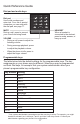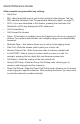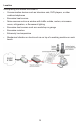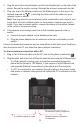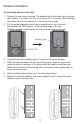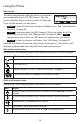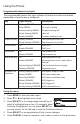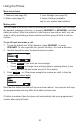User's Manual
18
Using the Phone
Idle screen
The Idle screen appears after the phone is connected
and congured for your SIP PBX service. The Idle
screen indicates that you have no active or held calls.
From the Idle screen, you can press:
•
Directory
to view the directories that are available to you. See “Using the local
directory” on page 40.
•
Line
to select another line (SIP Account). When you make a call, the
phone will use this line. See “Making calls” on page 20. Note:
Line
appears only if more than one SIP account is registered to your phone.
•
Call Log
to view the phone’s call history. See “Call history” on page 43.
Note that the default Idle screen soft keys are shown above. Your phone’s soft
keys are programmable and may differ from what is shown here.
Idle mode screen icons
In idle mode, the following screen icons indicate your phone’s current settings.
Icon Status
Call Forward All is on. See “To set Call forward:” on page 37.
The ringer is off.
Do Not Disturb is on. See “To set Do Not Disturb:” on page 37.
The Ethernet cable is unplugged or the network is down.
Active call screen icons
During a call, the following screen icons indicate the call’s status.
Icon Status
Headset—audio is coming through a headset after the HEADSET key was
pressed.
The call is being handled by the Cordless Handset (optional accessory).
Speakerphone—the speakerphone is active.
1/2
Call counter—more than one call is active.
More than one call is active. Press q or p to view another call.