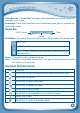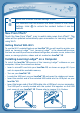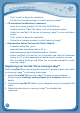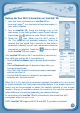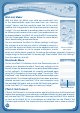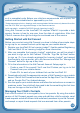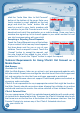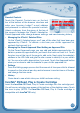User's Manual
17
Parental Controls
Touch the Parental Controls icon on the tool
bar at the bottom of the browser interface and
enter your Learning Lodge™ e-mail address
and password to access the parental controls.
Select a category from the menu at the top of
the screen to manage the VTech® Selected or
Parent Approved sites, change browser settings, and view browsing history.
• ManagingtheVTech®SelectedSites
On the VTech® Selected page, you’ll see all the sites that have been pre-
approved by VTech®. To remove a site from your child’s approved list,
unchecktheboxnexttoit.
• ManagingtheParentApprovedSites/AddinganApprovedSite
On the Parent Approved page, you can add and delete approved sites. To
deleteapreviouslyapprovedsite,justtouchthetrashcannexttoit.Touch
theplusiconatthetopofthepagetoaddasite.Next,enterthewebsite’s
address in the URL field and give the site a name to identify it in your child’s
list. You can also add a description if you want. Touch the Approved button
when you’re done to add the website to your child’s approved list.
• Settings
From the Settings page you can limit the amount of time your child is allowed
to spend on the internet per day, restrict access to certain hours of the day,
andchangethetimezone.
• History
Come here to see which sites your child has been visiting.
InnoTab
®
3S Read, Play & Create Cartridge
Insert the InnoTab
®
3S Read, Play & Create cartridge into the cartridge port.
You will see a cartridge icon appear at the bottom of the desktop menu. Touch
the icon to play. (NOTE: The InnoTab
®
3S Read, Play & Create cartridge is
compatible with InnoTab
®
3S only.)
C
O
N
T
E
N
T