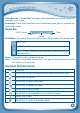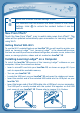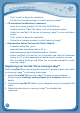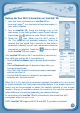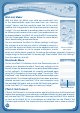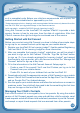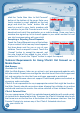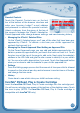User's Manual
16
click the “Invite New User to Kid Connect”
button at the bottom of the page. Enter your
familymember’se-mailaddressonthenext
page and click the “Invite” button. We will
send an e-mail to your family member with
aninvitationtojoinKidConnectandalinkto
download and install the application on a mobile device. Once your family
member has signed up, he or she will appear in your child’s contact list and
can start communicating with your child.
• AcceptingorRejectingFriendRequests
TouchtheFriendRequestsiconatthebottom
ofyourcontactlisttoviewanyfriendrequests
that have been sent for you or any of your
children.Toucharequesttoviewit.Touchthe
“Accept” button to accept the request, and
the new friend will be added to your child’s
contactlist.Ortouchthe“Reject”buttontorejecttherequest.
Technical Requirements for Using VTech® Kid Connect on a
MobileDevice
Web Browser
(Available Fall 2013)
With the Web Browser, kids can go online to visit pre-approved websites with
kid-safe content. Parents can manage the sites that are on their child’s approved
list, and navigation to sites that have not been approved is prohibited.
Note: The Web Browser does not support Flash-based games and content or
streaming audio and video.
VTech® is not responsible for any inappropriate content that might be found on
the Web. Parents should use caution when allowing their children to go online
and should continue to monitor the online activities of their children closely.
VTech® Selected Sites
For your convenience, VTech® has selected several websites with a wide variety
of content that’s developed for kids. To access the VTech® Selected sites, touch
the Home icon on the tool bar at the bottom of the browser interface. Use the
Parental Controls to remove any of the VTech® Selected sites from
your child’s list.
C
O
N
T
E
N
T