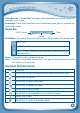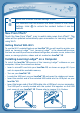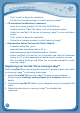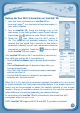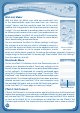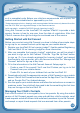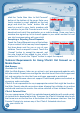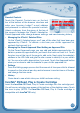User's Manual
15
• ViewingYourChild’sContactList
To see your child’s contacts, first go to your
contact list and click the icon to the far right
of your child’s name. Your child’s contact list
will appear. Your name and the names of
any other children you have registered for
KidConnectwillappearatthetopofthelist
in the Immediate Family section. These contacts are automatically added
when you register and cannot be removed. If you add any other contacts to
your child’s list, they will appear in the Other Family & Friends section below.
• RemovingaContactfromYourChild’sList
If you want to remove a contact from your
child’s list, touch the wrench at the top of the
screen.Thentouchthedeleteiconnexttothe
friend you wish to remove.
• SendingFriendRequeststoOtherParents
To send a friend request to the parents of
another child who is also on Kid Connect,
click the plus icon on the far right of the Other
Family & Friends bar. This will open the Add
New Friend page. Type in the name or Kid
Connect ID of the friend you are looking for
and touch the Search button to look for that person in our system. (Note: For
bestresults,werecommendsearchingbytheKidConnectID.Asktheparents
ofthechildyouwishtoinviteforhisorherKidConnectID.TheKidConnect
ID can be found underneath the child’s name in the parent’s contact list.)
Any profiles that match your search terms will fill in on the page. If you find
thepersonyouarelookingfor,touchthecorrectprofiletogotothenext
pageandtouchOKtosendtherequest.Thechildyouinvitedwillappear
onyourchild’scontactlistwhentherequestisaccepted,andyourchildcan
begin talking to the new friend.
• InvitingaFamilyMembertoJoinKidConnect
IfthefamilymemberyouwishtoinvitealreadyhasaKidConnectaccount,
type in his or her name or ID on the Add New Friend page to find your family
member in our system. If your family member does not have an account,