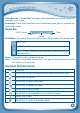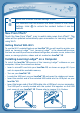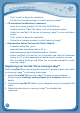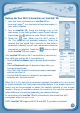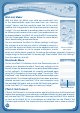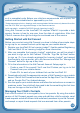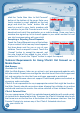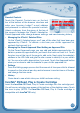User's Manual
12
Setting Up Your Wi-Fi Connection on InnoTab
®
3S
1. After you have registered your InnoTab
®
3S on
Learning Lodge
TM
, turn the tablet off and disconnect it
from your computer.
2. Turn on InnoTab
®
3S. Touch the Settings icon in the
main menu. In the Settings Menu, touch Parent Settings
(hold down the button to enter Parent Settings).
3. Touch the
icon. Make sure the Wi-Fi option is
On. The tablet will list available networks. Touch the
network that you would like to connect to, and enter a
password if needed. You will see a checkmark when the
connection is complete. Touch the
button to return
to the InnoTab
®
3S main menu.
Your InnoTab
®
3S secure Wi-Fi connection is now set up!
Your child can use the Wi-Fi connection to:
• UsetheWish List Maker app to browse downloadable
apps.
• UsetheDownloads app to download apps after you
have purchased them.
• UseVTechKidConnecttosendandreceivemessages
with the InnoTab 3S.
• UsetheWebBrowsertoconnecttopre-approved
websites with kid-safe content.
WhenWi-FiisOnandonlineconnectionneeded,thetabletwilltrytoconnect
to known networks that have been connected before. If no known network is
found, you will be prompted to select the network available in your current
location. Choose an available network to connect to. You may be required to
enter additional information depending on network settings.
To save battery life, InnoTab
®
3S will automatically disconnect the Wi-Fi
connection when it is not in use.
NOTE:InnoTab
®
3S supports 802.11b and 802.11g wireless standards.
C
O
N
T
E
N
T