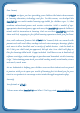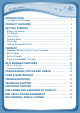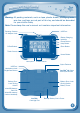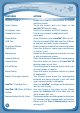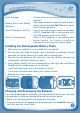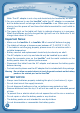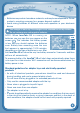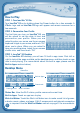User's Manual
7
How to Play
STEP 1: Turn InnoTab
®
3S On
Turn InnoTab
®
3S on by holding down the Power button for a few seconds. A
VTech
®
logo and an InnoTab
®
3S logo will appear and remain onscreen for a
few seconds.
STEP 2: Personalize Your Profile
The first time you turn on InnoTab
®
3S, you
will be asked to set the date & time and
personalize your profile. When you are
asked to enter your name, use the on-screen
keyboard to type in your name, and touch “OK”
when you’redone. When you areasked to
take your profile picture, touch the on-screen
shutter icon, and then touch “OK.”
STEP 3: InnoTab
®
3S Desktop
OntheInnoTab
®
3S desktop, you will see 18 built-in app icons. Flick left or
right to look at the apps available on the desktop menu, and then touch an app
icon to start playing. (For more details about the built-in apps, please see the
Built-in Apps section below.)
Desktop Menu
Status Bar:ViewtheWi-Fistatus,profilenameandcurrenttime.
Built-in Apps: Touch an app icon to play.
Wish List Maker: Touch the Wish List Maker icon to make a wish list of games,
e-books, music, videos, and apps. A Wi-Fi access point and internet connection
is required. See the Wish List Maker section on page 22 for more details.
G
E
T
T
i
N
G
S
T
a
r
T
E
d
Wish List Maker
Built-in Apps
Status Bar
Cartridge Icon
Downloads