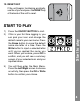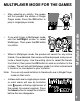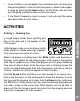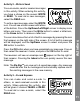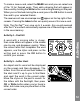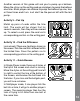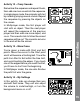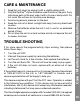User Manual

To make a new e-card, select the MAKE icon and you can select one
of the 12 fun themed cards. Then add a drawing that will appear in
the e-card by holding the Write button and writing/drawing on the pad.
When you’ve finished making the e-card, press the OK button to send
the card to your selected friends.
The receivers will see an envelope icon appear on the top right of their
screens. Pressing the Inbox button can quickly access this new e-card.
Note: The Zip Zap
TM
can save up to 3 e-cards. Any e-card received
after the 3
rd
e-card will automatically replace one of the existing e-cards
in the save memory.
Activity 4 – Fast Hit
A word with a missing letter is shown,
then some letters will appear in the middle
one by one and disappear quickly. When
the correct letter that completes the word
appears, use the stylus and press on the
writing pad or press the OK button to
confirm your answer.
Activity 5 – Letter Hunt
An object and its word will be displayed
on the screen and then disappear. The
letters from this word are then hidden in
the dark and it’s up to you to find them
and spell the
word in the correct order.
Move the stylus on the pad to search for
the letters with the flashlight, then press
OK or Write button when you’ve found a
letter, but make sure you place them in the
correct order.
Activities
12