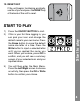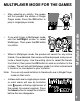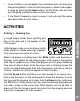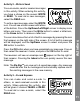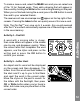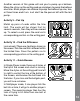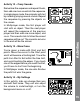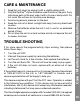User Manual
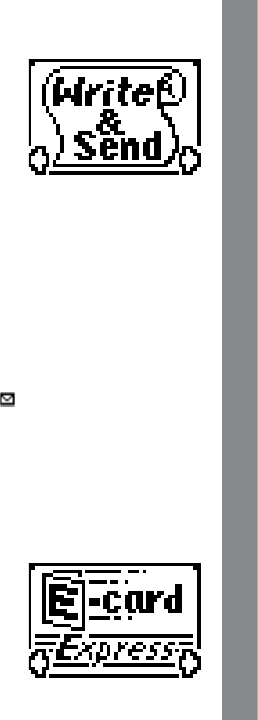
Activity 2 – Write & Send
You can create, send or receive messages
in this activity. When entering this activity,
you have a choice on the screen: WRITE
or READ. To read old or new messages,
select the READ icon.
To write a new message, select the WRITE
icon. You will see a blank screen with letters
at the bottom. Press the Up/Down/Left/Right arrows to display more
letters and icons. Then press the Write button to select a letter/icon,
or the Erase button to remove a letter/icon.
You can also choose from a list of built-in messages by pressing the icon
that appears on the right side of the screen. A list of built-in message
will be displayed; use the Up/Down arrows to select and press the
OK button to confirm.
Press the OK button when you have completed your message. You can
then select the receiver’s name, and press the OK button to send.
The receivers will see an envelope icon appear on the top right of
their screens. Pressing the Inbox button can quickly access this new
message.
Note: The Zip Zap
TM
can save up to 5 saved messages. Any message
received after the 5
th
message will automatically replace one of
the existing messages in the save memory.
Activity 3 – E-card Express
You can make and send e-cards to
others, or read received e-cards in this
activity. When entering this activity, you
will be given 2 choices: MAKE or READ.
To read old or new e-cards, select the
READ icon.
11
Activities