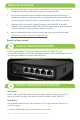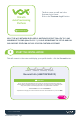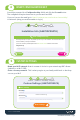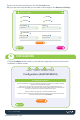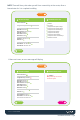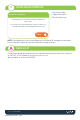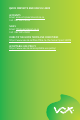Installation Guide
Installation Guide - Pg 3
Visit us at vox.co.za
The rest can be left as default, just click the Proceed button
OR If you are technically minded you can make some changes in the Advanced Settings
Advance Settings
Wi-Fi Enabled Hide SSID
2Ghz Active 5Ghz Active
DHCP Enabled
Router IP Address Netmask
DHCP Pool Start DHCP Pool Start
192.168.101.1 /24
192.168.101.100 192.168.101.254
ProceedGo Back
Reset Settings
Click the Configure button and the router will auto-magically provision and show the
Installation complete screen.
CONFIGURATION
6
Go Back
Configuring the Router
4
Conguration (A6470AF88A7A)
During the conguration process all of the needed settings will be setup to the device. Any changes to the default
settings on the previous pages will be included.
Please note if you are connecting to the router via Wi-Fi from your laptop or mobile device you will lose
connectivity during the installation. This is due that the new Wi-Fi settings (SSID, password, etc) will be congured
to the router. You will thus need to reconnect to the new Wi-Fi congured.
Conrm by pressing the Congure button it will start the installation process.
If there are any issues / errors during the installation please fell free to call the Vox Call Centre on 087 805 0530
and refer to the routers serial number: A6470AF88A7A
General Info Installation Info Custom Settings Conguration
Configure