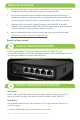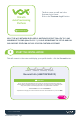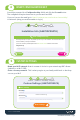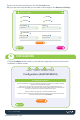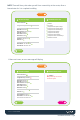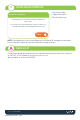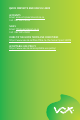Installation Guide
Before You Get Started
1. Only install the router once you receive confirmation from us that your line has been
activated by the Fibre provider. We’ll notify you via email and SMS
2. Once you’ve started the router installation, the session will allow 60 minutes to
complete the setup. If, for whatever reason, you get distracted during that time, the
session will expire, and you’ll need to start the whole process again from scratch.
3. Make sure you’re connected to the Wi-Fi network called “MikroTik”. If the Wi-Fi
network is called anything else BUT “MikroTik” then there could be an issue with the
router. Please call our support team for further assistance.
4. We also have a handy video on how to install your router, you can watch it here:
https://www.youtube.com/watch?v=qnR8r41toz8
Ready? Let’s get started.
CONNECT YOUR MIKROTIK ROUTER
Power it up by plugging in the power supply into the back of MikroTik router.
Link the MikroTik router to the Fibre box using the network cable supplied, plug into Port 1
on both devices (MikroTik is labeled: ”Internet/PoE in”).
1
CONNECT YOUR DEVICE TO THE ROUTER
Wi-Fi Option
Firstly, disable your mobile data to begin the router installation. Using your phone or
laptop – go to Wi-Fi settings and connect to the Wi-Fi network called “MikroTik”.
Cable Option
Plug a network cable into any of the free ports (2-5) on the router and connect it to
your PC or Laptop.
Go to the following link using a browser like Chrome or Safari:
https://mikrotik.voxtelecom.co.za/customer_install
2