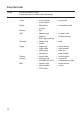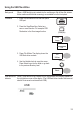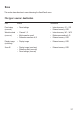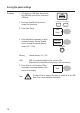User manual
114
Creating a
new folder /
renaming a le
or folder
1. Move the cursor to the le or folder location
and press New Folder or Rename. The le/
folder name and the character map will
appear on the display.
New
Folder
Rename
2. Use the Variable knob to move the pointer
to the characters. Press Enter Character to
add a character or Back Space to delete a
character.
VARIABLE
Enter
Character
Back
Space
3. When editing is completed, press Save. The
new/renamed le or folder will be saved.
Save
Deleting a folder
or le
1. Move the cursor to the folder or le location
and press Delete. The message “Press F4
again to conrm this process” appears at
the bottom of the display.
Delete
2. If the le/folder still needs to be deleted,
press Delete again to complete the deletion.
To cancel the deletion, press any other key.
Delete