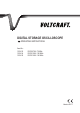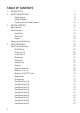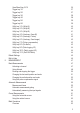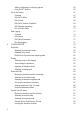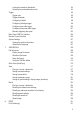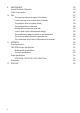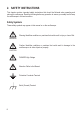WICHTIGER HINWEIS digitales speicheroszilloskop IMPORTANT NOTE VERSION 03/12 Digital Storage Oscilloscope VERSION 03/12 BEST.-NR.: 12 24 42 / 12 24 43 / 12 24 44 / 12 24 52 / 12 24 54 / 12 24 55 ITEM NO.
REMARQUE IMPORTANTE Oscilloscope Numérique à Mémoire BELANGRIJKE INFORMATIE VERSION 03/12 Digitaal Geheugenoscilloscoop VERSIE 03/12 Nº DE COMMANDE : 12 24 42 / 12 24 43 / 12 24 44 / 12 24 52 / 12 24 54 / 12 24 55 BESTELNR.
DIGITAL STORAGE OSCILLOSCOPE OPERATING INSTRUCTIONS Item No.
TABLE OF CONTENTS 1. 2. 3. 4.
. Save/Recall key 10/10 Trigger key 1/6 Trigger key 2/6 Trigger key 3/6 Trigger key 4/6 Trigger key 5/6 Trigger key 6/6 Utility key 1/11 (Utility #1) Utility key 2/11 (Utility #2) Utility key 3/11 (Utility #3) Utility key 4/11 (Hardcopy -Save All) Utility key 5/11 (Hardcopy -Printer) Utility key 6/11 (Hardcopy -Save Image) Utility key 7/11 (Probe compensation) Utility key 8/11 (Go-NoGo) Utility key 9/11 (Data Logging 1/2) Utility key 10/11 (Data Logging 2/2) Utility key 11/11 (Self CAL Menu) Default Setti
. 4 Adding, subtracting or multiplying signals Using the FFT function Go No-Go Testing Overview Edit: NoGo When Edit: Source Edit: NoGo Violation Conditions Edit: Template (boundary) Run Go-NoGo Tests Data Logging Overview Edit: Source Edit: Setup Parameters Run Data logging CONFIGURATION Acquisition Selecting the acquisition mode Selecting Delay mode Real time vs Equivalent time sampling mode Display Selecting vector or dot drawing Accumulating the waveform Adjusting the display contrast Selecting the d
. 8.
9. MAINTENANCE Vertical Resolution Calibration Probe Compensation 10. FAQ The input signal does not appear in the display. I want to remove some contents from the display. The waveform does not update (frozen). The probe waveform is distorted. Autoset does not catch the signal well. I want to clean up the cluttered panel settings. The saved display image is too dark on the background. The accuracy does not match the specifications. The oscilloscope will not allow a 2M waveform to be saved. 11.
1. INTRODUCTION Dear Customer, In purchasing this Voltcraft® product, you have made a very good decision for which we would like to thank you. Voltcraft® - In the field of measuring, charging and network technology, this name stands for high-quality products which perform superbly and which are created by experts whose concern is continuous innovation.
2. SAFETY INSTRUCTIONS This chapter contains important safety instructions that should be followed when operating and storing the oscilloscope. Read the following before any operation to ensure your safety and to keep the oscilloscope in the best condition. Safety Symbols These safety symbols may appear in this manual or on the oscilloscope. Warning: Identifies conditions or practices that could result in injury or loss of life.
Safety Guidelines General Guideline • Make sure the BNC input voltage does not exceed 300V peak. • Never connect a hazardous live voltage to the ground side of the BNC connectors. It might lead to fire and electric shock. • Do not place heavy objects on the oscilloscope. • Avoid severe impact or rough handling that may damage the oscilloscope. • Avoid discharges of static electricity on or near the oscilloscope. • Use only mating connectors, not bare wires, for the terminals.
Power Supply • AC Input voltage: 100 ~ 240V AC, 47 ~ 63Hz • The power supply voltage should not fluctuate more than 10%. • Connect the protective grounding conductor of the AC power cord to an earth ground. WARNING Fuse • Fuse type: T1A/250V • To ensure fire protection, replace the fuse only with the specified type and rating. • Disconnect the power cord before replacing the fuse. • Make sure the cause of fuse blowout is fixed before replacing the fuse.
(Pollution Degree) EN 61010-1:2001 specifies pollution degrees and their requirements as follows. The oscilloscope falls under degree 2. Pollution refers to “addition of foreign matter, solid, liquid, or gaseous (ionized gases), that may produce a reduction of dielectric strength or surface resistivity”. • Pollution degree 1: No pollution or only dry, non-conductive pollution occurs. The pollution has no influence. • Pollution degree 2: Normally only non-conductive pollution occurs.
Power cord for the United Kingdom When using the oscilloscope in the United Kingdom, make sure the power cord meets the following safety instructions.
3. GETTING STARTED The Getting started chapter introduces the oscilloscope’s main features, appearance, and set up procedure. Main Features Model name Frequency bandwidth Input channels VDO-2072A DC – 70MHz (–3dB) 2 VDO-2102A DC – 100MHz (–3dB) 2 VDO-2152A DC – 150MHz (–3dB) 2 Performance • 1 GS/s real-time sampling rate • 25GS/s equivalent-time sampling rate • 2M points record length • Up to 10ns peak detection • 2mV~10V vertical scale • 1ns ~ 50s time scale Features • 5.
Interface • USB 2.
Panel Overview Front Panel LCD display TFT color, 320 x 234 resolution, wide angle view LCD display. Function keys: F1 (top) to F5 (bottom) Variable knob Activates the functions which appear in the left side of the LCD display. VARIABLE Acquire key Acquire Display key Display Cursor key Cursor Increases or decreases values and moves to the next or previous parameter. Runs cursor measurements (page 61).
Utility key Utility Configures the Hardcopy function (page 115), shows the system status (page 107), selects the menu language (page 107), runs the self calibration (page 134), configures the probe compensation signal (page 135), and selects the USB host type(page 104). Help key Help Shows the Help contents on the display (page 46). Autoset key Autoset Automatically configures the horizontal, vertical, and trigger settings according to the input signal (page 48).
Trigger force key FORCE Acquires the input signal once regardless of the trigger condition at the time (page 103). Horizontal menu key MENU Configures the horizontal view (page 85). Horizontal position knob TIME/DIV knob Moves the waveform horizontally (page 85). TIME/DIV Vertical position knob CH1/CH2 key VOLTS/DIV knob Input terminal Moves the waveform vertically (page 91). CH1 VOLTS/DIV CH1 USB port Configures the vertical scale and coupling mode for each channel (page 91).
Probe compensation output External trigger input Power switch 18 Outputs a 2Vp-p, square signal for compensating the probe (page 135) or demonstration. EXT TRIG Accepts an external trigger signal (page 96). Powers the oscilloscope on or off.
Rear Panel Power cord socket accepts the AC mains, 100 ~ 240V, 50/60Hz. Power cord socket The fuse socket holds the AC main fuse, T1A/250V. Fuse socket USE ONLY WITH A 250V FUSE For the fuse replacement procedure, see page 140. USB slave port Accepts a type B (slave) male USB connector for remote control of the oscilloscope (page 104) or to print directly to a PictBridge compatible printer. Calibration output Outputs the calibration signal used in vertical scale accuracy calibration (page 134).
Display Waveforms Channel 1: Yellow Channel 2: Blue Trigger status Trig’d A signal is being triggered Trig? Waiting for a trigger condition Auto Updating the input signal regardless of trigger conditions STOP Triggering is stopped For trigger setting details, see page 96. Input signal frequency Updates the input signal frequency (the trigger source signal) in real-time. “< 2Hz” Indicates that the signal frequency is less than the lower frequency limit (2Hz) and thus not accurate.
Setting up the Oscilloscope Background This section describes how to set up the oscilloscope properly including adjusting the handle, connecting a signal, adjusting the scale, and compensating the probe. Before operating the oscilloscope in a new environment, run these steps to make sure the oscilloscope is functionally stable. Procedure 1. Pull both bases of the handle out slightly. 2. Turn to one of the three preset positions. 3. Connect the power cord. 4. Press the power switch.
6. Connect the probe between the Channel1 input terminal and probe compensation signal output (2Vp-p, 1kHz square wave). 7. Set the probe attenuation to x10. 8. Press the Autoset key. A square waveform will appear in the center of the display. For details on Autoset, see page 48. 9. Press the Display key, then Type and select the vector waveform type. Autoset Display Type Vectore 10. Turn the adjustment point on the probe to flatten the square waveform edge.
Over Compensation Normal Under Compensation 11. Setting up the oscilloscope is complete. You may continue with the other operations.
4. QUICK REFERENCE This chapter lists the oscilloscope menu tree, operation shortcuts, built-in help coverage, and default factory settings. Use this chapter as a handy reference to access the oscilloscope functions.
Acquire Select acquisition mode Normal ~ Peak-Detect Select average number Average Normal Average 2/ 4/ 8/ 16/ 32/ 64/ 128/ 256 Turn Delay on/off Delay On Peak Detect Delay On On / Off Sample Rate 500MS/s CH1/CH2 key Turn channel on / off CH1 CH 1/2 Select coupling mode Coupling Coupling Invert waveform Invert Invert Off BW Limit Off Voltage x1 Expand Center On / Off On / Off Voltage / Current Center / Ground Turn bandwidth limit on / off BW Limit Select probe type Voltage↔Current Select prob
Cursor key 1/2 Cursor Turn cursor on/off Cursor Source CH1 Move X1 cursor CH1 / 2 / MATH X1 → VAR Move X2 cursor X1 - 5.000uS 0.000uV X2 5.000uS 0.000uV X2 → VAR Move both X1 and X2 cursor X1X2 → VAR Switch to Y cursor X1X2 ∆: 10.00uS ƒ: 100.0kHz 0.000uV X↔Y Cursor key 2/2 Cursor Turn cursor on / off Cursor Move Y1 cursor Source CH2 Y1 → VAR Move Y2 cursor Y1 123.4mV Y2 → VAR Y2 12.9mV Y1Y2 → VAR Y1Y2 110.
Display key Display Select waveform type Type Waveform accumulate On/Off Type Vectors / Dots Vectors Accumulate Off Accumulate Refresh accumulation On / Off Refresh Set display contrast Contrast → VAR Refresh Select display grid Contrast Full Autoset key Automatically find the signal and set the scale Autoset Autoset Type Fit Screen Fit Screen AC Priority Change the Type of Autoset mode.
Help key Help Turn help mode on/off Help Horizontal menu key MENU Main MENU H Pos Adj Fine / Coarse Fine Window Reset Hor Pos Window Zoom Set / Clear 180.0uS Roll Previous 180.0uS XY Next 340.0uS Switch from Horizontal Menu to Horizontal Position Menu.
Math key 1/2 (+/-/x) MATH Math on / off Math Operation CH1 + CH2 CH1 + CH2 CH1 - CH2 CH1 x CH2 FFT FFT rms Select math operation type (+ / – / x / FFT / FFT rms) Operation Set result position Position →VAR Math result Volt/Div Position 0.
Math key 2/2 (FFT/FFT rms) MATH Operation FFT Source CH1 Window Hanning Vertical 2V 0.00 Div Zoom 1X 0.
Measure key Measure Measure Vpp 1:204mV 2: 300mV Source 1 Vavg 1: 1.93mV 2: 28.0mV Source 2 Frequency 1: 1.000kHz 2: 3.003kHz Voltage CH1 CH2 View all/Select Measurements (Voltage/ Time/Delay) Vpp Duty Cycle 1: 50.01% 2: 49.88% Rise Time 1. 76.20us 2. 70.
Save/Recall key 1/10 Save/Recall Save/Recall Default Setup Save Setup Recall Setup Recall Waveform To Recall Setup To Save Setup Recall Waveform To Save Waveform To Recall Waveform Save Image To Save Image Recall Image To Recall Image Save All To Save All Display Refs.
Save/Recall key 3/10 Recall Waveform Select other menu Recall Waveform Recall Waveform Source Memory Destination Select waveform source Memory/USB VAR Select waveform destination Ref A/B Destination → VAR Recall waveform Recall File Utilities Source Recall (USB only) To File Utilities Go to USB file utilities File Utilities Save/Recall key 4/10 Recall Image Select other menu Recall Image Recall Image Turn reference image on/off Source Ref image USB Ref Image Off Recall waveform On / Off
Save/Recall key 5/10 Display Refs. Select other menu Save Setup Display Refs. Ref. A Off Ref. B Off Turn ref. waveform A on/off On / Off On / Off Ref.A Turn ref. waveform A on/off Ref.B Ref. A On 1V 2.
Save/Recall key 7/10 Save Waveform Select other menu Save Waveform Save Waveform Select source CH1/2/Math Ref A/B Source Destination Save Memory USB Normal USB 1M USB 2M / Refs.
Save/Recall key 9/10 Save All Select other menu Save All Save All Ink Saver Off Destination USB Turn on/off ink saver On / Off USB Normal USB 1M / USB 2M Select destination Destination → VAR Save all Save Save File Utilities Ink Saver (USB only) To File Utilities Go to USB file utilities File Utilities Save/Recall key 10/10 File Utilities Select file/folder Select Enter Character New Folder Back Space Rename 36 VAR → Select Create or rename folder / file New Folder / Rename VAR →Enter
Trigger key 1/6 Trigger Type Trigger Holdoff MENU MENU Type Holdoff Edge 40.
Trigger key 3/6 Edge Trigger Select edge trigger type Edge Type Edge Source CH1 Select trigger source CH1/2Ext/Line Source Go to slope/coupling menu (page 39) Slope/Coupling Slope / Coupling Mode Auto To Slope / Coupling Select trigger mode Mode Auto / Normal Trigger key 4/6 Pulse Trigger Select pulse trigger type Type Pules 38 Type Select trigger source Source CH1 CH1/2/Ext/Line When < 20.
Trigger key 5/6 Coupling/Slope Slope Select trigger slope type / Coupling AC AC/DC Rejection Off LF / HF / Off Noise Rej Off On / Off Slope Select trigger coupling mode Coupling Select frequency rejection Rejection Turn noise rejection on / off Noise Rej Go back to previous menu Previous Menu Previous Menu Trigger key 6/6 Trigger Holdoff Holdoff 40.0ns Set to Minimum Select Holdoff time 40ns ~ 2.
Utility key 1/11 (Utility #1) Utility Go to hardcopy menu Hardcopy Go to probe compensation menu Hardcopy Menu To Hardcopy menu ProbeComp ProbeComp Menu To Probe Comp menu Language Language English English/ Chinese(T) etc Show system information System Info. Go to the next Utility menu System Info.
Utility key 3/11 (Utility #3) Calibration Self CAL Menu USB Port Auto Detect More Enter self calibration To Self CAL menu Auto Detect Computer Printer Self CAL Select USB port interface USB Port Go to the first Utility menu More To Utility #1 menu Utility key 4/11 (Hardcopy -Save All) Hardcopy - Save All Select Hardcopy function Function Function Save All Turn on/off Ink saver Ink Saver Off Mem Leng USB 1M CSV Format Fast Previous Menu On / Off Ink Saver Set the memory length USB Normal USB 1M
Utility key 5/11 (Hardcopy -Printer) Hardcopy - Printer Select Hardcopy function Function Function Printer Ink Saver Off Page Size Default Turn on/off Ink saver On / Off Default / 4x6 / A4 Ink Saver Set default page size Page Size Go to previous menu Previous Previous Menu Menu Utility key 6/11 (Hardcopy -Save Image) Hardcopy - Save Image Select Hardcopy function Function Function Save Image Ink Saver Off Previous Menu 42 Turn on/off Inksaver On / Off Ink Saver Go to previous menu Previous Menu
Utility key 7/11 (Probe compensation) Probe compensation Select probe compensation signal Wave Type Frequency 1K Duty Cycle 50% / Wave Type Set frequency for square wave ( only) 1k ~ 100k Frequency → VAR ( only) 5% ~ 95% Duty Cycle → VAR Default Set duty cycle for square wave Go to previous menu Previous Menu 1kHz Previous Menu Utility key 8/11 (Go-NoGo) Edit Switch between templates Template Max Source W01 Tolerance 0.4% Max / Min / Auto Auto: CH1, CH2 Max|Min: Ref A / Ref B, W01~W15 0.
Utility key 9/11 (Data Logging 1/2) Data logging Data logging Off Source CH1 Setup File Utilities Previous Menu Turn Data Logging On/Off On / Off CH1 / CH2 To the Edit menu (USB only) To File Utilities To previous menu Data logging Set the logging source Source Go to the Data Logging Edit menu Setup Go to the File Utilities menu File Utilities Go back to previous menu Previous Menu Utility key 10/11 (Data Logging 2/2) Edit Save Waveform Interval 2 secs Duration 5 mins Previous Menu Save the logs as wave
Default Settings Here are the factory installed panel settings which appear when pressing the Save/Recall key → Default Setup. Save/Recall Default Setup Acquisition Mode: Normal Channel Scale: 2V/Div Invert: Off Coupling: DC Probe attenuation voltage: x1 BW limit: Off Channel 1 & 2: On Cursor Source: CH1 Cursor: Off Display Type: Vectors Accumulate: Off Grid: Full Horizontal Scale: 2.5us/Div Mode: Main Timebase H Pos Adj: Fine Math Hor Pos: 0 Type: + (Add) Position: 0.
Data Logging Data logging: Off Source: CH1 Setup: Waveform Interval: 2 secs Duration: 5 mins Built-in Help The Help key shows the contents of the built-in help support. When you press a function key, its descriptions appear in the display. Applicable keys Help Acquire Display Utility Help Autoset Cursor Measure Save/Recall Hardcopy Run/Stop (Vertical) CH1 MATH CH2 (Horizontal) MENU (Trigger) MENU Single FORCE Procedure 46 1. Press the Help key.
5. MEASUREMENT The Measurement chapter describes how to properly observe a signal using the oscilloscope’s basic functions, and how to observe a signal in a detailed manner using some of the advanced functions such as: Automatic measurements, cursor measurements, and math operations. Basic Measurements This section describes the basic operations required in capturing and viewing an input signal. For more detailed operations, see the following chapters.
Channel 1 off Channel 1 on Channel indicator Channel icon De-activating a channel To de-activate the channel, press the Channel key twice (once if the channel menu is already selected). Using Autoset Background settings to the best viewing conditions, in the following way.
Procedure 1. Connect the input signal to the oscilloscope and press the Autoset key. Autoset 2. The waveform(s) appears in the center of the display. Before Autoset After Autoset Undo option Undoing the Autoset To undo the Autoset, press Undo (available for a few seconds). Adjusting the trigger level If the waveform is still unstable, try adjusting the trigger level up or down by using the Trigger Level knob. Change Modes To change the type of mode, press Type (available for a few seconds).
Fit Screen Limitation AC Priority Autoset does not work in the following situation. • Input signal frequency less than 2Hz • Input signal amplitude less than 30mV Running and stopping the trigger Background In the trigger Run mode, the oscilloscope constantly searches for a trigger condition and updates the signal onto the display when thecondition is met. In the trigger Stop mode, the oscilloscope stops triggering and thus the last acquired waveforms stay in the display.
Waveform operation Waveforms can be moved or scaled in both the Run and Stop mode. For details, see page 85 (Horizontal position/scale) and page 91 (Vertical position/scale). Changing the horizontal position and scale For more detailed configurations, see page 85. Setting the horizontal position The horizontal position knob moves the waveform left or right.
Horizontal scale: 50us/div Horizontal scale: 250us/div Changing the vertical position and scale For more detailed configuration, see page 91. Set vertical position To move the waveform up or down, turn the vertical position knob for each channel. As the waveform moves, the vertical position of the cursor appears at the bottom left corner of the display. Run/Stop mode The waveform can be moved vertically in both Run and Stop mode.
Using the probe compensation signal Background This section introduces how to use the probe compensation signal for general usage, in case the DUT signal is not available or to get a second signal for comparison. For probe compensation details, see page 135. Note that the frequency accuracy and duty factor are not guaranteed. Therefore the signal should not be used for reference purpose. Waveform type Square waveform used for probe compensation. 1k ~ 100kHz, 5% ~ 95%.
4. Press Wave Type repeatedly to select the wave type. 5. (For only) To change thefrequency, press Frequency and use the Variable knob. Range Probe compensation 54 Frequency 1K VARIABLE 1kHz ~ 100kHz 6. (For only) To change the duty cycle, press Duty Cycle and use the Variable knob. Range Wave Type 5% ~ 95% For probe compensation details, see page 135.
Automatic Measurements The automatic measurement function measures input signal attributes and updates them in the display. Up to 5 automatic measurement items can be updated at any one time on the side menus. All automatic measurement types can be displayed on screen if necessary.
Time measurement items Delay measurement items 56 Vlo Global low voltage. Vavg Averaged voltage of the first cycle. Vrms RMS (root mean square) voltage. ROVShoot Rise overshoot voltage. FOVShoot Fall overshoot voltage. RPREShoot Rise preshoot voltage. FPREShoot Fall preshoot voltage. Freq Frequency of the waveform. Period Waveform cycle time (=1/Freq). Risetime Rising time of the pulse (~90%). Falltime Falling time of the pulse (~10%). +Width Positive pulse width.
FRF Time between: Source 1 first rising edge and Source 2 first falling edge FFR Time between: Source 1 first falling edge and Source 2 first rising edge FFF Time between: Source 1 first falling edge and Source 2 first falling edge LRR Time between: Source 1 first rising edge and Source 2 last rising edge LRF Time between: Source 1 first rising edge and Source 2 last falling edge LFR Time between: Source 1 first falling edge and Source 2 last rising edge LFF Time between: Source 1 first falling
2. Press the Measure key. Measure 3. The measurement results appear on the menu bar, constantly updated. All measurements are derived from the cursor positions. See Automatically measuring the input signals for more details (page 58). Horizontal Cursor Turn gating off 4. Turn off cursors to turn off gated automatic measurements. page 61 Automatically measuring the input signals Viewing the measurement result 1. Press the Measure key. 2.
Editing a measurement item 3. Press the corresponding menu key (F1~F5) to select the measurement slot to be edited. Voltage Vpp 4. The editing menu appears. Change measurement item 5. Use the Variable knob to select a different measurement item. Change measurement source 6. Press Source 1 repeatedly to change Source1 from CH1 to CH2 or MATH.
7. Press Source 2 repeatedly to change the channel for Source2. Range View all measurements Source 2 CH2 CH1, 2, Math 8. Press F3 to view all measurement items. Voltage Vpp 9. All the measurements appear in the center of the screen. 10. Press F3 again to return. Note All the editing operations can still be performed when viewing all the measurement items. 11. Press Previous Menu to confirm the item selection and to go back to the measurement results view.
Cursor Measurements Cursor lines, horizontal or vertical, show the precise position of the input waveforms or the math operation results. The horizontal cursors can track time, voltage/current* and frequency, whilst the vertical cursors can track voltage/current*. All measurements are updated in real-time. *probe type dependant (page 94). Using the horizontal cursors Procedure 1. Press the Cursor key. The cursors appear in the display. Cursor 2. Press X↔Y to select the horizontal (X1&X2) cursor. 3.
Moving the horizontal cursors M1:dB Position of the left cursor in dB. M2:dB Position of the right cursor in dB. Δ: dB The dB difference between M1 and M2. Div: The frequency per division. To move the left cursor, press X1 and then use the Variable knob. To move the right cursor, press X2 and then use the Variable knob. X1 -5.000uS 0.000uV X2 5.000uS 0.000uV To move both cursors at once, press X1X2 and then use the Variable knob. Remove cursors Press Cursor to remove the onscreen cursors.
Y1Y2 The difference between the upper and lower cursor V/A The voltage/current difference (Y1-Y2). Moving the To move the upper cursor, press Y1 and then vertical cursors use the Variable knob. To move the lower cursor, press Y2 and then use the Variable knob. To move both cursors at once, press Y1Y2 and then use the Variable knob. Y1 123.4mV Y2 12.9mV Y1Y2 10.5mV Remove cursors Press Cursor to remove the onscreen cursors.
Hanning FFT window Flattop FFT window Rectangular FFT window Blackman FFT window Frequency resolution Good Amplitude resolution Not good Suitable for.... Frequency measurement on periodic waveforms Frequency resolution Not good Amplitude resolution Good Suitable for.... Amplitude measurement on periodic waveforms Frequency resolution Very good Amplitude resolution Bad Suitable for....
3. Press Operation repeatedly to select addition (+), subtraction (–) or multiplication (×). 4. The math measurement result appears in the display. Operation CH1 + CH2 Unit / Div 2V 5. To move the math result vertically, use the Variable knob. The position will be displayed in Posistion. VARIABLE Position 0.00 Div 6. To clear the math result from the display, press the Math key again. MATH Using the FFT function Procedure 1. Press the Math key. MATH 2.
5. The FFT result appears. The horizontal scale changes from time to frequency, and the vertical scale from voltage to dB or RMS. 6. To move the FFT waveform vertically, press Vertical repeatedly until Div is selected. Use the Variable knob to change the vertical scale. Range 66 VARIABLE VOLTS/DIV Volts/Div 9. To zoom in on the FFT/FFT rms waveform, press Zoom repeatedly until X is selected. Use the Variable knob to change the Zoom level. Range Vertical 1 dB 0.00 Div 1, 2, 5, 10, 20 dB/Div 8.
10. To move the FFT/FFT rms waveform horizontally, press Zoom repeatedly until Hz is selected. Use the Variable knob to change the horizontal position. Range Zoom 1X 0.0000Hz VARIABLE 0~50.000MHz 11. To clear the FFT result from the display, press the Math key again. MATH Go No-Go Testing Overview Background Go-NoGo testing checks if a waveform conforms to a user-specified maximum and minimum boundary (template).
Edit: NoGo When Procedure 1. Press the Utility key. Utility 2. Press the More key. More 3. Press No Go When repeatedly to select the NoGo conditions. No Go When NoGo when the waveform is inside the boundary (template) NoGo when the waveform is outside of the boundary (template) Edit: Source Procedure 1. Press the Utility key. Utility 2. Press the More key. More 3. Press the Go-NoGo Menu key. Go - NoGo Menu 4. Press Source repeatedly to select the source channel (CH1 or CH2).
Edit: NoGo Violation Conditions Procedure 1. Press the Utility key. Utility 2. Press the More key. More 3. Press the Go-NoGo Menu key. Go - NoGo Menu 4. Press Violating repeatedly to select the NoGo conditions. Violating Stop Stop Stops the test when the NoGo conditions have been met. Continue The tests continue even when the NoGo conditions have been met. Edit: Template (boundary) Background The NoGo template sets the upper and lower amplitude boundary.
Disadvantage: The waveforms (templates) have to be stored internally prior to this selection. Auto Creates the upper and lower boundary (template) from the source signal, not from an internally stored waveform. Advantage: No need to store the waveforms prior to this selection. Disadvantage: The template shape is proportional to the source signal. The distance (allowance) between the source signal and the upper and lower template is the same. Procedure 1. The template is based on the source signal.
7. Press Source and use the Variable knob to select the waveform template. Source W01 VARIABLE Max Waveform A: Ref A, W01~W15 Min Waveform B: Ref B, W01~W15 8. Press Position and use the Variable knob to set the waveform amplitude. Source W01 VARIABLE 9. Repeat steps 5-7 for the other template setting (Max or Min). 10. When both Max and Min templates have been configured, press Save & Create to save the templates.
Auto 1. The template is based on the source signal. Ensure the source signal appears on the display. 2. Press the Utility key. Utility 3. Press the More key. More 4. Press the Go-NoGo Menu key. Go - NOGO Menu 5. Press the Template Edit key. Template Edit 6. Press Template repeatedly to select the Auto template. Template 7. Press Source and use the Variable knob to select the template source. Source Auto CH1 VARIABLE Source CH1, CH2 8.
Div 0.04 Div ~ 4.0 Div 9. When the Auto template has been configured, press Save & Create to save the template. Save & Create Auto template Tolerance Source waveform Run Go-NoGo Tests Procedure 1. Press the Utility key. Utility 2. Press the More key. More 3. Press the Go-NoGo Menu key. Go - NOGO Menu Ensure the source signal and boundary templates appear on the screen.
4. Press Go-NoGo. The test starts and stops according to the conditions set on page 68, 69. To stop the test that has already started, press Go-NoGo again. 5. The test results appear in the Ratio softkey. The numerator denotes the total number of failed tests. The denominator denotes the total number of tests. Go - NOGO Menu Ratio: 2 BMP 9 BMP Numerator: Number of “failed“ tests. Denominator: Total number of tests.
Edit: Source Procedure 1. Press the Utility key. Utility 2. Press the More key. More 3. Press the Data logging Menu key. Data logging Menu 4. Press Source repeatedly to select the source channel (CH1 or CH2). Source W01 Edit: Setup Parameters Background The logging function must set the type of data that will be logged (waveform/ image), the capture interval time and the duration of the data logging. Procedure 1. Press the Utility key. Utility 2. Press the More key. More 3.
5. Press Save repeatedly to log data or screen images. Save Waveform 6. Press Interval and use the Variable knob to select the interval time. Interval 2 mins VARIABLE Interval 2 secs~ 2min (duration = 5 min) time 2 secs~ 5 min (duration 5~ 30 min) 2 secs~ 30 min (duration 30+ min) 7. Press Duration and use the Variable knob to set the duration time. Duration 5 mins VARIABLE Duration 5 mins ~ 100 hours 8. Press Previous menu to return to the Data logging menu.
Run Data logging Background Ensure the data source (page 75) and data logging setup has been set (page 75). Procedure 1. Insert a USB flash drive into the USB front panel port. 2. Press the Utility key. Utility 3. Press the More key. More 4. Press the Data logging Menu key. Data logging Menu 5. Press Data logging to turn data logging On. Data/image files start logging to the USB flash drive automatically. To stop the Data logging, press the Data logging key again.
6. CONFIGURATION The Configuration chapter describes how to configure panel settings to make measurements and observations suited to the application needs. Acquisition The acquisition process samples the analog input signals and converts them into digital format for internal processing. You may select the normal, average, or peak detect acquisition mode. Selecting the acquisition mode Procedure 1. Press the Acquire key. 2. Select the acquisition mode between Normal, Average and Peak Detect.
Average Multiple data is averaged to form a waveform. This mode is useful for drawing a noise-free waveform. To select the number, press Average repeatedly. Average number: 2, 4, 8, 16, 32, 64, 128, 256 Peak detect To activate the Peak detect mode, press Peak-Detect. Only the minimum and maximum value pairs for each acquisition interval (bucket) are used. This mode is useful for catching abnormal glitches in a signal. Peak detect 1.
7. Press Normal. Normal 8. Press Peak-Detect and see that a spike noise is captured. Example Peak Detect The peak detect mode reveals the occasional glitch. Normal mode Peak detect mode Selecting Delay mode Background When delay time is ON, the displayed output is delayed for a defined amount of time from the trigger point. Using the delay function is useful for observing an area of the waveform that occurs some time after the trigger point.
Delay Off With Delay Off the expansion point and trigger point are always in the same position. Thus when the horizontal scale is adjusted, the waveform expands from the trigger point. Procedure 1. Press the Acquire key. 2. Press Delay On/Off to toggle Delay On/ Off. Acquire Delay On 3. Use the Horizontal Position knob to increase or decrease the delay time when Delay is set to On. 4. Adjust the horizontal scale to zoom into the waveform.
Real time vs Equivalent time sampling mode Background The oscilloscope automatically switches between two sampling modes, Real-time and Equivalenttime, according to the number of active channels and sampling rate. Real-time sampling Once sampled data is used to reconstruct a single waveform. Short-time events might get lost if the sampling rate gets too high. This mode is used when the sampling rate is relatively low (1GSa/s or lower).
Display The Display section describes how to configure the display settings: drawing type, waveform accumulation, contrast adjustment, and grid settings. Selecting vector or dot drawing Procedure 1. Press the Display key. 2. Press Type repeatedly to select the waveform drawing. Types Display Type Vectors Dots Only the sampled dots are displayed. Vectors The sampled dots are connected by lines.
Example Accumulation off Accumulation on Adjusting the display contrast Procedure 1. Press the Display key. 2. Press Contrast. Display Contrast Turn the Variable knob left to lower the contrast (dark display) or right to raise the contrast (bright display). VARIABLE Selecting the display grid Procedure 1. Press the Display key. 2. Press the grid icon repeatedly to select the grid. Parameters Display Full Shows the full grid. Shows the outer frame and X/Y axis. Shows only the outer frame.
Horizontal View The Horizontal view section describes how to configure the horizontal scale, position, waveform update mode, window zoom, and X-Y mode. Moving the waveform position horizontally Procedure The horizontal position knob moves the waveform left or right. The position indicator at the top of the display shows the center and current position.
Selecting the waveform update mode Background The display update mode is switched automatically or manually according to the horizontal scale. Main mode Updates the whole displayed waveform at once. The main mode is automatically selected when the horizontal scale (timebase) is fast. Horizontal scale ≤100ms/div Trigger All modes available Roll mode Updates and moves the waveform gradually from the right side of the display to the left.
Zooming the waveform horizontally Procedure/ range 1. Press the Horizontal Menu key. MENU 2. Press Window. Window 3. Use the horizontal position knob to move the zoom range sideways, and TIME/DIV knob to change the zoom range width. TIME/DIV The width of the bar in the middle of the display is the actual zoomed area. Zoom range 1ns ~ 25s 4. Press Window Zoom. The specified range gets zoomed.
Viewing waveforms in the X-Y mode Background The X-Y mode compares the voltage of Channel 1 and Channel 2 waveforms in a single display. This mode is useful for observing the phase relationship between the two waveforms. Procedure 1. Connect the signals to Channel 1 (X-axis) and Channel 2 (Y-axis). 2. Make sure both Channel 1 and 2 are activated. CH1 3. Press the Horizontal key. MENU 4. Press XY. The display shows two waveforms in X-Y format; Channel 1 as X-axis, Channel 2 as Y-axis.
Horizontal Adjustment Menu Background The horizontal adjustment menu allows markers to be set at different times relative to the Horizontal position marker at 0 seconds. Each marker is linked to the mark directly before and after (in time). There can be up to 30 markers linked together. 1. Press the Horizontal menu key twice to enter the horizontal adjustment menu 2. Press H Pos Adj to toggle between coarse and fine adjustments. MENU MENU H Pos Adj Fine 3.
Navigate markers 7. Press Previous to go to the previous marker. 8. Press Next to go to the next marker. Previous 180.0uS Next 340.
Vertical View (Channel) The Vertical view section describes how to set the vertical scale, position, bandwidth limitation, coupling mode, and attenuation. Moving the waveform position vertically Procedure To move the waveform up or down, turn the vertical position knob for each channel. Selecting the vertical scale Procedure To change the vertical scale, turn the VOLTS/ DIV knob; left (down) or right (up). Range 2mV/Div ~ 10V/Div, 1-2-5 increments VOLTS/DIV Selecting the coupling mode Procedure 1.
AC coupling mode. Only the AC portion of the signal appears on the display. This mode is useful for observing AC waveforms mixed with DC signal. Expand Vertical Scale Center / Ground Background Normally when the vertical scale is increased, the scaled image is centered from ground. However a signal with a voltage bias could be obscured when the vertical scale is increased. The Expand Center function expands the image from the center of the signal, rather than ground.
Procedure CH1 1. Press the Channel key. 2. Press F5 to toggle between Expand Center and Expand Ground. 3. To change the vertical scale, turn the VOLTS/ DIV knob; left (down) or right (up). Expand Center VOLTS/DIV 4. The vertical scale indicator on the bottom left of the display changes accordingly. Inverting the waveform vertically Procedure 1. Press the Channel key. CH1 2. Press Invert. The waveform becomes inverted (upside down) and the Channel indicator in the display shows a down arrow.
Limiting the waveform bandwidth Background Bandwidth limitation puts the input signal into a 20MHz (−3dB) low-pass filter. This function is useful for cutting off high frequency noise to see the clear waveform shape. Procedure 1. Press the Channel key. CH1 2. Press BW Limit to turn on or off the limitation. When turned on, the BW indicator appears next to the Channel indicator in the display.
2. Press F4 repeatedly to select voltage or current probes. 3. Use the variable knob to edit the voltage or current attenuation.. Probe x1 VARIABLE 4. The voltage/current scale in the channel indicator changes accordingly. There is no change in the waveform shape. Range 0.1X~2000X (1-2-5 steps) Note The attenuation factor adds no influence on the real signal; it only changes the voltage/current scale on the display.
Trigger The Trigger function configures the conditions by which the oscilloscope captures the incoming signals. Trigger type Edge Triggers when the signal crosses an amplitude threshold in either positive or negative slope. Video Extracts a sync pulse from a video format signal and triggers on a specific line or field. Pulse Triggers when the pulse width of the signal matches the trigger settings.
The Auto trigger status appears in the upper right corner of the display. Single The oscilloscope acquires the input signals once when a trigger event occurs, then stops acquiring. SINGLE Pressing the Single key again will repeat the process. The Single trigger status appears in the upper right corner of the display. (Searching) (Triggered) Normal Holdoff The holdoff function defines the waiting period before the VDO-2000A starts triggering again after a trigger point.
line 1~263 for NTSC, 1~313 for PAL/SECAM Pulse condition Sets the pulse width (20ns ~ 10s) and the triggering condition. (pulse trigger) > Longer than = Equal to < Shorter than ≠ Not equal to Triggers on the rising edge. Trigger slope Triggers on the falling edge. Trigger coupling AC Triggers only on AC component. DC Triggers on AC + DC component. Frequency rejection LF Puts a high-pass filter and rejects the frequency below 50kHz.
Pressing Set to Minimum sets the Holdoff time to the minimum, 40ns. Note: Holdoff 40.0ns The holdoff function is automatically disabled when the waveform update mode is in Roll mode. Configuring the edge trigger Procedure 1. Press the Trigger menu key. 2. Press Type repeatedly to select edge trigger. MENU Type Edge 3. Press Source repeatedly to select the trigger source. Range Channel 1, 2, Line, Ext 4. Press Mode repeatedly to select the Auto or Normal trigger mode.
7. Press Coupling repeatedly to select the trigger coupling, DC or AC. Range DC, AC 8. Press Rejection to select the frequency rejection mode. Range LF, HF, Off 9. Press Noise Rej to turn the noise rejection on or off. Range On, Off 10. Press Previous menu to go back to the previous menu. Coupling AC Rejection Off Noise Rej Off Previous Menu Configuring the video trigger Procedure 1. Press the Trigger menu key. 2. Press Type repeatedly to select video trigger.
4. Press Standard repeatedly to select the video standard. Range NTSC, PAL, SECAM Standard 5. Press Polarity repeatedly to select the video signal polarity. Range positive, negative Polarity NTSC Line 6. Press Line repeatedly to select the video field line. Use the Variable knob to select the field. Field VARIABLE NTSC: 1 ~ 262 (Field 2), 1 ~ 263 (Field 1) PAL/SECAM: 1 ~ 312 (Field 2), 1 ~ 313 (Field1) Configuring the pulse width trigger Procedure 1. Press the Trigger menu key. 2.
4. Press Mode repeatedly to select the trigger mode, Auto or Normal. To select the Single trigger mode, press the Single key. Range Auto, Normal 5. Press When repeatedly to select the pulse condition. Then use the Variable knob to set the pulse width. Mode Auto SINGLE When < 20.0ns VARIABLE Condition > , < , = , ≠ Width 20ns ~ 10s 6. Press Slope/Coupling to set trigger slope and coupling. 7. Press Slope repeatedly to select the trigger slope, which also appears at the bottom of the display.
10. Press Noise Rej to turn the noise rejection on or off. Range On, Off 11. Press Previous menu to go back to the previous menu. Noise Rej Off Previous Menu Manually triggering the signal Note This section describes how to manually trigger the input signals when the oscilloscope does not capture them. This section applies to the Normal and Single trigger mode, since in the Auto trigger mode, the oscilloscope keeps updating the input signal regardless of the trigger conditions.
Rear Panel USB Port Interface The USB slave port on the rear panel can be set to auto detect, however occasionally the USB host type cannot be detected. The USB Port function allows the USB host type to be manually or automatically set for the rear panel. USB connection PC / Printer end Procedure Type A, host VDO-2000A end Type B, slave Speed 1.1/2.0 (full speed) 1. Connect the USB cable to the USB slave port on the VDO-2000A. 2. Insert the other end of the USB cable into the PC or Printer USB port.
Remote Control Interface The Remote control interface section describes how to set up the USB interface for PC connection. Remote control command details are described in the VDO-2000A Programming Manual. Note that printing to a PictBridge compatible printer and remote control cannot be supported at the same time as the same USB port is used. USB connection PC / Printer end Procedure Type A, host VDO-2000A end Type B, slave Speed 1.1/2.0 (full speed) 1. Connect the USB cable to the USB slave port.
5. Configuring the command interface is complete. Refer to the programming manual for the remote commands and other details.
System Settings The system settings show the oscilloscope’s system information and allow changing the language. Viewing the system information Procedure 1. Press the Utility key. Utility 2. Press System Info. The upper half of the display shows the following information. • Manufacturer • Model • Serial number • Firmware version • Web address 3. Press any other key to go back to the waveform display mode. System Info.
Procedure 1. Press the Utility key. 2. Press Language repeatedly to select the language.
7. SAVE/RECALL The save function allows saving display images, waveform data, and panel settings into the oscilloscope’s internal memory or to the front panel USB port. The recall function allows recalling the default factory settings, waveform data, and panel settings from the oscilloscope’s internal memory or from USB. File Structures Three types of file are available: display image, waveform file, and panel settings. Display image file format Format xxxx.
Detail Contains the waveform amplitude and time of each point (4k/1M/2M) relative to the trigger point. Fast Only contains the waveform amplitude data for each point (4k/1M/2M). Waveform type CH1, 2 Math Input channel signal Math operation result (page 63) Storage location Internal memory The oscilloscope’s internal memory, which can hold 15 waveforms. Waveform Memory Depth 110 External USB Flash drive A USB flash drive (FAT or FAT32 format) can hold practically an unlimited number of waveforms.
Note 2M point memory lengths are only available for time bases slower than 10ns/div on a single channel, and 1 M point memory lengths are only available for time bases slower than 25ns/div on two channels. Waveform file contents: other data A waveform file also includes the following information.
Setup file format Format xxxx.set (proprietary format) A setup file saves or recalls the following settings.
Using the USB file utilities Background When a USB flash drive is inserted into the oscilloscope, file utilities (file deletion, folder creation and file/folder renaming) are available from the front panel. Procedure 1. Insert a USB flash drive into the front panel USB port. 2. Press the Save/Recall key. Select any save or recall function. For example USB Destination in the Save image function. Save/Recall (Example) Save Image Destination USB 3. Press File Utilities.
Creating a new folder / renaming a file or folder 1. Move the cursor to the file or folder location and press New Folder or Rename. The file/ folder name and the character map will appear on the display. 2. Use the Variable knob to move the pointer to the characters. Press Enter Character to add a character or Back Space to delete a character. New Folder Rename VARIABLE Enter Character Back Space 3. When editing is completed, press Save. The new/renamed file or folder will be saved.
Quick Save (HardCopy) Background The Hardcopy key works as a shortcut for printing screen images directly to a printer or to save display images, waveform data, and panel settings onto a USB flash drive card. Hardcopy The Hardcopy key can be configured into three types of operations: save image, save all (image, waveform, setup) and printer. Using the Save/Recall key can also save files with more options. For details, see page 117. Functionalities Procedure Save/Recall Save image (*.
5. To invert the color in the display image, press Ink Saver. This turns Ink Saver on or off. 6. If Save Image was selected, press Mem Leng repeatedly to select USB Normal or USB 1M/2M. USB Normal and USB 1M/2M sets the waveforms to a 4k and 1M/2M memory length when saving, respectively. 1M memory length is available when both CH1 and CH2 are active; 2M memory length is available when a single channel is active only. 7. Press the Hardcopy key.
Save This section describes how to save data using the Save/Recall menu. File type / source / destination Item Source Destination Panel setup (xxxx.set) • Panel settings • Internal memory: S1 ~ S15 • External memory: USB Waveform data • Channel 1, 2 • Math operation result (xxxx.csv) • Reference waveform A, B • Internal memory: W1 ~ W15 • Reference waveform A, B • External memory: USB Display image (xxxx.bmp) • Display image • External memory: USB Save All • Display image (xxxx.
Saving the panel settings Procedure 1. (For saving to USB flash drive) Insert the USB flash drive into the front panel USB port. 2. Press the Save/Recall key twice to access the Save menu. 3. Press Save Setup. 4. Press Destination repeatedly to select the saved location. Use the Variable knob to change the internal memory location (S1 ~ S15). Save/Recall Save Setup Destination Memory VARIABLE Memory Internal memory, S1 ~ S15 USB USB, no practical limitation for the amount of file.
File utilities To edit the USB drive contents (create/ delete/ rename files and folders), press File Utilities. For details, see page 113. File Utilities Saving the waveform Procedure 1. (For saving to USB flash drive) Insert the USB flash drive into the front panel USB port. 2. Press the Save/Recall key twice to access the Save menu. 3. Press Save Waveform. Save/Recall Save/Recall Save Waveform 4. Press Source. Use the Variable knob to select the source signal.
Memory Internal memory, W1 ~ W15 USB Normal Save to the USB flash drive with a 4k waveform memory length. USB 1M Save to the USB flash drive with a 1M waveform memory length. For 2 channel operation only. USB 2M Save to the USB flash drive with a 2M waveform memory length. For single channel operation only. Ref Internal reference waveform, A/B 6. Press Save to confirm saving. When completed, a message appears at the bottom of the display.
Saving the display image Background Saving the display image can be used as a screen capture or it can be used as a reference waveform. Procedure 1. Insert the USB flash drive into the front panel USB port. (Image files can only be saved to USB) 2. Press the Save/Recall key twice to access the Save menu. 3. Press Save Image. Note: Destination is set as USB. This cannot be changed. 5. Press Save to confirm saving. When completed, a message appears at the bottom of the display.
Saving all (panel settings, display image, waveform) Procedure 1. (For saving to USB flash drive) Insert the USB flash drive into the front panel USB port. 2. Press the Save/Recall key twice to access the Save menu. 3. Press Save All. The following information will be saved. Save/Recall Save/Recall Save All Setup file (Axxxx.set) Two types of setups are saved: the current panel setting and the last internally saved settings (one of S1 ~ S15). Display image (Axxxx.
USB 1M Save to the USB flash drive with a 1M waveform memory length. For 2 channel operation only. USB 2M Save to the USB flash drive with a 2M waveform memory length. For single channel operation only. 6. Press Save to confirm saving. When completed, a message appears at the bottom of the display. Note Save The file will not be saved if the power is turned off or the USB flash drive is removed from the USB port. It takes approximately 1 min to save a 2M waveform to the USB drive in fast mode.
Recall File type / source / destination Item Source Destination Default panel setup • Factory installed setting • Current front panel Reference waveform • Internal memory: A, B • Current front panel Panel setup (DSxxxx.set) • Internal memory: S1 ~ S15 • Current front panel • External memory: USB flash drive • Reference waveform A, B Waveform data • Internal memory: W1 ~ W15 • External memory: USB flash drive (DSxxxx.
Recalling the default panel settings Procedure 1. Press the Save/Recall key. Save/Recal 2. Press Default Setup. The factory installed setting will be recalled. Default Setup Setting contents The following is the default panel setting contents. Acquisition Mode: Normal Channel Coupling: DC BW limit: Off Invert: Off voltage: x1 Cursor Source: CH1 Vertical: None Horizontal: None Display Type: Vectors Accumulate: Off Graticule: Horizontal Scale: 2.
Recalling a reference waveform to the display Procedure 1. The reference waveform must be stored in advance. See page 119 for details. 2. Press the Save/Recall key. 3. Press Display Refs. The reference waveform display menu appears. 4. Select the reference waveform, Ref A or Ref B, and press it. The waveform appears on the display and the period and amplitude of the waveform appears in the menu. 5. To clear the waveform from the display, press Ref A / B again. Save/Recall Display Refs. Ref.
3. Press Recall 6HWXS. Recall Setup 4. Press Source repeatedly to select the file source, internal or external memory. Use the Variable knob to change the memory. VARIABLE USB 1M Internal memory, S1 ~ S15 USB USB flash drive, DSXXXX.SET. The setup file(s) must be placed in the root directory to be recognized. 5. Press Recall to confirm recalling. When completed, a message appears at the bottom of the display.
3. Press Recall Waveform. The display shows the available source and destination options. Recall Waveform 4. Press Source repeatedly toselect the file source, internal memory or USB. Use the Variable knob to change the memory location (W1 ~ W15)/DSXXXX.CSV. Memory Source VARIABLE Memory Internal memory, W1 ~ W15 USB USB flash drive, DSXXXX.CSV. The waveform file(s) must be placed in the root directory to be loaded. 5. Press Destination. Use the Variable knob to select the memory location.
File utilities To edit the USB drive contents (create/ delete/ rename files and folders), press File Utilities. For details, see page 113. File Utilities Recall Image Background Recall Image is useful for recalling reference images that would not be possible using the Recall Waveform function, such as in X-Y mode. Using the Recall Image function will superimpose the reference image on the screen. Before recalling an image, an image must first be saved to USB, see page 121.
4. Use the Variable knob to choose a file name (DSXXXX.BMP). USB 130 The image file must be placed in the root directory to be recognized. 5. Press Recall to confirm recalling. When completed, a message appears at the bottom of the display. Recall 6. Press Reference Image to turn on /off the current image. Refernce Note File utilities VARIABLE Image The file will not be recalled if the power is turned off or the USB flash drive is removed before completion.
8. PRINT The VDO-2000A is able to print screen images directly to a PictBridge compatible printer. The printed images can use the “Ink Saver” feature to print onto a white rather than a black background to reduce the amount of ink used. Note that printing and remote control cannot be used at the same time. Print (Hardcopy) Background The Hardcopy key works as a shortcut for printing screen images directly to a printer or to save display images, waveform data, and panel settings onto USB.
2. Insert the other end of the USB cable into the printer USB port. LINE VOLTAGE RANGE FREQUENCY AC 1002 40V 50 60Hz FUSE RATING T1A2 50V POWE R MAX . 18W4 0VA 3. Press the Utility key. Utility 4. Press the More key twice. More x2 5. Press USB Port repeatedly to set the USB Port to Printer. USB Port Printer 6. Press the Utility key. 7. Press Hardcopy Menu. Utility Hardcopy Menu 8. Press Function repeatedly to select Printer. 9. To invert the color in the display image, press Ink Saver.
10. To change the default page size, press Page Size. Default Default printer page setting. 4X6 4 X 6 inches A4 Standard A4 size 11. Press the Hardcopy key. The current screen image will be printed to the printer. Page Size Default Hardcopy The Hardcopy key can be used to print to a printer each time until it is configured otherwise.
9. MAINTENANCE Two types of maintenance operations are available: calibrating the vertical resolution, and compensating the probe. Run these operations when using the oscilloscope in a new environment. Vertical Resolution Calibration Procedure 1. Press the Utility key. Utility 2. Press the More key twice. More x2 3. Press Self Cal Menu. Self CAL Menu 4. Press Vertical. The message “Set CAL to CH1, then press F5” appears at the bottom of the display. 5.
7. The Channel1 calibration will complete in less than 5 minutes. 8. When finished, connect the calibration signal to the Channel 2 input and repeat the procedure. Ch1 calibration 1/3 Done!! 9. When the calibration is complete the display will go back to the previous state. Probe Compensation Procedure 1. Connect the probe between the Channel1 input and the probe compensation output (2Vp-p, 1kHz square wave) on the front panel. Set the probe voltage attenuation to x10. 2. Press the Utility key. 3.
4. Press Wavetype repeatedly to select the standard square wave. Wave Type 5. Press the Autoset key. The compensation signal will appear in the display. 6. Press the Display key, then Type to select the vector waveform. Autoset Dispaly Type Vectors 7. Turn the adjustment point on the probe until the signal edge becomes sharp.
10. FAQ • The input signal does not appear in the display. • I want to remove some contents from the display. • The waveform does not update (frozen). • The probe waveform is distorted. • Autoset does not catch the signal well. • I want to clean up the cluttered panel settings. • The accuracy does not match the specifications. • The oscilloscope will not allow a 2M waveform to be saved. The input signal does not appear in the display.
The waveform does not update (frozen). Press the Run/Stop key to unfreeze the waveform. See page 50 for details. For trigger setting details, see page 96. If this does not help, press the CH key. If the signal still does not appear, press the Autoset key. The probe waveform is distorted. You might need to compensate the probe. For details, see page 135.
The accuracy does not match the specifications. Make sure the device is powered on for at least 30 minutes, within +20°C~+30°C. This is necessary to stabilize the unit to match the specification. The oscilloscope will not allow a 2M waveform to be saved. Make sure that only 1 channel is active. Make sure that the signal has been triggered and that the STOP or Single key has been pressed. Ensure the time base is slower than 10 ns/div. See page 109.
11. APPENDIX Fuse Replacement Procedure 1. Remove the power cord and remove the fuse socket using a minus driver. 2. Replace the fuse in the holder.
VDO-2000A Series Specifications The specifications apply when the oscilloscope is powered on for at least 30 minutes under +20°C~+30°C. Model-specific specifications VDO-2072A VDO-2102A VDO-2152A Bandwidth (–3dB) DC coupling: DC ~ 70MHz AC coupling: 10Hz ~ 70MHz Bandwidth Limit 20MHz (–3dB) Trigger Sensitivity 0.5div or 5mV (DC ~ 25MHz) 1.5div or 15mV (25MHz~70MHz) External Trigger Sensitivity ~ 50mV (DC~25MHz) ~ 100mV (25MHz~70MHz) Rise Time < 5.8ns approx.
Common specifications Vertical Sensitivity Accuracy Bandwidth Rise Time Input Coupling Input Impedance Polarity Maximum Input Math Operation Offset Range Trigger Sources Modes Coupling Sensitivity Holdoff External trigger Range Sensitivity Input Impedance Maximum Input Horizontal Range Modes Accuracy Pre-Trigger Post-Trigger X-Y Mode Signal Acquisition X-Axis Input Y-Axis Input Phase Shift Real-Time Equivalent Vertical Resolution Record Length Acquisition Peak Detection Average 142 2mV/div~10V/Div (1
Cursors and Measurement Voltage Time Delay Cursors Auto Counter Control Panel Function Autoset Display LCD Resolution (dots) Graticule Display Contrast USB Slave Connector Interface Probe Compensation Signal Power Source Save/Recall USB Host connector Frequency range Duty cycle Amplitude Line Voltage Power Consumption Fuse Rating Vpp, Vamp, Vavg, Vrms, Vhi, Vlo, Vmax, Vmin, Rise Preshoot/ Overshoot, Fall Preshoot/ Overshoot Freq, Period, Rise Time, Fall Time, + Width, – Width, Duty Cycle FRR, FRF,
Probe Specifications VDO-2072A / VDO-2102A / VDO-2152A Probe Applicable model & probe Position x 10 Position x 1 Operating Cond. Safety Standard Applicable model & probe Position x 10 Position x 1 Operating Cond.
Dimensions 12. DISPOSAL In order to preserve, protect and improve the quality of environment, protect human health and utilise natural resources prudently and rationally, the user should return unserviceable product to relevant facilities in accordance with statutory regulations. The crossed-out wheeled bin indicates the product needs to be disposed separately and not as municipal waste.
146
147
Impressum Diese Bedienungsanleitung ist eine Publikation von Voltcraft®, Lindenweg 15, D-92242 Hirschau, Tel.-Nr. 0180/586 582 7 (www.voltcraft.de). elektronischen Datenverarbeitungsanlagen, bedürfen der schriftlichen Genehmigung des Herausgebers. Nachdruck, auch auszugsweise, verboten. Diese Bedienungsanleitung entspricht dem technischen Stand bei Drucklegung. Änderung in Technik und Ausstattung vorbehalten. © Copyright 2011 by Voltcraft®.