User manual
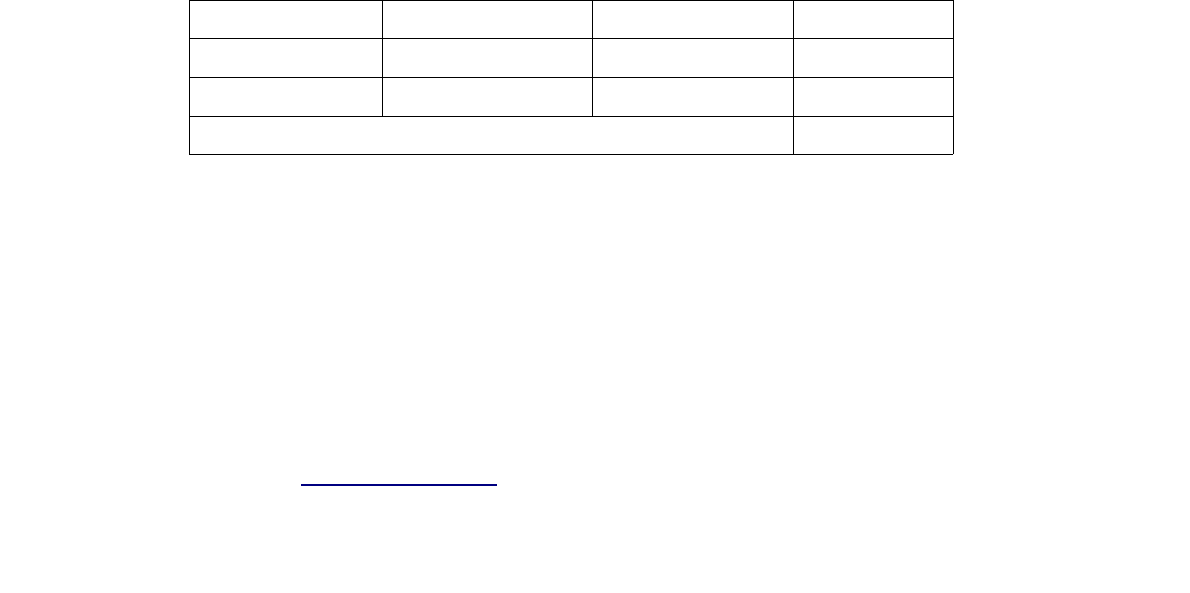
times. To find the correction factor, divide the difference obtained for the electricity
meter in your house by the difference obtained for the Voltcraft SEM-5000 PRO.
The following table shows an example how to calculate the correction factor:
Energie value Monday 8 AM Sonday 8 AM Difference
Electricity meter 140 198.2 58.2
SEM-5000 PRO 20.5 80.5 60
Difference electricity meter / Difference SEM-5000 PRO = 0.97
You can now adjust the correction factor with the slider. After saving the value, all values
displayed in the software will be corrected by this factor.
• Network settings: Per default, if a wireless network interface controller (WNIC) is plugged,
the Voltcraft SEM-5000 PRO is configured as an access point. In order to connect to the
Voltcraft SEM-5000 PRO's WLAN network, look for “SEM-xxxxxx” (xxxxxx=last 6 signs
of the Voltcraft SEM-5000 PRO's MAC address) among the available wireless networks and
connect to this network. The password is 87654321.
Once the connection is established, you can access the user interface in the browser via the
ip address http://192.168.127.1. You can now adjust the network settings via the user
interface.
• The Voltcraft SEM-5000 PRO can be configured either as an access point or as a participant
in a WLAN network. Independent of the wireless configuration it can be used in the LAN at
the same time.
◦ WLAN: In order to connect the Voltcraft SEM-5000 PRO to your local WLAN, you can
either use your router's WPS function, if available, or you can go to the item WLAN and
enter the login details according to your local WLAN settings:
▪ Establish connection with the router via WPS:
With WPS (Wi-Fi Protected Setup) you can quickly and easily establish a secure
WLAN connection to the router. The preconditions are that your WLAN base station
supports WPS, that WPS is enabled there, and that the SSID (wireless network
name) of the WLAN base station is visible. Furthermore, the USB WLAN adapter
used in the SEM-5000 PRO must be WPS enabled.
First press the WPS button on the router. Depending on the type of router an LED
will begin to flash there.
Then press the WPS button on the SEM-5000 PRO. Both LEDs of the SEM-5000
PRO now flash alternatively for a maximum of 2 minutes. During this time, both
devices will search for a suitable signal. Once the connection is established (but no
later than 2 minutes) the LEDs stop flashing.
▪ Manual input of the WLAN login details:
Enter the SSID and the password of your local WLAN, unckeck the box “Access
8










