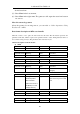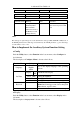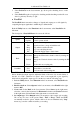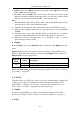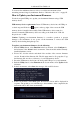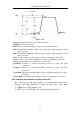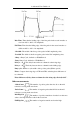User manual
4.Advanced User Guidebook
70
5. Begin to test: Select Operate in the bottom menu, select Operate in the right
menu as Start, the test will begin.
6. Save rule: Select SaveRule in the bottom menu. Select the save location in the
left menu, and then select Save in the right menu to save the rules, which could be
called up at once when need. Select Load to call up the rule saved.
Note:
1. When Pass/Fail is ON, if XY or FFT is ready to run, then Pass/Fail will be closed;
under the mode of XY or FFT, Pass/Fail is unable.
2. Under the mode of Factory, Auto Scale and Auto Set, Pass/Fail will be closed.
3. When no save setting left in the rule save, tip will be given to show "NO RULE
SAVED".
4. Under the status of stop, data comparing will stop, and when it goes on running,
the number of Pass/Fail will increase from the former number, not from zero.
5. When the waveform playback mode is on, Pass/Fail is used to test the
played-back waveform specially.
● Output
Push the Utility button, select Function in the bottom menu, select Output in the left
menu.
Output menu item in the bottom menu sets the output type of Trig Out(P/F) port in
Figure 3-3 Rear Panel on P6. In the bottom menu, select Output. The description of
Output menu is shown as the follows:
Device and Print Setup menu items set the print output, refer to "How to Print the
Screen Image" on page 83.
● LAN Set
Using the LAN port or Wi-Fi, the oscilloscope can be connected with a computer. The
oscilloscope also supports communications with Android based smart device via
Wi-Fi. Refer to "Communication with PC" on page 99 and "Communication with
Android Device via Wi-Fi " on page 107 for the operation steps.
● Update
Use the front-panel USB port to update your instrument firmware using a USB
memory device. Refer to "How to Update your Instrument Firmware" on page 71.
● DAQ
Function
Menu
Setting Description
Type
Trig level
Output trig signal synchronously
Pass/fail
Output High Level when Pass , and Low Level when Fail