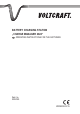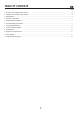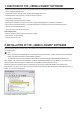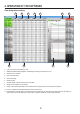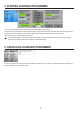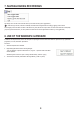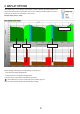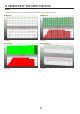User manual
8
7. SAVING/LOADING RECORDINGS
ThechargecurvescanbesavedontheSDmemorycardand/orthePC(„SaveLoggedData“).
WhensavingonthePC,itmustbecontinuallyconnectedtothechargerandtherecording(„Logging“)mustbeactive.
IfthechargingcurveshavebeenrecordedontheSDmemorycard,thedatacanonlybereadviaacardreaderatthePCsubsequently
(„ImportLogFilefromSDCard“).Itisalsopossibletoloadthesavedrecordsagainwiththissoftware(„LoadLoggedData“).
8. USE OF THE WINDOWS CLIPBOARD
Inadditiontotheexportfunction,thereisalsotheoptionofexportingtherecordeddataviatheWindowsclipboardintoanyspreadsheet
programmes,suchas„LibreOfce/OpenOfce“.
Procedure:
1. Selecttherequiredcellsinthetable
2. Right-clickingthetableshowsthefollowingdialogue:
„Copy To Clipboard“ copies the selected area or „Copy All...“ copies the entire active table
into the clipboard.
Alternatively,thereisalsotheoptionofsavingselecteddataby„CTRL+C“(Copy).
3. Thesedatacanbedirectlytransmittedtothetargettableby„CTRL+V“(insert).