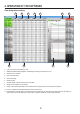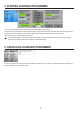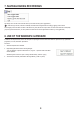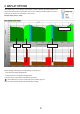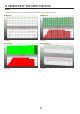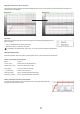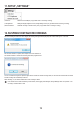User manual
11
Enlarging to certain areas, „Zoom“ by mouse:
Keeptheleftmousebuttonpushedinthegraphicaldisplayanddrawaframeoverthedesiredarea.Afterreleasingthemousebutton,the
selected area is shown enlarged.
Alternative:
Movethemousepointertotheareaofthechartandright-click.Thefollowinginputeldappears(see
gureontheright).
• „ZoomIn“enlargestheviewbyhalfoftherecording.
• „ResetZoom“takesyoubacktotheoverallview.
Dependingonthepointerpositionofthemouse,youcanalsousethescrollwheeltoenlarge/reduce.
Moving the displayed areas
Movementispossibleviathecursorbuttonsonthekeyboard(arrows)orthescrollbarsatthechartwindows.
Further control options via the keyboard
Button Function
„Home“(„Pos1“) Restoretotalview(like„ResetZoom“)
„Delete“(„Entf“/„Del“) Jumptothestartoftherecording
„End“(„Ende“) Jumptotheendoftherecording
„“(„Backspace“) Reducezoombyonelevel
„PageUp“(„Bild“) MoveX-axistowardstheendinlargesteps
„PageDown“(„Bild“) MoveX-axistowardsthestartinlargesteps
Display of the data on the mouse pointer position
Ifthemousepointerisplacedononeofthedisplayedcurves,pushingtherightmousebutton
will return the current values at this time.