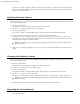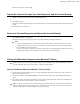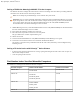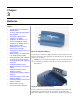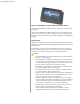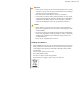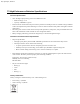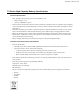User's Manual
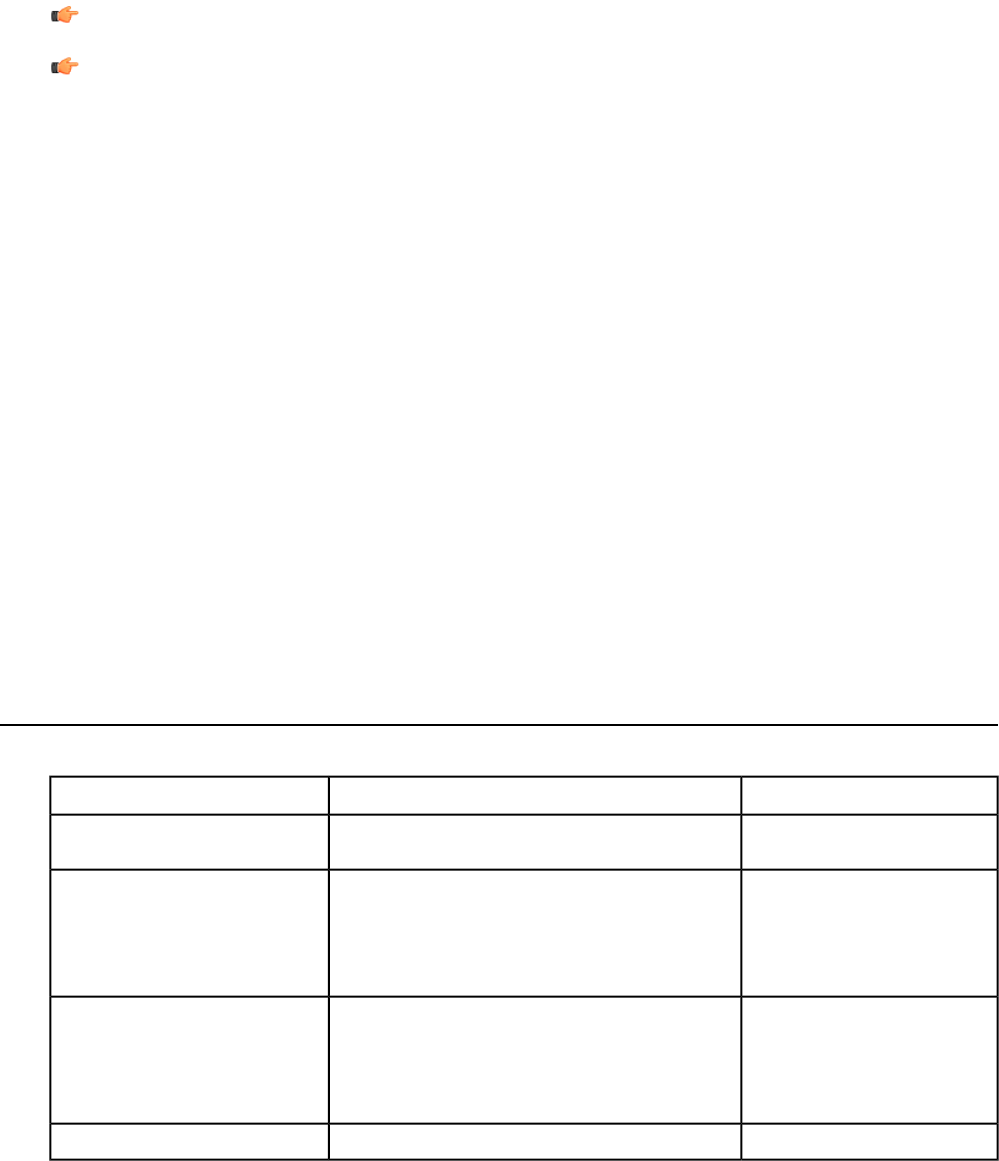
Pairing a T5 With the Metrologic MS9535:T5 Is the Acceptor
The Talkman T5 must be configured in VoiceConsole to listen for incoming connections before proceeding with these
instructions. See the VoiceConsole online help for details.
Note: Do not attempt to pair the Metrologic scanner until the T5 is powered off.
Important: Only one scanner should be configured to communicate with a T5's Bluetooth address at any one time.
If you change the bar code reader to which the wearable computer has been paired, you must clear the Bluetooth
service in the old bar code reader. Scan the Provide Bluetooth Service bar code (3000CA7000000). See the
documentation that came with the Metrologic scanner for details.
1. With the Metrologic scanner, scan the Provide Bluetooth Service bar code (3000CA7000000). See the documentation
that came with the Metrologic scanner for details.
2. Power off the T5 completely and then power it back on.
3. Place the T5 into sleep mode or wait for it to enter sleep mode.
The green LED on the wearable computer blinks green.
4. Wait for 30 seconds.
5. Scan the Get Bluetooth Address bar code (3000CA7FFFFFF) from the Metrologic user's guide.
6. Scan the bar code on the T5. This bar code contains the T5's Bluetooth address.
You will hear a quick, three-beep confirmation from the bar code reader, followed by a low-tone/high-tone beep
indicating success.
Pairing a T5 Series Device with Zebra QL
™
Series Printers
• In VoiceConsole, follow the instructions for creating a pairing and setting the bar code reader as the acceptor. See
VoiceConsole's Help for details.
• Create the pairing in VoiceConsole.
Part Number Index:Vocollect Wearable Computers
Part Numbers for ordering Vocollect Talkman Wearable Computers
Vocollect Part NumberVocollect Model NumberWearable Computer
TT-700-100-M
TT-700-100-M
Talkman T5m
TT-700
TT-700-100
Talkman T5
TT-700-100_R WF
TT-700-100_RG WF
TT-601
TT-601-XXXXX
Talkman T2x
TT-601_R WF
TT-601_RG WF
TT-100TT-100-1-1Talkman T1
26 | OpenTopic | Talkman
®
Devices