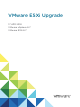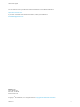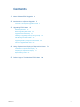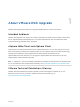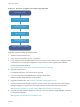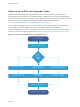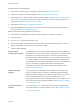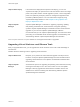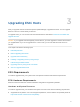6.7
Table Of Contents
- VMware ESXi Upgrade
- Contents
- About VMware ESXi Upgrade
- Introduction to vSphere Upgrade
- Upgrading ESXi Hosts
- ESXi Requirements
- Before Upgrading ESXi Hosts
- Upgrading Hosts That Have Third-Party Custom VIBs
- Media Options for Booting the ESXi Installer
- Download and Burn the ESXi Installer ISO Image to a CD or DVD
- Format a USB Flash Drive to Boot the ESXi Installation or Upgrade
- Create a USB Flash Drive to Store the ESXi Installation Script or Upgrade Script
- Create an Installer ISO Image with a Custom Installation or Upgrade Script
- PXE Booting the ESXi Installer
- Installing and Booting ESXi with Software FCoE
- Using Remote Management Applications
- Download the ESXi Installer
- Upgrade Hosts Interactively
- Installing or Upgrading Hosts by Using a Script
- Enter Boot Options to Start an Installation or Upgrade Script
- Boot Options
- About Installation and Upgrade Scripts
- Install or Upgrade ESXi from a CD or DVD by Using a Script
- Install or Upgrade ESXi from a USB Flash Drive by Using a Script
- Performing a Scripted Installation or Upgrade of ESXi by Using PXE to Boot the Installer
- PXE Booting the ESXi Installer
- Upgrading Hosts by Using esxcli Commands
- VIBs, Image Profiles, and Software Depots
- Understanding Acceptance Levels for VIBS and Hosts
- Determine Whether an Update Requires the Host to Be in Maintenance Mode or to Be Rebooted
- Place a Host in Maintenance Mode
- Update a Host with Individual VIBs
- Upgrade or Update a Host with Image Profiles
- Update ESXi Hosts by Using Zip Files
- Remove VIBs from a Host
- Adding Third-Party Extensions to Hosts with an esxcli Command
- Perform a Dry Run of an esxcli Installation or Upgrade
- Display the Installed VIBs and Profiles That Will Be Active After the Next Host Reboot
- Display the Image Profile and Acceptance Level of the Host
- After You Upgrade ESXi Hosts
- Using vSphere Auto Deploy to Reprovision Hosts
- Collect Logs to Troubleshoot ESXi Hosts
vSphere Auto Deploy If an ESXi host is deployed with vSphere Auto Deploy, you can use
vSphere Auto Deploy to reprovision the host and reboot it with a new image
profile. This profile contains an ESXi upgrade or patch, a host configuration
profile, and optionally, third-party drivers or management agents that are
provided by VMware partners. You can build custom images by using
vSphere ESXi Image Builder CLI. See Chapter 4 Using vSphere Auto
Deploy to Reprovision Hosts.
vSphere Update
Manager
vSphere Update Manager is software for upgrading, migrating, updating,
and patching clustered hosts, virtual machines, and guest operating
systems. vSphere Update Manager orchestrates host and virtual machine
upgrades. If your site uses vSphere Update Manager, VMware
recommends that you use vSphere Update Manager. For instructions about
performing an orchestrated virtual machine upgrade, see theInstalling and
Administering VMware vSphere Update Manager documentation.
The esxupdate and vihostupdate utilities are not supported for ESXi 6.7 upgrades.
Upgrading Virtual Machines and VMware Tools
After you upgrade ESXi hosts, you can upgrade the virtual machines on the host to take advantage of
new features.
VMware offers the following tools for upgrading virtual machines:
vSphere Web Client Requires you to perform the virtual machine upgrade one step at a time,
but does not require vSphere Update Manager. See the information about
upgrading virtual machines in the vSphere Virtual Machine Administration
documentation.
vSphere Update
Manager
Automates the process of upgrading and patching virtual machines, thereby
ensuring that the steps occur in the correct order. You can use Update
Manager to directly upgrade the virtual machine hardware version and
VMware Tools. See the Installing and Administering VMware vSphere
Update Manager documentation.
VMware ESXi Upgrade
VMware, Inc. 9