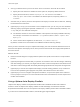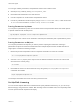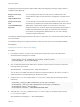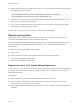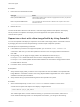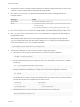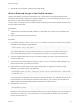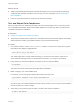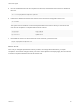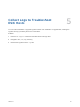6.7
Table Of Contents
- VMware ESXi Upgrade
- Contents
- About VMware ESXi Upgrade
- Introduction to vSphere Upgrade
- Upgrading ESXi Hosts
- ESXi Requirements
- Before Upgrading ESXi Hosts
- Upgrading Hosts That Have Third-Party Custom VIBs
- Media Options for Booting the ESXi Installer
- Download and Burn the ESXi Installer ISO Image to a CD or DVD
- Format a USB Flash Drive to Boot the ESXi Installation or Upgrade
- Create a USB Flash Drive to Store the ESXi Installation Script or Upgrade Script
- Create an Installer ISO Image with a Custom Installation or Upgrade Script
- PXE Booting the ESXi Installer
- Installing and Booting ESXi with Software FCoE
- Using Remote Management Applications
- Download the ESXi Installer
- Upgrade Hosts Interactively
- Installing or Upgrading Hosts by Using a Script
- Enter Boot Options to Start an Installation or Upgrade Script
- Boot Options
- About Installation and Upgrade Scripts
- Install or Upgrade ESXi from a CD or DVD by Using a Script
- Install or Upgrade ESXi from a USB Flash Drive by Using a Script
- Performing a Scripted Installation or Upgrade of ESXi by Using PXE to Boot the Installer
- PXE Booting the ESXi Installer
- Upgrading Hosts by Using esxcli Commands
- VIBs, Image Profiles, and Software Depots
- Understanding Acceptance Levels for VIBS and Hosts
- Determine Whether an Update Requires the Host to Be in Maintenance Mode or to Be Rebooted
- Place a Host in Maintenance Mode
- Update a Host with Individual VIBs
- Upgrade or Update a Host with Image Profiles
- Update ESXi Hosts by Using Zip Files
- Remove VIBs from a Host
- Adding Third-Party Extensions to Hosts with an esxcli Command
- Perform a Dry Run of an esxcli Installation or Upgrade
- Display the Installed VIBs and Profiles That Will Be Active After the Next Host Reboot
- Display the Image Profile and Acceptance Level of the Host
- After You Upgrade ESXi Hosts
- Using vSphere Auto Deploy to Reprovision Hosts
- Collect Logs to Troubleshoot ESXi Hosts
What to do next
n
Assign a host already provisioned with vSphere Auto Deploy to the new host profile by performing
compliance test and repair operations on those hosts. For more information, see Test and Repair
Rule Compliance.
n
Power on unprovisioned hosts to provision them with the host profile.
Test and Repair Rule Compliance
When you add a rule to the vSphere Auto Deploy rule set or make changes to one or more rules, hosts
are not updated automatically. vSphere Auto Deploy applies the new rules only when you test their rule
compliance and perform remediation.
Prerequisites
n
Prepare Your System for vSphere Auto Deploy
n
Verify that your infrastructure includes one or more ESXi hosts provisioned with vSphere Auto Deploy,
and that the host on which you installed PowerCLI can access those ESXi hosts.
Procedure
1 In a PowerCLI session, run the Connect-VIServer cmdlet to connect to the vCenter Server system
that vSphere Auto Deploy is registered with.
Connect-VIServer ipv4_or_ipv6_address
The cmdlet might return a server certificate warning. In a production environment, make sure no
server certificate warnings result. In a development environment, you can ignore the warning.
2 Use PowerCLI to check which vSphere Auto Deploy rules are currently available.
Get-DeployRule
The system returns the rules and the associated items and patterns.
3 Make a change to one of the available rules.
For example, you can change the image profile and the name of the rule.
Copy-DeployRule -DeployRule testrule -ReplaceItem MyNewProfile
You cannot edit a rule already added to the active rule set. Instead, you can copy the rule and replace
the item or pattern you want to change.
4 Verify that you can access the host for which you want to test rule set compliance.
Get-VMHost -Name MyEsxi42
VMware ESXi Upgrade
VMware, Inc. 87