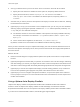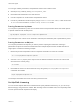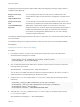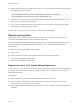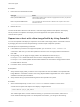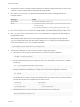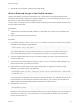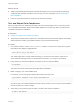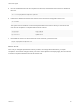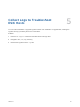6.7
Table Of Contents
- VMware ESXi Upgrade
- Contents
- About VMware ESXi Upgrade
- Introduction to vSphere Upgrade
- Upgrading ESXi Hosts
- ESXi Requirements
- Before Upgrading ESXi Hosts
- Upgrading Hosts That Have Third-Party Custom VIBs
- Media Options for Booting the ESXi Installer
- Download and Burn the ESXi Installer ISO Image to a CD or DVD
- Format a USB Flash Drive to Boot the ESXi Installation or Upgrade
- Create a USB Flash Drive to Store the ESXi Installation Script or Upgrade Script
- Create an Installer ISO Image with a Custom Installation or Upgrade Script
- PXE Booting the ESXi Installer
- Installing and Booting ESXi with Software FCoE
- Using Remote Management Applications
- Download the ESXi Installer
- Upgrade Hosts Interactively
- Installing or Upgrading Hosts by Using a Script
- Enter Boot Options to Start an Installation or Upgrade Script
- Boot Options
- About Installation and Upgrade Scripts
- Install or Upgrade ESXi from a CD or DVD by Using a Script
- Install or Upgrade ESXi from a USB Flash Drive by Using a Script
- Performing a Scripted Installation or Upgrade of ESXi by Using PXE to Boot the Installer
- PXE Booting the ESXi Installer
- Upgrading Hosts by Using esxcli Commands
- VIBs, Image Profiles, and Software Depots
- Understanding Acceptance Levels for VIBS and Hosts
- Determine Whether an Update Requires the Host to Be in Maintenance Mode or to Be Rebooted
- Place a Host in Maintenance Mode
- Update a Host with Individual VIBs
- Upgrade or Update a Host with Image Profiles
- Update ESXi Hosts by Using Zip Files
- Remove VIBs from a Host
- Adding Third-Party Extensions to Hosts with an esxcli Command
- Perform a Dry Run of an esxcli Installation or Upgrade
- Display the Installed VIBs and Profiles That Will Be Active After the Next Host Reboot
- Display the Image Profile and Acceptance Level of the Host
- After You Upgrade ESXi Hosts
- Using vSphere Auto Deploy to Reprovision Hosts
- Collect Logs to Troubleshoot ESXi Hosts
7 Reboot the host to provision it with the new image profile.
Write a Rule and Assign a Host Profile to Hosts
vSphere Auto Deploy can assign a host profile to one or more hosts. The host profile might include
information about storage configuration, network configuration, or other characteristics of the host. If you
add a host to a cluster, that cluster's host profile is used.
In many cases, you assign a host to a cluster instead of specifying a host profile explicitly. The host uses
the host profile of the cluster.
Prerequisites
n
Install PowerCLI and all prerequisite software. For information see vCenter Server Installation and
Setup.
n
Export the host profile that you want to use.
Procedure
1 In a PowerCLI session, run the Connect-VIServer cmdlet to connect to the vCenter Server system
that vSphere Auto Deploy is registered with.
Connect-VIServer ipv4_or_ipv6_address
The cmdlet might return a server certificate warning. In a production environment, make sure no
server certificate warnings result. In a development environment, you can ignore the warning.
2 Using the vSphere Web Client, set up a host with the settings you want to use and create a host
profile from that host.
3 Find the name of the host profile by running Get-VMhostProfile PowerCLI cmdlet, passing in the
ESXi host from which you create a host profile.
4 At the PowerCLI prompt, define a rule in which host profiles are assigned to hosts with certain
attributes, for example a range of IP addresses.
New-DeployRule -Name "testrule2" -Item my_host_profile -Pattern "vendor=Acme,Zven", "ipv4=192.XXX.
1.10-192.XXX.1.20"
The specified item is assigned to all hosts with the specified attributes. This example specifies a rule
named testrule2. The rule assigns the specified host profile my_host_profile to all hosts with an IP
address inside the specified range and with a manufacturer of Acme or Zven.
5 Add the rule to the rule set.
Add-DeployRule testrule2
By default, the working rule set becomes the active rule set, and any changes to the rule set become
active when you add a rule. If you use the NoActivate parameter, the working rule set does not
become the active rule set.
VMware ESXi Upgrade
VMware, Inc. 86