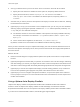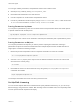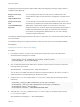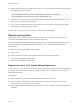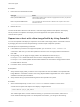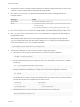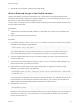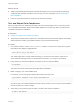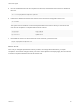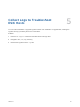6.7
Table Of Contents
- VMware ESXi Upgrade
- Contents
- About VMware ESXi Upgrade
- Introduction to vSphere Upgrade
- Upgrading ESXi Hosts
- ESXi Requirements
- Before Upgrading ESXi Hosts
- Upgrading Hosts That Have Third-Party Custom VIBs
- Media Options for Booting the ESXi Installer
- Download and Burn the ESXi Installer ISO Image to a CD or DVD
- Format a USB Flash Drive to Boot the ESXi Installation or Upgrade
- Create a USB Flash Drive to Store the ESXi Installation Script or Upgrade Script
- Create an Installer ISO Image with a Custom Installation or Upgrade Script
- PXE Booting the ESXi Installer
- Installing and Booting ESXi with Software FCoE
- Using Remote Management Applications
- Download the ESXi Installer
- Upgrade Hosts Interactively
- Installing or Upgrading Hosts by Using a Script
- Enter Boot Options to Start an Installation or Upgrade Script
- Boot Options
- About Installation and Upgrade Scripts
- Install or Upgrade ESXi from a CD or DVD by Using a Script
- Install or Upgrade ESXi from a USB Flash Drive by Using a Script
- Performing a Scripted Installation or Upgrade of ESXi by Using PXE to Boot the Installer
- PXE Booting the ESXi Installer
- Upgrading Hosts by Using esxcli Commands
- VIBs, Image Profiles, and Software Depots
- Understanding Acceptance Levels for VIBS and Hosts
- Determine Whether an Update Requires the Host to Be in Maintenance Mode or to Be Rebooted
- Place a Host in Maintenance Mode
- Update a Host with Individual VIBs
- Upgrade or Update a Host with Image Profiles
- Update ESXi Hosts by Using Zip Files
- Remove VIBs from a Host
- Adding Third-Party Extensions to Hosts with an esxcli Command
- Perform a Dry Run of an esxcli Installation or Upgrade
- Display the Installed VIBs and Profiles That Will Be Active After the Next Host Reboot
- Display the Image Profile and Acceptance Level of the Host
- After You Upgrade ESXi Hosts
- Using vSphere Auto Deploy to Reprovision Hosts
- Collect Logs to Troubleshoot ESXi Hosts
2 Determine the location of a public software depot that contains the image profile that you want to use,
or define a custom image profile with vSphere ESXi Image Builder.
3 Run Add-EsxSoftwareDepot to add the software depot that contains the image profile to the
PowerCLI session.
Depot Type Cmdlet
Remote depot Run Add-EsxSoftwareDepot depot_url.
ZIP file a Download the ZIP file to a local file path or create a mount point local to the
PowerCLI machine.
b Run Add-EsxSoftwareDepot C:\file_path\my_offline_depot.zip.
4 Run Get-EsxImageProfile to see a list of image profiles, and decide which profile you want to use.
5 Run Copy-DeployRule and specify the ReplaceItem parameter to change the rule that assigns an
image profile to hosts.
The following cmdlet replaces the current image profile that the rule assigns to the host with the
my_new_imageprofile profile. After the cmdlet completes, myrule assigns the new image profile to
hosts. The old version of myrule is renamed and hidden.
Copy-DeployRule myrule -ReplaceItem my_new_imageprofile
6 Test the rule compliance for each host that you want to deploy the image to.
a Verify that you can access the host for which you want to test rule set compliance.
Get-VMHost -Name ESXi_hostname
b Run the cmdlet that tests rule set compliance for the host, and bind the return value to a variable
for later use.
$tr = Test-DeployRuleSetCompliance ESXi_hostname
c Examine the differences between the contents of the rule set and configuration of the host.
$tr.itemlist
The system returns a table of current and expected items if the host for which you want to test the
new rule set compliance is compliant with the active rule set.
CurrentItem ExpectedItem
----------- ------------
my_old_imageprofile my_new_imageprofile
d Remediate the host to use the revised rule set the next time you boot the host.
Repair-DeployRuleSetCompliance $tr
VMware ESXi Upgrade
VMware, Inc. 85