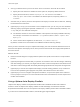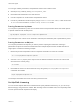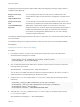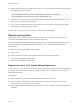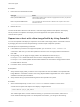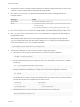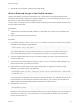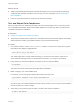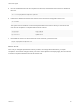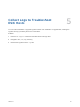6.7
Table Of Contents
- VMware ESXi Upgrade
- Contents
- About VMware ESXi Upgrade
- Introduction to vSphere Upgrade
- Upgrading ESXi Hosts
- ESXi Requirements
- Before Upgrading ESXi Hosts
- Upgrading Hosts That Have Third-Party Custom VIBs
- Media Options for Booting the ESXi Installer
- Download and Burn the ESXi Installer ISO Image to a CD or DVD
- Format a USB Flash Drive to Boot the ESXi Installation or Upgrade
- Create a USB Flash Drive to Store the ESXi Installation Script or Upgrade Script
- Create an Installer ISO Image with a Custom Installation or Upgrade Script
- PXE Booting the ESXi Installer
- Installing and Booting ESXi with Software FCoE
- Using Remote Management Applications
- Download the ESXi Installer
- Upgrade Hosts Interactively
- Installing or Upgrading Hosts by Using a Script
- Enter Boot Options to Start an Installation or Upgrade Script
- Boot Options
- About Installation and Upgrade Scripts
- Install or Upgrade ESXi from a CD or DVD by Using a Script
- Install or Upgrade ESXi from a USB Flash Drive by Using a Script
- Performing a Scripted Installation or Upgrade of ESXi by Using PXE to Boot the Installer
- PXE Booting the ESXi Installer
- Upgrading Hosts by Using esxcli Commands
- VIBs, Image Profiles, and Software Depots
- Understanding Acceptance Levels for VIBS and Hosts
- Determine Whether an Update Requires the Host to Be in Maintenance Mode or to Be Rebooted
- Place a Host in Maintenance Mode
- Update a Host with Individual VIBs
- Upgrade or Update a Host with Image Profiles
- Update ESXi Hosts by Using Zip Files
- Remove VIBs from a Host
- Adding Third-Party Extensions to Hosts with an esxcli Command
- Perform a Dry Run of an esxcli Installation or Upgrade
- Display the Installed VIBs and Profiles That Will Be Active After the Next Host Reboot
- Display the Image Profile and Acceptance Level of the Host
- After You Upgrade ESXi Hosts
- Using vSphere Auto Deploy to Reprovision Hosts
- Collect Logs to Troubleshoot ESXi Hosts
Procedure
1 Place the host in maintenance mode.
Host Type Action
Host is part of a DRS cluster VMware DRS migrates virtual machines to appropriate hosts when you place the
host in maintenance mode.
Host is not part of a DRS cluster You must migrate all virtual machines to different hosts and place each host in
maintenance mode.
2 Reboot the host.
The host shuts down. When the host reboots, it uses the image profile that the vSphere Auto Deploy
server provides. The vSphere Auto Deploy server also applies the host profile stored on the
vCenter Server system.
Reprovision a Host with a New Image Profile by Using PowerCLI
You can use vSphere Auto Deploy to reprovision a host with a new image profile in a PowerCLI session
by changing the rule for the host and performing a test and repair compliance operation.
Several options for reprovisioning hosts exist.
n
If the VIBs that you want to use support live update, you can use an esxcli software vib
command. In that case, you must also update the rule set to use an image profile that includes the
new VIBs.
n
During testing, you can apply an image profile to an individual host with the Apply-
EsxImageProfile cmdlet and reboot the host so the change takes effect. The Apply-
EsxImageProfile cmdlet updates the association between the host and the image profile but does
not install VIBs on the host.
n
In all other cases, use this procedure.
Prerequisites
n
Verify that the image profile you want to use to reprovision the host is available. Use vSphere ESXi
Image Builder in a PowerCLI session. See "Using vSphere ESXi Image Builder CLI" in the vSphere
Installation and Setup documentation.
n
Verify that the setup you performed during the first boot operation is in place.
Procedure
1 At the PowerShell prompt, run the Connect-VIServer PowerCLI cmdlet to connect to the
vCenter Server system that vSphere Auto Deploy is registered with.
Connect-VIServer ipv4_or_ipv6_address
The cmdlet might return a server certificate warning. In a production environment, make sure no
server certificate warnings result. In a development environment, you can ignore the warning.
VMware ESXi Upgrade
VMware, Inc. 84