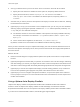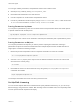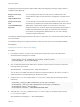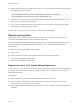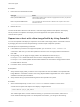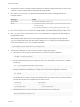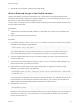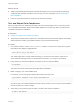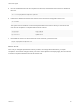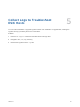6.7
Table Of Contents
- VMware ESXi Upgrade
- Contents
- About VMware ESXi Upgrade
- Introduction to vSphere Upgrade
- Upgrading ESXi Hosts
- ESXi Requirements
- Before Upgrading ESXi Hosts
- Upgrading Hosts That Have Third-Party Custom VIBs
- Media Options for Booting the ESXi Installer
- Download and Burn the ESXi Installer ISO Image to a CD or DVD
- Format a USB Flash Drive to Boot the ESXi Installation or Upgrade
- Create a USB Flash Drive to Store the ESXi Installation Script or Upgrade Script
- Create an Installer ISO Image with a Custom Installation or Upgrade Script
- PXE Booting the ESXi Installer
- Installing and Booting ESXi with Software FCoE
- Using Remote Management Applications
- Download the ESXi Installer
- Upgrade Hosts Interactively
- Installing or Upgrading Hosts by Using a Script
- Enter Boot Options to Start an Installation or Upgrade Script
- Boot Options
- About Installation and Upgrade Scripts
- Install or Upgrade ESXi from a CD or DVD by Using a Script
- Install or Upgrade ESXi from a USB Flash Drive by Using a Script
- Performing a Scripted Installation or Upgrade of ESXi by Using PXE to Boot the Installer
- PXE Booting the ESXi Installer
- Upgrading Hosts by Using esxcli Commands
- VIBs, Image Profiles, and Software Depots
- Understanding Acceptance Levels for VIBS and Hosts
- Determine Whether an Update Requires the Host to Be in Maintenance Mode or to Be Rebooted
- Place a Host in Maintenance Mode
- Update a Host with Individual VIBs
- Upgrade or Update a Host with Image Profiles
- Update ESXi Hosts by Using Zip Files
- Remove VIBs from a Host
- Adding Third-Party Extensions to Hosts with an esxcli Command
- Perform a Dry Run of an esxcli Installation or Upgrade
- Display the Installed VIBs and Profiles That Will Be Active After the Next Host Reboot
- Display the Image Profile and Acceptance Level of the Host
- After You Upgrade ESXi Hosts
- Using vSphere Auto Deploy to Reprovision Hosts
- Collect Logs to Troubleshoot ESXi Hosts
5 Update the license data for the data center with the LicenseData object and verify that the license is
associated with the host container.
$licenseDataManager.UpdateAssociatedLicenseData($hostContainer.Uid, $licenseData)
$licenseDataManager.QueryAssociatedLicenseData($hostContainer.Uid)
6 Provision one or more hosts with vSphere Auto Deploy and assign them to the data center or to the
cluster that you assigned the license data to.
7 You can use the vSphere Web Client to verify that the host is successfully assigned to the default
license XXXXX-XXXXX-XXXXX-XXXXX-XXXXX.
All hosts that you assigned to the data center are now licensed automatically.
Reprovisioning Hosts
vSphere Auto Deploy supports multiple reprovisioning options. You can perform a simple reboot or
reprovision with a different image profile or a different host profile.
A first boot using vSphere Auto Deploy requires that you set up your environment and add rules to the
rule set. See the topic "Preparing for vSphere Auto Deploy" in the vSphere installation and Setup
documentation.
The following reprovisioning operations are available.
n
Simple reboot.
n
Reboot of hosts for which the user answered questions during the boot operation.
n
Reprovision with a different image profile.
n
Reprovision with a different host profile.
Reprovision Hosts with Simple Reboot Operations
A simple reboot of a host that is provisioned with vSphere Auto Deploy requires only that all prerequisites
are still met. The process uses the previously assigned image profile, host profile, custom script, and
vCenter Server location.
Prerequisites
n
Verify that the setup you performed during the first boot operation is in place.
n
Verify that all associated items like are available. An item can be an image profile, host profile,
custom script or vCenter Server inventory location.
n
Verify that the host has the identifying information (asset tag, IP address) it had during previous boot
operations.
VMware ESXi Upgrade
VMware, Inc. 83