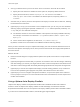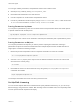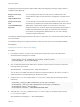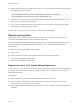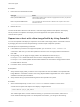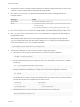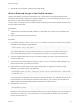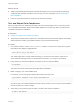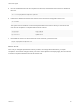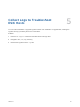6.7
Table Of Contents
- VMware ESXi Upgrade
- Contents
- About VMware ESXi Upgrade
- Introduction to vSphere Upgrade
- Upgrading ESXi Hosts
- ESXi Requirements
- Before Upgrading ESXi Hosts
- Upgrading Hosts That Have Third-Party Custom VIBs
- Media Options for Booting the ESXi Installer
- Download and Burn the ESXi Installer ISO Image to a CD or DVD
- Format a USB Flash Drive to Boot the ESXi Installation or Upgrade
- Create a USB Flash Drive to Store the ESXi Installation Script or Upgrade Script
- Create an Installer ISO Image with a Custom Installation or Upgrade Script
- PXE Booting the ESXi Installer
- Installing and Booting ESXi with Software FCoE
- Using Remote Management Applications
- Download the ESXi Installer
- Upgrade Hosts Interactively
- Installing or Upgrading Hosts by Using a Script
- Enter Boot Options to Start an Installation or Upgrade Script
- Boot Options
- About Installation and Upgrade Scripts
- Install or Upgrade ESXi from a CD or DVD by Using a Script
- Install or Upgrade ESXi from a USB Flash Drive by Using a Script
- Performing a Scripted Installation or Upgrade of ESXi by Using PXE to Boot the Installer
- PXE Booting the ESXi Installer
- Upgrading Hosts by Using esxcli Commands
- VIBs, Image Profiles, and Software Depots
- Understanding Acceptance Levels for VIBS and Hosts
- Determine Whether an Update Requires the Host to Be in Maintenance Mode or to Be Rebooted
- Place a Host in Maintenance Mode
- Update a Host with Individual VIBs
- Upgrade or Update a Host with Image Profiles
- Update ESXi Hosts by Using Zip Files
- Remove VIBs from a Host
- Adding Third-Party Extensions to Hosts with an esxcli Command
- Perform a Dry Run of an esxcli Installation or Upgrade
- Display the Installed VIBs and Profiles That Will Be Active After the Next Host Reboot
- Display the Image Profile and Acceptance Level of the Host
- After You Upgrade ESXi Hosts
- Using vSphere Auto Deploy to Reprovision Hosts
- Collect Logs to Troubleshoot ESXi Hosts
You can type cmdlets, parameters, and parameter values in the PowerCLI shell.
n
Get help for any cmdlet by running Get-Helpcmdlet_name.
n
Remember that PowerShell is not case sensitive.
n
Use tab completion for cmdlet names and parameter names.
n
Format any variable and cmdlet output by using Format-List or Format-Table, or their short forms
fl or ft. For more information, run the Get-Help Format-List cmdlet.
Passing Parameters by Name
You can pass in parameters by name in most cases and surround parameter values that contain spaces
or special characters with double quotes.
Copy-DeployRule -DeployRule testrule -ReplaceItem MyNewProfile
Most examples in the vCenter Server Installation and Setup documentation pass in parameters by name.
Passing Parameters as Objects
You can pass parameters as objects if you want to perform scripting and automation. Passing in
parameters as objects is useful with cmdlets that return multiple objects and with cmdlets that return a
single object. Consider the following example.
1 Bind the object that encapsulates rule set compliance information for a host to a variable.
$tr = Test-DeployRuleSetCompliance MyEsxi42
2 View the itemlist property of the object to see the difference between what is in the rule set and
what the host is currently using.
$tr.itemlist
3 Remediate the host to use the revised rule set by using the Repair-DeployRuleSetCompliance
cmdlet with the variable.
Repair-DeployRuleSetCompliance $tr
The example remediates the host the next time you boot the host.
Set Up Bulk Licensing
You can use the vSphere Web Client or ESXi Shell to specify individual license keys, or you can set up
bulk licensing by using PowerCLI cmdlets. Bulk licensing works for all ESXi hosts, but is especially useful
for hosts provisioned with vSphere Auto Deploy.
VMware ESXi Upgrade
VMware, Inc. 81