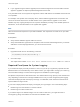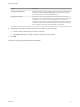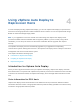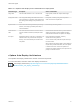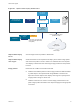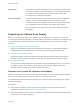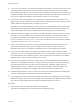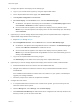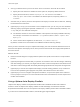6.7
Table Of Contents
- VMware ESXi Upgrade
- Contents
- About VMware ESXi Upgrade
- Introduction to vSphere Upgrade
- Upgrading ESXi Hosts
- ESXi Requirements
- Before Upgrading ESXi Hosts
- Upgrading Hosts That Have Third-Party Custom VIBs
- Media Options for Booting the ESXi Installer
- Download and Burn the ESXi Installer ISO Image to a CD or DVD
- Format a USB Flash Drive to Boot the ESXi Installation or Upgrade
- Create a USB Flash Drive to Store the ESXi Installation Script or Upgrade Script
- Create an Installer ISO Image with a Custom Installation or Upgrade Script
- PXE Booting the ESXi Installer
- Installing and Booting ESXi with Software FCoE
- Using Remote Management Applications
- Download the ESXi Installer
- Upgrade Hosts Interactively
- Installing or Upgrading Hosts by Using a Script
- Enter Boot Options to Start an Installation or Upgrade Script
- Boot Options
- About Installation and Upgrade Scripts
- Install or Upgrade ESXi from a CD or DVD by Using a Script
- Install or Upgrade ESXi from a USB Flash Drive by Using a Script
- Performing a Scripted Installation or Upgrade of ESXi by Using PXE to Boot the Installer
- PXE Booting the ESXi Installer
- Upgrading Hosts by Using esxcli Commands
- VIBs, Image Profiles, and Software Depots
- Understanding Acceptance Levels for VIBS and Hosts
- Determine Whether an Update Requires the Host to Be in Maintenance Mode or to Be Rebooted
- Place a Host in Maintenance Mode
- Update a Host with Individual VIBs
- Upgrade or Update a Host with Image Profiles
- Update ESXi Hosts by Using Zip Files
- Remove VIBs from a Host
- Adding Third-Party Extensions to Hosts with an esxcli Command
- Perform a Dry Run of an esxcli Installation or Upgrade
- Display the Installed VIBs and Profiles That Will Be Active After the Next Host Reboot
- Display the Image Profile and Acceptance Level of the Host
- After You Upgrade ESXi Hosts
- Using vSphere Auto Deploy to Reprovision Hosts
- Collect Logs to Troubleshoot ESXi Hosts
6 Set up your DHCP server to point to the TFTP server on which the TFTP ZIP file is located.
a Specify the TFTP Server's IP address in DHCP option 66, frequently called next-server.
b Specify the boot file name, which is snponly64.efi.vmw-hardwired for UEFI or
undionly.kpxe.vmw-hardwired for BIOS in the DHCP option 67, frequently called boot-
filename.
7 Set each host you want to provision with vSphere Auto Deploy to network boot or PXE boot, following
the manufacturer's instructions.
8 (Optional) If you set up your environment to use Thumbprint mode, you can use your own Certificate
Authority (CA) by replacing the OpenSSL certificate rbd-ca.crt and the OpenSSL private key rbd-
ca.key with your own certificate and key file.
n
On Windows, the files are in the SSL subfolder of the vSphere Auto Deploy installation directory.
For example, on Windows 7 the default is C:\ProgramData\VMware\VMware vSphere Auto
Deploy\ssl.
n
On the vCenter Server Appliance, the files are in /etc/vmware-rbd/ssl/.
By default, vCenter Server 6.0 and later uses VMware Certificate Authority (VMCA).
When you start a host that is set up for vSphere Auto Deploy, the host contacts the DHCP server and is
directed to the vSphere Auto Deploy server, which provisions the host with the image profile specified in
the active rule set.
What to do next
n
Define a rule that assigns an image profile and optional host profile, host location or script bundle to
the host.
n
(Optional) Configure the first host that you provision as a reference host. Use the storage, networking,
and other settings you want for your target hosts to share. Create a host profile for the reference host
and write a rule that assigns both the already tested image profile and the host profile to target hosts.
n
(Optional) If you want to have vSphere Auto Deploy overwrite existing partitions, set up a reference
host to do auto partitioning and apply the host profile of the reference host to other hosts.
n
(Optional) If you have to configure host-specific information, set up the host profile of the reference
host to prompt for user input. For more information about host customizations, see the vSphere Host
Profiles documentation.
Using vSphere Auto Deploy Cmdlets
vSphere Auto Deploy cmdlets are implemented as Microsoft PowerShell cmdlets and included in
PowerCLI. Users of vSphere Auto Deploy cmdlets can take advantage of all PowerCLI features.
Experienced PowerShell users can use vSphere Auto Deploy cmdlets just like other PowerShell cmdlets.
If you are new to PowerShell and PowerCLI, the following tips might be helpful.
VMware ESXi Upgrade
VMware, Inc. 80