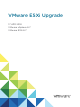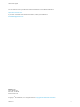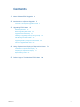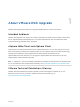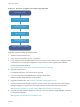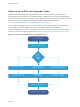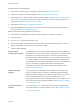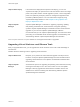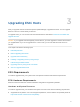6.7
Table Of Contents
- VMware ESXi Upgrade
- Contents
- About VMware ESXi Upgrade
- Introduction to vSphere Upgrade
- Upgrading ESXi Hosts
- ESXi Requirements
- Before Upgrading ESXi Hosts
- Upgrading Hosts That Have Third-Party Custom VIBs
- Media Options for Booting the ESXi Installer
- Download and Burn the ESXi Installer ISO Image to a CD or DVD
- Format a USB Flash Drive to Boot the ESXi Installation or Upgrade
- Create a USB Flash Drive to Store the ESXi Installation Script or Upgrade Script
- Create an Installer ISO Image with a Custom Installation or Upgrade Script
- PXE Booting the ESXi Installer
- Installing and Booting ESXi with Software FCoE
- Using Remote Management Applications
- Download the ESXi Installer
- Upgrade Hosts Interactively
- Installing or Upgrading Hosts by Using a Script
- Enter Boot Options to Start an Installation or Upgrade Script
- Boot Options
- About Installation and Upgrade Scripts
- Install or Upgrade ESXi from a CD or DVD by Using a Script
- Install or Upgrade ESXi from a USB Flash Drive by Using a Script
- Performing a Scripted Installation or Upgrade of ESXi by Using PXE to Boot the Installer
- PXE Booting the ESXi Installer
- Upgrading Hosts by Using esxcli Commands
- VIBs, Image Profiles, and Software Depots
- Understanding Acceptance Levels for VIBS and Hosts
- Determine Whether an Update Requires the Host to Be in Maintenance Mode or to Be Rebooted
- Place a Host in Maintenance Mode
- Update a Host with Individual VIBs
- Upgrade or Update a Host with Image Profiles
- Update ESXi Hosts by Using Zip Files
- Remove VIBs from a Host
- Adding Third-Party Extensions to Hosts with an esxcli Command
- Perform a Dry Run of an esxcli Installation or Upgrade
- Display the Installed VIBs and Profiles That Will Be Active After the Next Host Reboot
- Display the Image Profile and Acceptance Level of the Host
- After You Upgrade ESXi Hosts
- Using vSphere Auto Deploy to Reprovision Hosts
- Collect Logs to Troubleshoot ESXi Hosts
High level steps for upgrading ESXi:
1 Verify that your system meets the upgrade requirements. See ESXi Requirements.
2 Prepare your environment before upgrading. See Before Upgrading ESXi Hosts.
3 Determine where you want to locate and boot the ESXi installer. See Media Options for Booting the
ESXi Installer. If you are PXE-booting the installer, verify that your network PXE infrastructure is
properly set up. See PXE Booting the ESXi Installer.
4 Upgrade ESXi. See Chapter 3 Upgrading ESXi Hosts
5 After upgrading ESXi hosts, you must reconnect the hosts to the vCenter Server and reapply the
licenses. See After You Upgrade ESXi Hosts.
Methods supported for direct upgrade to ESXi 6.7 are:
n
Use the interactive graphical user interface (GUI) installer from CD, DVD, or USB drive.
n
Scripted upgrade.
n
Use the esxcli command line interface (CLI).
n
vSphere Auto Deploy. If the ESXi host was deployed by using vSphere Auto Deploy, you can use
vSphere Auto Deploy to reprovision the host with a 6.7 image.
n
vSphere Update Manager.
Graphical User
Interface (GUI) Installer
Upgrade interactively by using an ESXi installer ISO image on CD/DVD or
USB flash drive. You can run the ESXi 6.7 installer from a CD/DVD or USB
flash drive to do an interactive upgrade. This method is appropriate for
deployments with a small number of hosts. The installer works the same as
for a fresh installation, but if you select a target disk that already contains
an ESXi installation, the installer upgrades the host to 6.7. The installer also
gives you the option to migrate some existing host settings and
configuration files and to preserve the existing VMFS datastore. See
Upgrade Hosts Interactively.
Perform a Scripted
Upgrade
You can upgrade hosts from ESXi 6.0.x and ESXi 6.5.x to ESXi 6.7 by
running an update script for an efficient, unattended upgrade. Scripted
upgrades provide an efficient way to deploy multiple hosts. You can use a
script to upgrade ESXi from a CD, DVD, or USB flash drive, or by
specifying a preboot execution environment (PXE) for the installer. You can
also call a script from an interactive installation. See Installing or Upgrading
Hosts by Using a Script.
esxcli Command Line
Interface
You can use the esxcli command-line utility for ESXi to upgrade ESXi
6.0.x hosts or ESXi 6.5.x hosts to ESXi 6.7 hosts. See Upgrading Hosts by
Using esxcli Commands.
VMware ESXi Upgrade
VMware, Inc. 8