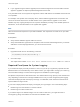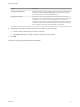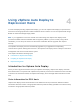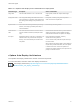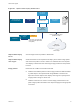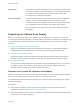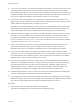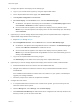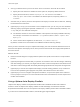6.7
Table Of Contents
- VMware ESXi Upgrade
- Contents
- About VMware ESXi Upgrade
- Introduction to vSphere Upgrade
- Upgrading ESXi Hosts
- ESXi Requirements
- Before Upgrading ESXi Hosts
- Upgrading Hosts That Have Third-Party Custom VIBs
- Media Options for Booting the ESXi Installer
- Download and Burn the ESXi Installer ISO Image to a CD or DVD
- Format a USB Flash Drive to Boot the ESXi Installation or Upgrade
- Create a USB Flash Drive to Store the ESXi Installation Script or Upgrade Script
- Create an Installer ISO Image with a Custom Installation or Upgrade Script
- PXE Booting the ESXi Installer
- Installing and Booting ESXi with Software FCoE
- Using Remote Management Applications
- Download the ESXi Installer
- Upgrade Hosts Interactively
- Installing or Upgrading Hosts by Using a Script
- Enter Boot Options to Start an Installation or Upgrade Script
- Boot Options
- About Installation and Upgrade Scripts
- Install or Upgrade ESXi from a CD or DVD by Using a Script
- Install or Upgrade ESXi from a USB Flash Drive by Using a Script
- Performing a Scripted Installation or Upgrade of ESXi by Using PXE to Boot the Installer
- PXE Booting the ESXi Installer
- Upgrading Hosts by Using esxcli Commands
- VIBs, Image Profiles, and Software Depots
- Understanding Acceptance Levels for VIBS and Hosts
- Determine Whether an Update Requires the Host to Be in Maintenance Mode or to Be Rebooted
- Place a Host in Maintenance Mode
- Update a Host with Individual VIBs
- Upgrade or Update a Host with Image Profiles
- Update ESXi Hosts by Using Zip Files
- Remove VIBs from a Host
- Adding Third-Party Extensions to Hosts with an esxcli Command
- Perform a Dry Run of an esxcli Installation or Upgrade
- Display the Installed VIBs and Profiles That Will Be Active After the Next Host Reboot
- Display the Image Profile and Acceptance Level of the Host
- After You Upgrade ESXi Hosts
- Using vSphere Auto Deploy to Reprovision Hosts
- Collect Logs to Troubleshoot ESXi Hosts
2 Configure the vSphere Auto Deploy service startup type.
a Log in to your vCenter Server system by using the vSphere Web Client.
b On the vSphere Web Client Home page, click Administration.
c Under System Configuration click Services.
d Select Auto Deploy, click the Actions menu, and select Edit Startup Type.
n
On Windows, the vSphere Auto Deploy service is disabled. In the Edit Startup Type window,
select Manual or Automatic to enable vSphere Auto Deploy.
n
On the vCenter Server Appliance, the vSphere Auto Deploy service by default is set to
Manual. If you want the vSphere Auto Deploy service to start automatically upon OS startup,
select Automatic.
3 (Optional) If you want to manage vSphere Auto Deploy with the vSphere Web Client, configure the
vSphere ESXi Image Builder service startup type.
a Repeat Step 2a through Step 2c.
b Select ImageBuilder Service, click the Actions menu, and select Edit Startup Type.
n
On Windows, the vSphere ESXi Image Builder service is disabled. In the Edit Startup Type
window, select Manual or Automatic to enable the service.
n
On the vCenter Server Appliance, the vSphere Auto Deploy service by default is set to
Manual. If you want the vSphere ESXi Image Builder service to start automatically upon OS
startup, select Automatic.
c Log out of the vSphere Web Client and log in again.
The Auto Deploy icon is visible on the Home page of the vSphere Web Client.
4 (Optional) If you want to manage vSphere Auto Deploy with PowerCLI cmdlets, install PowerCLI.
a Download the latest version of PowerCLI from the VMware Web site.
b Navigate to the folder that contains the PowerCLI file you downloaded and double-click the
executable file.
If the installation wizard detects an earlier version of PowerCLI on your system, it will attempt to
upgrade your existing installation
c Follow the prompts in the wizard to complete the installation.
5 Configure the TFTP server.
a In a vSphere Web Client connected to the vCenter Server system, go to the inventory list and
select the vCenter Server system.
b Click the Manage tab, select Settings, and click Auto Deploy.
c Click Download TFTP Boot Zip to download the TFTP configuration file and unzip the file to the
directory in which your TFTP server stores files.
VMware ESXi Upgrade
VMware, Inc. 79