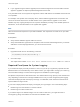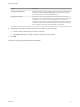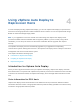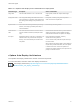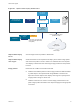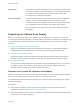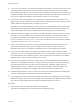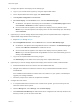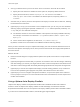6.7
Table Of Contents
- VMware ESXi Upgrade
- Contents
- About VMware ESXi Upgrade
- Introduction to vSphere Upgrade
- Upgrading ESXi Hosts
- ESXi Requirements
- Before Upgrading ESXi Hosts
- Upgrading Hosts That Have Third-Party Custom VIBs
- Media Options for Booting the ESXi Installer
- Download and Burn the ESXi Installer ISO Image to a CD or DVD
- Format a USB Flash Drive to Boot the ESXi Installation or Upgrade
- Create a USB Flash Drive to Store the ESXi Installation Script or Upgrade Script
- Create an Installer ISO Image with a Custom Installation or Upgrade Script
- PXE Booting the ESXi Installer
- Installing and Booting ESXi with Software FCoE
- Using Remote Management Applications
- Download the ESXi Installer
- Upgrade Hosts Interactively
- Installing or Upgrading Hosts by Using a Script
- Enter Boot Options to Start an Installation or Upgrade Script
- Boot Options
- About Installation and Upgrade Scripts
- Install or Upgrade ESXi from a CD or DVD by Using a Script
- Install or Upgrade ESXi from a USB Flash Drive by Using a Script
- Performing a Scripted Installation or Upgrade of ESXi by Using PXE to Boot the Installer
- PXE Booting the ESXi Installer
- Upgrading Hosts by Using esxcli Commands
- VIBs, Image Profiles, and Software Depots
- Understanding Acceptance Levels for VIBS and Hosts
- Determine Whether an Update Requires the Host to Be in Maintenance Mode or to Be Rebooted
- Place a Host in Maintenance Mode
- Update a Host with Individual VIBs
- Upgrade or Update a Host with Image Profiles
- Update ESXi Hosts by Using Zip Files
- Remove VIBs from a Host
- Adding Third-Party Extensions to Hosts with an esxcli Command
- Perform a Dry Run of an esxcli Installation or Upgrade
- Display the Installed VIBs and Profiles That Will Be Active After the Next Host Reboot
- Display the Image Profile and Acceptance Level of the Host
- After You Upgrade ESXi Hosts
- Using vSphere Auto Deploy to Reprovision Hosts
- Collect Logs to Troubleshoot ESXi Hosts
n
If you want to use VLANs in your vSphere Auto Deploy environment, you must set up the end to end
networking properly. When the host is PXE booting, the firmware driver must be set up to tag the
frames with proper VLAN IDs. You must do this set up manually by making the correct changes in the
UEFI/BIOS interface. You must also correctly configure the ESXi port groups with the correct VLAN
IDs. Ask your network administrator how VLAN IDs are used in your environment.
n
Verify that you have enough storage for the vSphere Auto Deploy repository. The vSphere Auto
Deploy server uses the repository to store data it needs, including the rules and rule sets you create
and the VIBs and image profiles that you specify in your rules.
Best practice is to allocate 2 GB to have enough room for four image profiles and some extra space.
Each image profile requires approximately 350 MB. Determine how much space to reserve for the
vSphere Auto Deploy repository by considering how many image profiles you expect to use.
n
Obtain administrative privileges to the DHCP server that manages the network segment you want to
boot from. You can use a DHCP server already in your environment, or install a DHCP server. For
your vSphere Auto Deploy setup, replace the gpxelinux.0 file name with snponly64.efi.vmw-
hardwired for UEFI or undionly.kpxe.vmw-hardwired for BIOS. For more information on DHCP
configurations, see Sample DHCP Configurations.
n
Secure your network as you would for any other PXE-based deployment method. vSphere Auto
Deploy transfers data over SSL to prevent casual interference and snooping. However, the
authenticity of the client or the vSphere Auto Deploy server is not checked during a PXE boot.
n
If you want to manage vSphere Auto Deploy with PowerCLI cmdlets, verify that Microsoft .NET
Framework 4.5 or 4.5.x and Windows PowerShell 3.0 or 4.0 are installed on a Windows machine. You
can install PowerCLI on the Windows system on which vCenter Server is installed or on a different
Windows system. See the vSphere PowerCLI User's Guide.
n
Set up a remote Syslog server. See the vCenter Server and Host Management documentation for
Syslog server configuration information. Configure the first host you boot to use the remote Syslog
server and apply that host's host profile to all other target hosts. Optionally, install and use the
vSphere Syslog Collector, a vCenter Server support tool that provides a unified architecture for
system logging and enables network logging and combining of logs from multiple hosts.
n
Install ESXi Dump Collector, set up your first host so that all core dumps are directed to ESXi Dump
Collector, and apply the host profile from that host to all other hosts.
n
If the hosts that you plan to provision with vSphere Auto Deploy are with legacy BIOS, verify that the
vSphere Auto Deploy server has an IPv4 address. PXE booting with legacy BIOS firmware is possible
only over IPv4. PXE booting with UEFI firmware is possible with either IPv4 or IPv6.
Procedure
1 Install vCenter Server or deploy the vCenter Server Appliance.
The vSphere Auto Deploy server is included with the management node.
VMware ESXi Upgrade
VMware, Inc. 78