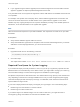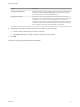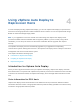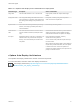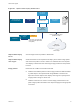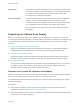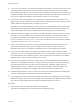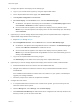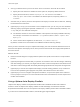6.7
Table Of Contents
- VMware ESXi Upgrade
- Contents
- About VMware ESXi Upgrade
- Introduction to vSphere Upgrade
- Upgrading ESXi Hosts
- ESXi Requirements
- Before Upgrading ESXi Hosts
- Upgrading Hosts That Have Third-Party Custom VIBs
- Media Options for Booting the ESXi Installer
- Download and Burn the ESXi Installer ISO Image to a CD or DVD
- Format a USB Flash Drive to Boot the ESXi Installation or Upgrade
- Create a USB Flash Drive to Store the ESXi Installation Script or Upgrade Script
- Create an Installer ISO Image with a Custom Installation or Upgrade Script
- PXE Booting the ESXi Installer
- Installing and Booting ESXi with Software FCoE
- Using Remote Management Applications
- Download the ESXi Installer
- Upgrade Hosts Interactively
- Installing or Upgrading Hosts by Using a Script
- Enter Boot Options to Start an Installation or Upgrade Script
- Boot Options
- About Installation and Upgrade Scripts
- Install or Upgrade ESXi from a CD or DVD by Using a Script
- Install or Upgrade ESXi from a USB Flash Drive by Using a Script
- Performing a Scripted Installation or Upgrade of ESXi by Using PXE to Boot the Installer
- PXE Booting the ESXi Installer
- Upgrading Hosts by Using esxcli Commands
- VIBs, Image Profiles, and Software Depots
- Understanding Acceptance Levels for VIBS and Hosts
- Determine Whether an Update Requires the Host to Be in Maintenance Mode or to Be Rebooted
- Place a Host in Maintenance Mode
- Update a Host with Individual VIBs
- Upgrade or Update a Host with Image Profiles
- Update ESXi Hosts by Using Zip Files
- Remove VIBs from a Host
- Adding Third-Party Extensions to Hosts with an esxcli Command
- Perform a Dry Run of an esxcli Installation or Upgrade
- Display the Installed VIBs and Profiles That Will Be Active After the Next Host Reboot
- Display the Image Profile and Acceptance Level of the Host
- After You Upgrade ESXi Hosts
- Using vSphere Auto Deploy to Reprovision Hosts
- Collect Logs to Troubleshoot ESXi Hosts
Host profiles Define machine-specific configuration such as networking or storage setup.
Use the host profile UI to create host profiles. You can create a host profile
for a reference host and apply that host profile to other hosts in your
environment for a consistent configuration.
Host customization Stores information that the user provides when host profiles are applied to
the host. Host customization might contain an IP address or other
information that the user supplied for that host. For more information about
host customizations, see the vSphere Host Profiles documentation.
Host customization was called answer file in earlier releases of vSphere
Auto Deploy.
Preparing for vSphere Auto Deploy
Before you can start using vSphere Auto Deploy, you must prepare your environment. You start with
server setup and hardware preparation. You must configure the vSphere Auto Deploy service startup type
in the vCenter Server system that you plan to use for managing the hosts you provision, and install
PowerCLI.
n
Prepare Your System for vSphere Auto Deploy
Before you can PXE boot an ESXi host with vSphere Auto Deploy, you must install prerequisite
software and set up the DHCP and TFTP servers that vSphere Auto Deploy interacts with.
n
Using vSphere Auto Deploy Cmdlets
vSphere Auto Deploy cmdlets are implemented as Microsoft PowerShell cmdlets and included in
PowerCLI. Users of vSphere Auto Deploy cmdlets can take advantage of all PowerCLI features.
n
Set Up Bulk Licensing
You can use the vSphere Web Client or ESXi Shell to specify individual license keys, or you can set
up bulk licensing by using PowerCLI cmdlets. Bulk licensing works for all ESXi hosts, but is
especially useful for hosts provisioned with vSphere Auto Deploy.
Prepare Your System for vSphere Auto Deploy
Before you can PXE boot an ESXi host with vSphere Auto Deploy, you must install prerequisite software
and set up the DHCP and TFTP servers that vSphere Auto Deploy interacts with.
For detailed steps and information about preparing your system for vSphere Auto Deploy, see vSphere
Installation and Setup.
Prerequisites
n
Verify that the hosts that you plan to provision with vSphere Auto Deploy meet the hardware
requirements for ESXi. See ESXi Hardware Requirements.
n
Verify that the ESXi hosts have network connectivity to vCenter Server and that all port requirements
are met. See vCenter Server Upgrade.
VMware ESXi Upgrade
VMware, Inc. 77