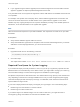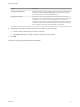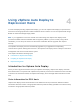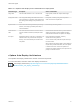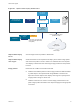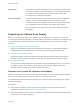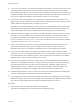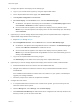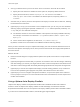6.7
Table Of Contents
- VMware ESXi Upgrade
- Contents
- About VMware ESXi Upgrade
- Introduction to vSphere Upgrade
- Upgrading ESXi Hosts
- ESXi Requirements
- Before Upgrading ESXi Hosts
- Upgrading Hosts That Have Third-Party Custom VIBs
- Media Options for Booting the ESXi Installer
- Download and Burn the ESXi Installer ISO Image to a CD or DVD
- Format a USB Flash Drive to Boot the ESXi Installation or Upgrade
- Create a USB Flash Drive to Store the ESXi Installation Script or Upgrade Script
- Create an Installer ISO Image with a Custom Installation or Upgrade Script
- PXE Booting the ESXi Installer
- Installing and Booting ESXi with Software FCoE
- Using Remote Management Applications
- Download the ESXi Installer
- Upgrade Hosts Interactively
- Installing or Upgrading Hosts by Using a Script
- Enter Boot Options to Start an Installation or Upgrade Script
- Boot Options
- About Installation and Upgrade Scripts
- Install or Upgrade ESXi from a CD or DVD by Using a Script
- Install or Upgrade ESXi from a USB Flash Drive by Using a Script
- Performing a Scripted Installation or Upgrade of ESXi by Using PXE to Boot the Installer
- PXE Booting the ESXi Installer
- Upgrading Hosts by Using esxcli Commands
- VIBs, Image Profiles, and Software Depots
- Understanding Acceptance Levels for VIBS and Hosts
- Determine Whether an Update Requires the Host to Be in Maintenance Mode or to Be Rebooted
- Place a Host in Maintenance Mode
- Update a Host with Individual VIBs
- Upgrade or Update a Host with Image Profiles
- Update ESXi Hosts by Using Zip Files
- Remove VIBs from a Host
- Adding Third-Party Extensions to Hosts with an esxcli Command
- Perform a Dry Run of an esxcli Installation or Upgrade
- Display the Installed VIBs and Profiles That Will Be Active After the Next Host Reboot
- Display the Image Profile and Acceptance Level of the Host
- After You Upgrade ESXi Hosts
- Using vSphere Auto Deploy to Reprovision Hosts
- Collect Logs to Troubleshoot ESXi Hosts
Figure 4‑1. vSphere Auto Deploy Architecture
HTTP fetch of images/VIBs
and host profiles (iPXE boot
and update)
Host profile
UI
Host profiles and
host customization
Host profile
engine
ESXi host
Plug-in
VIBs and
image profiles
Public depot
Fetch of predefined image
profiles and VIBs
Auto Deploy
PowerCLI
Image
Profiles
Rules Engine
Image Builder
PowerCLI
Auto Deploy
server
(Web server)
vSphere Auto Deploy
server
Serves images and host profiles to ESXi hosts.
vSphere Auto Deploy
rules engine
Sends information to the vSphere Auto Deploy server which image profile
and which host profile to serve to which host. Administrators use vSphere
Auto Deploy to define the rules that assign image profiles and host profiles
to hosts.
Image profiles Define the set of VIBs to boot ESXi hosts with.
n
VMware and VMware partners make image profiles and VIBs available
in public depots. Use vSphere ESXi Image Builder to examine the
depot and use the vSphere Auto Deploy rules engine to specify which
image profile to assign to which host.
n
VMware customers can create a custom image profile based on the
public image profiles and VIBs in the depot and apply that image profile
to the host.
VMware ESXi Upgrade
VMware, Inc. 76