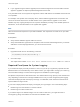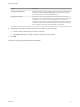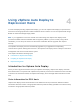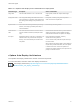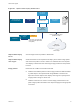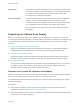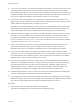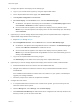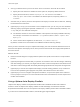6.7
Table Of Contents
- VMware ESXi Upgrade
- Contents
- About VMware ESXi Upgrade
- Introduction to vSphere Upgrade
- Upgrading ESXi Hosts
- ESXi Requirements
- Before Upgrading ESXi Hosts
- Upgrading Hosts That Have Third-Party Custom VIBs
- Media Options for Booting the ESXi Installer
- Download and Burn the ESXi Installer ISO Image to a CD or DVD
- Format a USB Flash Drive to Boot the ESXi Installation or Upgrade
- Create a USB Flash Drive to Store the ESXi Installation Script or Upgrade Script
- Create an Installer ISO Image with a Custom Installation or Upgrade Script
- PXE Booting the ESXi Installer
- Installing and Booting ESXi with Software FCoE
- Using Remote Management Applications
- Download the ESXi Installer
- Upgrade Hosts Interactively
- Installing or Upgrading Hosts by Using a Script
- Enter Boot Options to Start an Installation or Upgrade Script
- Boot Options
- About Installation and Upgrade Scripts
- Install or Upgrade ESXi from a CD or DVD by Using a Script
- Install or Upgrade ESXi from a USB Flash Drive by Using a Script
- Performing a Scripted Installation or Upgrade of ESXi by Using PXE to Boot the Installer
- PXE Booting the ESXi Installer
- Upgrading Hosts by Using esxcli Commands
- VIBs, Image Profiles, and Software Depots
- Understanding Acceptance Levels for VIBS and Hosts
- Determine Whether an Update Requires the Host to Be in Maintenance Mode or to Be Rebooted
- Place a Host in Maintenance Mode
- Update a Host with Individual VIBs
- Upgrade or Update a Host with Image Profiles
- Update ESXi Hosts by Using Zip Files
- Remove VIBs from a Host
- Adding Third-Party Extensions to Hosts with an esxcli Command
- Perform a Dry Run of an esxcli Installation or Upgrade
- Display the Installed VIBs and Profiles That Will Be Active After the Next Host Reboot
- Display the Image Profile and Acceptance Level of the Host
- After You Upgrade ESXi Hosts
- Using vSphere Auto Deploy to Reprovision Hosts
- Collect Logs to Troubleshoot ESXi Hosts
Table 4‑1. vSphere Auto Deploy Stores Information for Deployment
Information Type Description Source of Information
Image state The executable software to run on an ESXi host. Image profile, created with vSphere ESXi Image
Builder.
Configuration state The configurable settings that determine how the
host is configured, for example, virtual switches and
their settings, driver settings, boot parameters, and
so on.
Host profile, created by using the host profile UI.
Often comes from a template host.
Dynamic state The runtime state that is generated by the running
software, for example, generated private keys or
runtime databases.
Host memory, lost during reboot.
Virtual machine
state
The virtual machines stored on a host and virtual
machine autostart information (subsequent boots
only).
Virtual machine information sent by vCenter Server to
vSphere Auto Deploy must be available to supply
virtual machine information to vSphere Auto Deploy.
User input State that is based on user input, for example, an IP
address that the user provides when the system
starts up, cannot automatically be included in the
host profile.
Host customization information, stored by
vCenter Server during first boot.
You can create a host profile that requires user input
for certain values.
When vSphere Auto Deploy applies a host profile that
requires user provided information, the host is placed
in maintenance mode. Use the host profile UI to
check the host profile compliance, and respond to the
prompt to customize the host.
vSphere Auto Deploy Architecture
The vSphere Auto Deploy infrastructure consists of several components.
For more information, watch the video "Auto Deploy Architecture":
Auto Deploy Architecture (http://link.brightcove.com/services/player/bcpid2296383276001?
bctid=ref:video_auto_deploy_architecture)
VMware ESXi Upgrade
VMware, Inc. 75