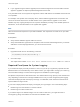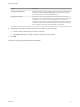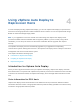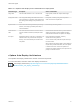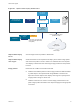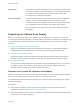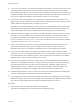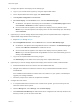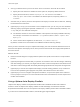6.7
Table Of Contents
- VMware ESXi Upgrade
- Contents
- About VMware ESXi Upgrade
- Introduction to vSphere Upgrade
- Upgrading ESXi Hosts
- ESXi Requirements
- Before Upgrading ESXi Hosts
- Upgrading Hosts That Have Third-Party Custom VIBs
- Media Options for Booting the ESXi Installer
- Download and Burn the ESXi Installer ISO Image to a CD or DVD
- Format a USB Flash Drive to Boot the ESXi Installation or Upgrade
- Create a USB Flash Drive to Store the ESXi Installation Script or Upgrade Script
- Create an Installer ISO Image with a Custom Installation or Upgrade Script
- PXE Booting the ESXi Installer
- Installing and Booting ESXi with Software FCoE
- Using Remote Management Applications
- Download the ESXi Installer
- Upgrade Hosts Interactively
- Installing or Upgrading Hosts by Using a Script
- Enter Boot Options to Start an Installation or Upgrade Script
- Boot Options
- About Installation and Upgrade Scripts
- Install or Upgrade ESXi from a CD or DVD by Using a Script
- Install or Upgrade ESXi from a USB Flash Drive by Using a Script
- Performing a Scripted Installation or Upgrade of ESXi by Using PXE to Boot the Installer
- PXE Booting the ESXi Installer
- Upgrading Hosts by Using esxcli Commands
- VIBs, Image Profiles, and Software Depots
- Understanding Acceptance Levels for VIBS and Hosts
- Determine Whether an Update Requires the Host to Be in Maintenance Mode or to Be Rebooted
- Place a Host in Maintenance Mode
- Update a Host with Individual VIBs
- Upgrade or Update a Host with Image Profiles
- Update ESXi Hosts by Using Zip Files
- Remove VIBs from a Host
- Adding Third-Party Extensions to Hosts with an esxcli Command
- Perform a Dry Run of an esxcli Installation or Upgrade
- Display the Installed VIBs and Profiles That Will Be Active After the Next Host Reboot
- Display the Image Profile and Acceptance Level of the Host
- After You Upgrade ESXi Hosts
- Using vSphere Auto Deploy to Reprovision Hosts
- Collect Logs to Troubleshoot ESXi Hosts
Using vSphere Auto Deploy to
Reprovision Hosts 4
If a host was deployed using vSphere Auto Deploy, you can use vSphere Auto Deploy to reprovision the
host with a new image profile that contains a different version of ESXi. You can use vSphere ESXi Image
Builder to create and manage image profiles.
Note If you upgrade the host to use an ESXi 6.0 or later image, the vSphere Auto Deploy server
provisions the ESXi host with certificates that are signed by VMCA. If you are currently using custom
certificates, you can set up the host to use the custom certificates after the upgrade. See vSphere
Security.
The vSphere Auto Deploy server is automatically upgraded if you upgrade the corresponding
vCenter Server system. Starting with version 6.0, the vSphere Auto Deploy server is always on the same
management node as the vCenter Server system.
This chapter includes the following topics:
n
Introduction to vSphere Auto Deploy
n
Preparing for vSphere Auto Deploy
n
Reprovisioning Hosts
Introduction to vSphere Auto Deploy
When you start a physical host that is set up for vSphere Auto Deploy, vSphere Auto Deploy uses PXE
boot infrastructure in conjunction with vSphere host profiles to provision and customize that host. No state
is stored on the host itself. Instead, the vSphere Auto Deploy server manages state information for each
host.
State Information for ESXi Hosts
vSphere Auto Deploy stores the information for the ESXi hosts to be provisioned in different locations.
Information about the location of image profiles and host profiles is initially specified in the rules that map
machines to image profiles and host profiles.
VMware, Inc.
74