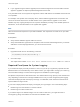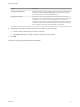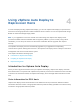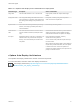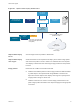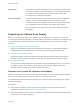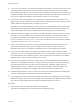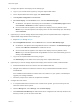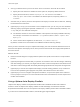6.7
Table Of Contents
- VMware ESXi Upgrade
- Contents
- About VMware ESXi Upgrade
- Introduction to vSphere Upgrade
- Upgrading ESXi Hosts
- ESXi Requirements
- Before Upgrading ESXi Hosts
- Upgrading Hosts That Have Third-Party Custom VIBs
- Media Options for Booting the ESXi Installer
- Download and Burn the ESXi Installer ISO Image to a CD or DVD
- Format a USB Flash Drive to Boot the ESXi Installation or Upgrade
- Create a USB Flash Drive to Store the ESXi Installation Script or Upgrade Script
- Create an Installer ISO Image with a Custom Installation or Upgrade Script
- PXE Booting the ESXi Installer
- Installing and Booting ESXi with Software FCoE
- Using Remote Management Applications
- Download the ESXi Installer
- Upgrade Hosts Interactively
- Installing or Upgrading Hosts by Using a Script
- Enter Boot Options to Start an Installation or Upgrade Script
- Boot Options
- About Installation and Upgrade Scripts
- Install or Upgrade ESXi from a CD or DVD by Using a Script
- Install or Upgrade ESXi from a USB Flash Drive by Using a Script
- Performing a Scripted Installation or Upgrade of ESXi by Using PXE to Boot the Installer
- PXE Booting the ESXi Installer
- Upgrading Hosts by Using esxcli Commands
- VIBs, Image Profiles, and Software Depots
- Understanding Acceptance Levels for VIBS and Hosts
- Determine Whether an Update Requires the Host to Be in Maintenance Mode or to Be Rebooted
- Place a Host in Maintenance Mode
- Update a Host with Individual VIBs
- Upgrade or Update a Host with Image Profiles
- Update ESXi Hosts by Using Zip Files
- Remove VIBs from a Host
- Adding Third-Party Extensions to Hosts with an esxcli Command
- Perform a Dry Run of an esxcli Installation or Upgrade
- Display the Installed VIBs and Profiles That Will Be Active After the Next Host Reboot
- Display the Image Profile and Acceptance Level of the Host
- After You Upgrade ESXi Hosts
- Using vSphere Auto Deploy to Reprovision Hosts
- Collect Logs to Troubleshoot ESXi Hosts
You do not need to reconfigure log storage for ESXi hosts that use the default configuration, which stores
logs in a scratch directory on the VMFS volume. For these hosts, ESXi 6.7 configures logs to best suit
your installation, and provides enough space to accommodate log messages.
Table 3‑11. Recommended Minimum Size and Rotation Configuration for hostd, vpxa, and
fdm Logs
Log Maximum Log File Size
Number of Rotations to
Preserve Minimum Disk Space Required
Management Agent (hostd) 10 MB 10 100 MB
VirtualCenter Agent (vpxa) 5 MB 10 50 MB
vSphere HA agent (Fault
Domain Manager, fdm)
5 MB 10 50 MB
For information about setting up and configuring syslog and a syslog server and installing vSphere Syslog
Collector, see the vCenter Server Installation and Setup documentation.
Configure Syslog on ESXi Hosts
You can use the vSphere Web Client or the esxcli system syslog vCLI command to configure the
syslog service.
For information about using the esxcli system syslog command and other vCLI commands, see
Getting Started with vSphere Command-Line Interfaces.
Procedure
1 In the vSphere Web Client inventory, select the host.
2 Click Configure.
3 Under System, click Advanced System Settings.
4 Filter for syslog.
5 To set up logging globally, select the setting to change and click Edit.
Option Description
Syslog.global.defaultRotate Maximum number of archives to keep. You can set this number globally and for
individual subloggers.
Syslog.global.defaultSize Default size of the log, in KB, before the system rotates logs. You can set this
number globally and for individual subloggers.
Syslog.global.LogDir Directory where logs are stored. The directory can be located on mounted NFS or
VMFS volumes. Only the /scratch directory on the local file system is persistent
across reboots. Specify the directory as [datastorename] path_to_file, where the
path is relative to the root of the volume backing the datastore. For example, the
path [storage1] /systemlogs maps to the
path /vmfs/volumes/storage1/systemlogs.
VMware ESXi Upgrade
VMware, Inc. 72