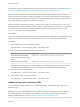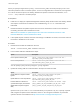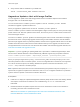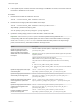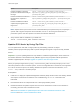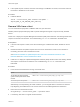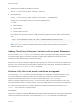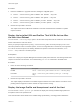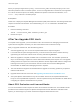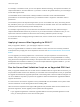6.7
Table Of Contents
- VMware ESXi Upgrade
- Contents
- About VMware ESXi Upgrade
- Introduction to vSphere Upgrade
- Upgrading ESXi Hosts
- ESXi Requirements
- Before Upgrading ESXi Hosts
- Upgrading Hosts That Have Third-Party Custom VIBs
- Media Options for Booting the ESXi Installer
- Download and Burn the ESXi Installer ISO Image to a CD or DVD
- Format a USB Flash Drive to Boot the ESXi Installation or Upgrade
- Create a USB Flash Drive to Store the ESXi Installation Script or Upgrade Script
- Create an Installer ISO Image with a Custom Installation or Upgrade Script
- PXE Booting the ESXi Installer
- Installing and Booting ESXi with Software FCoE
- Using Remote Management Applications
- Download the ESXi Installer
- Upgrade Hosts Interactively
- Installing or Upgrading Hosts by Using a Script
- Enter Boot Options to Start an Installation or Upgrade Script
- Boot Options
- About Installation and Upgrade Scripts
- Install or Upgrade ESXi from a CD or DVD by Using a Script
- Install or Upgrade ESXi from a USB Flash Drive by Using a Script
- Performing a Scripted Installation or Upgrade of ESXi by Using PXE to Boot the Installer
- PXE Booting the ESXi Installer
- Upgrading Hosts by Using esxcli Commands
- VIBs, Image Profiles, and Software Depots
- Understanding Acceptance Levels for VIBS and Hosts
- Determine Whether an Update Requires the Host to Be in Maintenance Mode or to Be Rebooted
- Place a Host in Maintenance Mode
- Update a Host with Individual VIBs
- Upgrade or Update a Host with Image Profiles
- Update ESXi Hosts by Using Zip Files
- Remove VIBs from a Host
- Adding Third-Party Extensions to Hosts with an esxcli Command
- Perform a Dry Run of an esxcli Installation or Upgrade
- Display the Installed VIBs and Profiles That Will Be Active After the Next Host Reboot
- Display the Image Profile and Acceptance Level of the Host
- After You Upgrade ESXi Hosts
- Using vSphere Auto Deploy to Reprovision Hosts
- Collect Logs to Troubleshoot ESXi Hosts
For example, in evaluation mode, you can use vSphere vMotion technology, the vSphere HA feature, the
vSphere DRS feature, and other features. If you want to continue using these features, you must assign a
license that supports them.
The installable version of ESXi hosts is always installed in evaluation mode. ESXi Embedded is
preinstalled on an internal storage device by your hardware vendor. It might be in evaluation mode or
prelicensed.
The evaluation period is 60 days and begins when you turn on the ESXi host. At any time during the 60-
day evaluation period, you can convert from licensed mode to evaluation mode. The time available in the
evaluation period is decreased by the time already used.
For example, suppose that you use an ESXi host in evaluation mode for 20 days and then assign a
vSphere Standard Edition license key to the host. If you set the host back in evaluation mode, you can
explore the entire set of features for the host for the remaining evaluation period of 40 days.
For information about managing licensing for ESXi hosts, see the vCenter Server and Host Management
documentation.
Applying Licenses After Upgrading to ESXi 6.7
After you upgrade to ESXi 6.7, you must apply a vSphere 6.7 license.
When you upgrade ESXi 6.0 or ESXi 6.5 hosts to ESXi 6.7 hosts, the hosts are in a 60-day evaluation
mode period until you apply the correct vSphere 6.0 licenses. See About ESXi Evaluation and Licensed
Modes.
You can upgrade your existing vSphere 6.0 or 6.5 licenses or acquire vSphere 6.7 licenses from My
VMware. After you have vSphere 6.7 licenses, you must assign them to all upgraded ESXi 6.7 hosts by
using the license management functionality in the vSphere Web Client. See the vCenter Server and Host
Management documentation for details. If you use the scripted method to upgrade to ESXi 6.7, you can
provide the license key in the kickstart (ks) file.
Run the Secure Boot Validation Script on an Upgraded ESXi Host
After you upgrade an ESXi host from an older version of ESXi that did not support UEFI secure boot, you
may be able to enable secure boot. Whether you can enable secure boot depends on how you performed
the upgrade and whether the upgrade replaced all of the existing VIBs or left some VIBs unchanged. You
can run a validation script after you perform the upgrade to determine whether the upgraded installation
supports secure boot.
For secure boot to succeed, the signature of every installed VIB must be available on the system. Older
versions of ESXi do not save the signatures when installing VIBs.
UEFI secure boot requires that the original VIB signatures are persisted. Older versions of ESXi do not
persist the signatures, but the upgrade process updates the VIB signatures.
n
If you upgrade using ESXCLI commands, upgraded VIBs do not have persisted signatures. In that
case, you cannot perform a secure boot on that system.
VMware ESXi Upgrade
VMware, Inc. 70