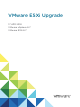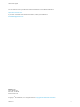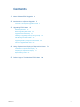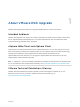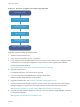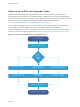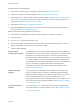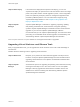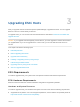6.7
Table Of Contents
- VMware ESXi Upgrade
- Contents
- About VMware ESXi Upgrade
- Introduction to vSphere Upgrade
- Upgrading ESXi Hosts
- ESXi Requirements
- Before Upgrading ESXi Hosts
- Upgrading Hosts That Have Third-Party Custom VIBs
- Media Options for Booting the ESXi Installer
- Download and Burn the ESXi Installer ISO Image to a CD or DVD
- Format a USB Flash Drive to Boot the ESXi Installation or Upgrade
- Create a USB Flash Drive to Store the ESXi Installation Script or Upgrade Script
- Create an Installer ISO Image with a Custom Installation or Upgrade Script
- PXE Booting the ESXi Installer
- Installing and Booting ESXi with Software FCoE
- Using Remote Management Applications
- Download the ESXi Installer
- Upgrade Hosts Interactively
- Installing or Upgrading Hosts by Using a Script
- Enter Boot Options to Start an Installation or Upgrade Script
- Boot Options
- About Installation and Upgrade Scripts
- Install or Upgrade ESXi from a CD or DVD by Using a Script
- Install or Upgrade ESXi from a USB Flash Drive by Using a Script
- Performing a Scripted Installation or Upgrade of ESXi by Using PXE to Boot the Installer
- PXE Booting the ESXi Installer
- Upgrading Hosts by Using esxcli Commands
- VIBs, Image Profiles, and Software Depots
- Understanding Acceptance Levels for VIBS and Hosts
- Determine Whether an Update Requires the Host to Be in Maintenance Mode or to Be Rebooted
- Place a Host in Maintenance Mode
- Update a Host with Individual VIBs
- Upgrade or Update a Host with Image Profiles
- Update ESXi Hosts by Using Zip Files
- Remove VIBs from a Host
- Adding Third-Party Extensions to Hosts with an esxcli Command
- Perform a Dry Run of an esxcli Installation or Upgrade
- Display the Installed VIBs and Profiles That Will Be Active After the Next Host Reboot
- Display the Image Profile and Acceptance Level of the Host
- After You Upgrade ESXi Hosts
- Using vSphere Auto Deploy to Reprovision Hosts
- Collect Logs to Troubleshoot ESXi Hosts
Overview of the ESXi Host Upgrade Process
VMware provides several ways to upgrade ESXi version 6.0.x and version 6.5.x hosts toESXi 6.7.
The details and level of support for an upgrade to ESXi 6.7 depend on the host to be upgraded and the
upgrade method that you use. Verify support for the upgrade path from your current version of ESXi to the
version to which you are upgrading. See VMware Product Interoperability Matrixes at
http://www.vmware.com/resources/compatibility/sim/interop_matrix.php.
You can upgrade a ESXi 6.0.x host or 6.5.x host, asynchronously released driver or other third-party
customizations, interactive upgrade from CD or DVD, scripted upgrade, or upgrade with
vSphere Update Manager. When you upgrade an ESXi 6.0.x host or 6.5.x host that has custom VIBs to
version 6.7, the custom VIBs are migrated. See Upgrading Hosts That Have Third-Party Custom VIBs.
Figure 2‑2. Overview of the ESXi Host Upgrade Process
Start ESXi upgrade
Choose
your
upgrade
method
Verify requirements are met
Prepare for ESXI host
upgrade with Auto Deploy
Prepare for ESXi host upgrade
with vSphere Update Manager
Prepare for ESXi host upgrade
Upgrade ESXi hosts
using Auto Deploy
Upgrade ESXi hosts using
vSphere Update Manager
Upgrade ESXi hosts using
the GUI, script, or CLI
Perform post-upgrade tasks
Upgrade to ESXi 6.7 complete
VMware ESXi Upgrade
VMware, Inc. 7