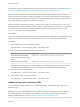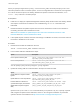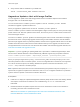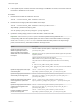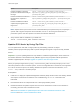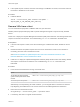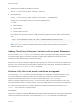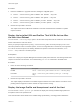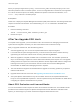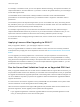6.7
Table Of Contents
- VMware ESXi Upgrade
- Contents
- About VMware ESXi Upgrade
- Introduction to vSphere Upgrade
- Upgrading ESXi Hosts
- ESXi Requirements
- Before Upgrading ESXi Hosts
- Upgrading Hosts That Have Third-Party Custom VIBs
- Media Options for Booting the ESXi Installer
- Download and Burn the ESXi Installer ISO Image to a CD or DVD
- Format a USB Flash Drive to Boot the ESXi Installation or Upgrade
- Create a USB Flash Drive to Store the ESXi Installation Script or Upgrade Script
- Create an Installer ISO Image with a Custom Installation or Upgrade Script
- PXE Booting the ESXi Installer
- Installing and Booting ESXi with Software FCoE
- Using Remote Management Applications
- Download the ESXi Installer
- Upgrade Hosts Interactively
- Installing or Upgrading Hosts by Using a Script
- Enter Boot Options to Start an Installation or Upgrade Script
- Boot Options
- About Installation and Upgrade Scripts
- Install or Upgrade ESXi from a CD or DVD by Using a Script
- Install or Upgrade ESXi from a USB Flash Drive by Using a Script
- Performing a Scripted Installation or Upgrade of ESXi by Using PXE to Boot the Installer
- PXE Booting the ESXi Installer
- Upgrading Hosts by Using esxcli Commands
- VIBs, Image Profiles, and Software Depots
- Understanding Acceptance Levels for VIBS and Hosts
- Determine Whether an Update Requires the Host to Be in Maintenance Mode or to Be Rebooted
- Place a Host in Maintenance Mode
- Update a Host with Individual VIBs
- Upgrade or Update a Host with Image Profiles
- Update ESXi Hosts by Using Zip Files
- Remove VIBs from a Host
- Adding Third-Party Extensions to Hosts with an esxcli Command
- Perform a Dry Run of an esxcli Installation or Upgrade
- Display the Installed VIBs and Profiles That Will Be Active After the Next Host Reboot
- Display the Image Profile and Acceptance Level of the Host
- After You Upgrade ESXi Hosts
- Using vSphere Auto Deploy to Reprovision Hosts
- Collect Logs to Troubleshoot ESXi Hosts
When you specify a target server by using --server=server_name, the server prompts you for a user
name and password. Other connection options, such as a configuration file or session file, are supported.
For a list of connection options, see Getting Started with vSphere Command-Line Interfaces, or run
esxcli --help at the vCLI command prompt.
Prerequisites
Install vCLI or deploy the vSphere Management Assistant (vMA) virtual machine. See Getting Started with
vSphere Command-Line Interfaces. For troubleshooting, run esxcli commands in the ESXi Shell.
Procedure
1 Enter the following command.
esxcli --server=server_name software profile get
2 Review the output.
After You Upgrade ESXi Hosts
To complete a host upgrade, you ensure that the host is reconnected to its managing vCenter Server
system and reconfigured if necessary. You also check that the host is licensed correctly.
After you upgrade an ESXi host, take the following actions:
n
View the upgrade logs. You can use the vSphere Web Client to export the log files.
n
If a vCenter Server system manages the host, you must reconnect the host to vCenter Server by
right-clicking the host in the vCenter Server inventory and selecting Connect.
n
When the upgrade is complete, the ESXi host is in evaluation mode. The evaluation period is 60
days. You must assign a vSphere 6.7 license before the evaluation period expires. You can upgrade
existing licenses or acquire new ones from My VMware. Use the vSphere Web Client to configure the
licensing for the hosts in your environment. See the vCenter Server and Host Management
documentation for details about managing licenses in vSphere.
n
The host sdX devices might be renumbered after the upgrade. If necessary, update any scripts that
reference sdX devices.
n
Upgrade virtual machines on the host. See Upgrading Virtual Machines and VMware Tools.
n
Set up the vSphere Authentication Proxy service. Earlier versions of the vSphere Authentication
Proxy are not compatible with vSphere 6.7. See the vSphere Security documentation for details about
configuring the vSphere Authentication Proxy service.
About ESXi Evaluation and Licensed Modes
You can use evaluation mode to explore the entire set of features for ESXi hosts. The evaluation mode
provides the set of features equal to a vSphere Enterprise Plus license. Before the evaluation mode
expires, you must assign to your hosts a license that supports all the features in use.
VMware ESXi Upgrade
VMware, Inc. 69