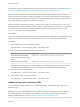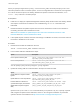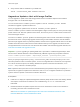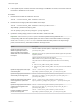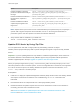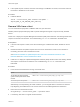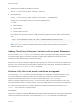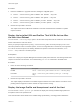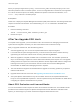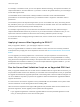6.7
Table Of Contents
- VMware ESXi Upgrade
- Contents
- About VMware ESXi Upgrade
- Introduction to vSphere Upgrade
- Upgrading ESXi Hosts
- ESXi Requirements
- Before Upgrading ESXi Hosts
- Upgrading Hosts That Have Third-Party Custom VIBs
- Media Options for Booting the ESXi Installer
- Download and Burn the ESXi Installer ISO Image to a CD or DVD
- Format a USB Flash Drive to Boot the ESXi Installation or Upgrade
- Create a USB Flash Drive to Store the ESXi Installation Script or Upgrade Script
- Create an Installer ISO Image with a Custom Installation or Upgrade Script
- PXE Booting the ESXi Installer
- Installing and Booting ESXi with Software FCoE
- Using Remote Management Applications
- Download the ESXi Installer
- Upgrade Hosts Interactively
- Installing or Upgrading Hosts by Using a Script
- Enter Boot Options to Start an Installation or Upgrade Script
- Boot Options
- About Installation and Upgrade Scripts
- Install or Upgrade ESXi from a CD or DVD by Using a Script
- Install or Upgrade ESXi from a USB Flash Drive by Using a Script
- Performing a Scripted Installation or Upgrade of ESXi by Using PXE to Boot the Installer
- PXE Booting the ESXi Installer
- Upgrading Hosts by Using esxcli Commands
- VIBs, Image Profiles, and Software Depots
- Understanding Acceptance Levels for VIBS and Hosts
- Determine Whether an Update Requires the Host to Be in Maintenance Mode or to Be Rebooted
- Place a Host in Maintenance Mode
- Update a Host with Individual VIBs
- Upgrade or Update a Host with Image Profiles
- Update ESXi Hosts by Using Zip Files
- Remove VIBs from a Host
- Adding Third-Party Extensions to Hosts with an esxcli Command
- Perform a Dry Run of an esxcli Installation or Upgrade
- Display the Installed VIBs and Profiles That Will Be Active After the Next Host Reboot
- Display the Image Profile and Acceptance Level of the Host
- After You Upgrade ESXi Hosts
- Using vSphere Auto Deploy to Reprovision Hosts
- Collect Logs to Troubleshoot ESXi Hosts
4 Determine which VIBs are installed on the host.
esxcli --server=server_name software vib list
5 Remove the VIB.
esxcli --server=server_name software vib remove --vibname=name
Specify one or more VIBs to remove in one of the following forms:
n
name
n
name:version
n
vendor:name
n
vendor:name:version
For example, the command to remove a VIB specified by vendor, name and version would take this
form:
esxcli –-server myEsxiHost software vib remove --vibname=PatchVendor:patch42:version3
Note The remove command supports several more options. See the vSphere Command-Line
Interface Reference.
Adding Third-Party Extensions to Hosts with an esxcli Command
You can use the esxcli software vib command to add to the system a third-party extension released
as a VIB package. When you use this command, the VIB system updates the firewall rule set and
refreshes the host daemon after you reboot the system.
Otherwise, you can use a firewall configuration file to specify port rules for host services to enable for the
extension. The vSphere Security documentation discusses how to add, apply, and refresh a firewall rule
set and lists the esxcli network firewall commands.
Perform a Dry Run of an esxcli Installation or Upgrade
You can use the --dry-run option to preview the results of an installation or upgrade operation. A dry
run of the installation or update procedure does not make any changes, but reports the VIB-level
operations that will be performed if you run the command without the --dry-run option.
When you specify a target server by using --server=server_name, the server prompts you for a user
name and password. Other connection options, such as a configuration file or session file, are supported.
For a list of connection options, see Getting Started with vSphere Command-Line Interfaces, or run
esxcli --help at the vCLI command prompt.
Prerequisites
Install vCLI or deploy the vSphere Management Assistant (vMA) virtual machine. See Getting Started with
vSphere Command-Line Interfaces. For troubleshooting, run esxcli commands in the ESXi Shell.
VMware ESXi Upgrade
VMware, Inc. 67