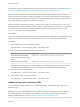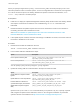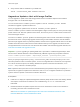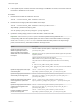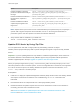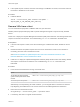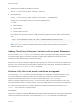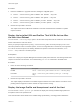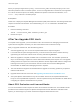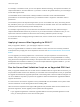6.7
Table Of Contents
- VMware ESXi Upgrade
- Contents
- About VMware ESXi Upgrade
- Introduction to vSphere Upgrade
- Upgrading ESXi Hosts
- ESXi Requirements
- Before Upgrading ESXi Hosts
- Upgrading Hosts That Have Third-Party Custom VIBs
- Media Options for Booting the ESXi Installer
- Download and Burn the ESXi Installer ISO Image to a CD or DVD
- Format a USB Flash Drive to Boot the ESXi Installation or Upgrade
- Create a USB Flash Drive to Store the ESXi Installation Script or Upgrade Script
- Create an Installer ISO Image with a Custom Installation or Upgrade Script
- PXE Booting the ESXi Installer
- Installing and Booting ESXi with Software FCoE
- Using Remote Management Applications
- Download the ESXi Installer
- Upgrade Hosts Interactively
- Installing or Upgrading Hosts by Using a Script
- Enter Boot Options to Start an Installation or Upgrade Script
- Boot Options
- About Installation and Upgrade Scripts
- Install or Upgrade ESXi from a CD or DVD by Using a Script
- Install or Upgrade ESXi from a USB Flash Drive by Using a Script
- Performing a Scripted Installation or Upgrade of ESXi by Using PXE to Boot the Installer
- PXE Booting the ESXi Installer
- Upgrading Hosts by Using esxcli Commands
- VIBs, Image Profiles, and Software Depots
- Understanding Acceptance Levels for VIBS and Hosts
- Determine Whether an Update Requires the Host to Be in Maintenance Mode or to Be Rebooted
- Place a Host in Maintenance Mode
- Update a Host with Individual VIBs
- Upgrade or Update a Host with Image Profiles
- Update ESXi Hosts by Using Zip Files
- Remove VIBs from a Host
- Adding Third-Party Extensions to Hosts with an esxcli Command
- Perform a Dry Run of an esxcli Installation or Upgrade
- Display the Installed VIBs and Profiles That Will Be Active After the Next Host Reboot
- Display the Image Profile and Acceptance Level of the Host
- After You Upgrade ESXi Hosts
- Using vSphere Auto Deploy to Reprovision Hosts
- Collect Logs to Troubleshoot ESXi Hosts
n
If the update requires a reboot, and if the host belongs to a VMware HA cluster, remove the host from
the cluster or disable HA on the cluster.
Procedure
u
Install the ZIP file.
esxcli --server=server_name software vib update --
depot=/path_to_vib_ZIP/ZIP_file_name.zip
Remove VIBs from a Host
You can uninstall third-party VIBs or VMware VIBs from your ESXi host.
VMware partners prepare third-party VIBs to provide management agents or asynchronously released
drivers.
Install vCLI or deploy the vSphere Management Assistant (vMA) virtual machine. See Getting Started with
vSphere Command-Line Interfaces. For troubleshooting, run esxcli commands in the ESXi Shell.
Prerequisites
n
If the removal requires a reboot, and if the host belongs to a VMware HA cluster, disable HA for the
host.
n
Determine whether the update requires the host to be in maintenance mode or to be rebooted. If
necessary, place the host in maintenance mode.
See Determine Whether an Update Requires the Host to Be in Maintenance Mode or to Be
Rebooted. See Place a Host in Maintenance Mode.
n
Install vCLI or deploy the vSphere Management Assistant (vMA) virtual machine. See Getting Started
with vSphere Command-Line Interfaces. For troubleshooting, run esxcli commands in the
ESXi Shell.
Procedure
1 Power off each virtual machine running on the ESXi host.
Option Command
To shut down the guest operating
system and then power off the virtual
machine
vmware-cmd --server=server_name path_to_vm stop soft
To force the power off operation
vmware-cmd --server=server_name path_to_vm stop hard
Alternatively, to avoid powering off virtual machines, you can migrate them to another host. See the
topic Migrating Virtual Machines in the vCenter Server and Host Management documentation.
2 Place the host in maintenance mode.
vicfg-hostops --server=server_name --operation enter
3 If necessary, shut down or migrate virtual machines.
VMware ESXi Upgrade
VMware, Inc. 66