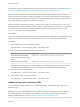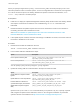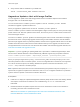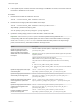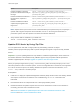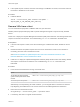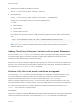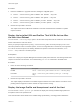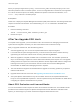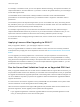6.7
Table Of Contents
- VMware ESXi Upgrade
- Contents
- About VMware ESXi Upgrade
- Introduction to vSphere Upgrade
- Upgrading ESXi Hosts
- ESXi Requirements
- Before Upgrading ESXi Hosts
- Upgrading Hosts That Have Third-Party Custom VIBs
- Media Options for Booting the ESXi Installer
- Download and Burn the ESXi Installer ISO Image to a CD or DVD
- Format a USB Flash Drive to Boot the ESXi Installation or Upgrade
- Create a USB Flash Drive to Store the ESXi Installation Script or Upgrade Script
- Create an Installer ISO Image with a Custom Installation or Upgrade Script
- PXE Booting the ESXi Installer
- Installing and Booting ESXi with Software FCoE
- Using Remote Management Applications
- Download the ESXi Installer
- Upgrade Hosts Interactively
- Installing or Upgrading Hosts by Using a Script
- Enter Boot Options to Start an Installation or Upgrade Script
- Boot Options
- About Installation and Upgrade Scripts
- Install or Upgrade ESXi from a CD or DVD by Using a Script
- Install or Upgrade ESXi from a USB Flash Drive by Using a Script
- Performing a Scripted Installation or Upgrade of ESXi by Using PXE to Boot the Installer
- PXE Booting the ESXi Installer
- Upgrading Hosts by Using esxcli Commands
- VIBs, Image Profiles, and Software Depots
- Understanding Acceptance Levels for VIBS and Hosts
- Determine Whether an Update Requires the Host to Be in Maintenance Mode or to Be Rebooted
- Place a Host in Maintenance Mode
- Update a Host with Individual VIBs
- Upgrade or Update a Host with Image Profiles
- Update ESXi Hosts by Using Zip Files
- Remove VIBs from a Host
- Adding Third-Party Extensions to Hosts with an esxcli Command
- Perform a Dry Run of an esxcli Installation or Upgrade
- Display the Installed VIBs and Profiles That Will Be Active After the Next Host Reboot
- Display the Image Profile and Acceptance Level of the Host
- After You Upgrade ESXi Hosts
- Using vSphere Auto Deploy to Reprovision Hosts
- Collect Logs to Troubleshoot ESXi Hosts
Option Description
Install all new VIBs in a specified
profile from a ZIP file stored locally on
the target
esxcli --server=server_name software profile install --
depot=file:///<path_to_profile_ZIP_file>/<profile_ZIP_file> --
profile=profile_name
Install all new VIBs from a ZIP file on
the target server, copied into a
datastore
esxcli --server=server_name software profile install --
depot=“[datastore_name]profile_ZIP_file" --profile=profile_name
Install all new VIBs from a ZIP file
copied locally and applied on the
target server
esxcli --server=server_name software profile install --
depot=/root_dir/path_to_profile_ZIP_file/profile_ZIP_file --
profile=profile_name
Note Options to the update and install commands allow you to perform a dry run, to specify a
specific VIB, to bypass acceptance level verification, and so on. Do not bypass verification on
production systems. See the vSphere Command-Line Interface Reference.
4 Verify that the VIBs are installed on your ESXi host.
esxcli --server=server_name software vib list
Update ESXi Hosts by Using Zip Files
You can update hosts with VIBs or image profiles by downloading a ZIP file of a depot.
VMware partners prepare third-party VIBs to provide management agents or asynchronously released
drivers.
Important If you are updating ESXi from a zip bundle in a VMware-supplied depot, either online from
the VMware Web site or downloaded locally, VMware supports only the update method specified for
VMware-supplied depots in the topic Upgrade or Update a Host with Image Profiles.
When you specify a target server by using --server=server_name, the server prompts you for a user
name and password. Other connection options, such as a configuration file or session file, are supported.
For a list of connection options, see Getting Started with vSphere Command-Line Interfaces, or run
esxcli --help at the vCLI command prompt.
Prerequisites
n
Install vCLI or deploy the vSphere Management Assistant (vMA) virtual machine. See Getting Started
with vSphere Command-Line Interfaces. For troubleshooting, run esxcli commands in the
ESXi Shell.
n
Download the ZIP file of a depot bundle from a third-party VMware partner.
n
Determine whether the update requires the host to be in maintenance mode or to be rebooted. If
necessary, place the host in maintenance mode.
See Determine Whether an Update Requires the Host to Be in Maintenance Mode or to Be
Rebooted. See Place a Host in Maintenance Mode.
VMware ESXi Upgrade
VMware, Inc. 65