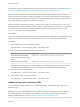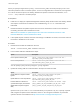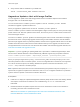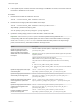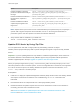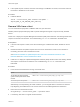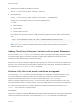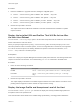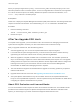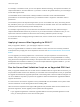6.7
Table Of Contents
- VMware ESXi Upgrade
- Contents
- About VMware ESXi Upgrade
- Introduction to vSphere Upgrade
- Upgrading ESXi Hosts
- ESXi Requirements
- Before Upgrading ESXi Hosts
- Upgrading Hosts That Have Third-Party Custom VIBs
- Media Options for Booting the ESXi Installer
- Download and Burn the ESXi Installer ISO Image to a CD or DVD
- Format a USB Flash Drive to Boot the ESXi Installation or Upgrade
- Create a USB Flash Drive to Store the ESXi Installation Script or Upgrade Script
- Create an Installer ISO Image with a Custom Installation or Upgrade Script
- PXE Booting the ESXi Installer
- Installing and Booting ESXi with Software FCoE
- Using Remote Management Applications
- Download the ESXi Installer
- Upgrade Hosts Interactively
- Installing or Upgrading Hosts by Using a Script
- Enter Boot Options to Start an Installation or Upgrade Script
- Boot Options
- About Installation and Upgrade Scripts
- Install or Upgrade ESXi from a CD or DVD by Using a Script
- Install or Upgrade ESXi from a USB Flash Drive by Using a Script
- Performing a Scripted Installation or Upgrade of ESXi by Using PXE to Boot the Installer
- PXE Booting the ESXi Installer
- Upgrading Hosts by Using esxcli Commands
- VIBs, Image Profiles, and Software Depots
- Understanding Acceptance Levels for VIBS and Hosts
- Determine Whether an Update Requires the Host to Be in Maintenance Mode or to Be Rebooted
- Place a Host in Maintenance Mode
- Update a Host with Individual VIBs
- Upgrade or Update a Host with Image Profiles
- Update ESXi Hosts by Using Zip Files
- Remove VIBs from a Host
- Adding Third-Party Extensions to Hosts with an esxcli Command
- Perform a Dry Run of an esxcli Installation or Upgrade
- Display the Installed VIBs and Profiles That Will Be Active After the Next Host Reboot
- Display the Image Profile and Acceptance Level of the Host
- After You Upgrade ESXi Hosts
- Using vSphere Auto Deploy to Reprovision Hosts
- Collect Logs to Troubleshoot ESXi Hosts
n
If the update requires a reboot, and if the host belongs to a VMware HA cluster, remove the host from
the cluster or disable HA on the cluster.
Procedure
1 Determine which VIBs are installed on the host.
esxcli --server=server_name software vib list
2 Determine which image profiles are available in the depot.
esxcli --server=server_name software sources profile list --
depot=http://webserver/depot_name
You can specify a proxy server by using the --proxy argument.
3 Update the existing image profile to include the VIBs or install new VIBs.
Important The software profile update command updates existing VIBS with the
corresponding VIBs from the specified profile, but does not affect other VIBs installed on the target
server. The software profile install command installs the VIBs present in the depot image
profile, and removes any other VIBS installed on the target server.
Option Description
Update the image profile from a
VMware-supplied zip bundle, in a
depot, accessible online from the
VMware Web site or downloaded to a
local depot.
esxcli software profile update --depot=depot_location --
profile=profile_name
Important This is the only update method that VMware supports for zip bundles
supplied by VMware.
VMware-supplied zip bundle names take the form:
VMware-ESXi-version_number-build_number-depot.zip
The profile name for VMware-supplied zip bundles takes one of the following
forms.
n
ESXi-version_number-build_number-standard
n
ESXi-version_number-build_number-notools (does not include VMware
Tools)
Update the image profile from a depot
accessible by URL
esxcli --server=server_name software profile update --
depot=http://webserver/depot_name --profile=profile_name
Update the image profile from ZIP file
stored locally on the target server
esxcli --server=server_name software profile update --
depot=file:///<path_to_profile_ZIP_file>/<profile_ZIP_file> --
profile=profile_name
Update the image profile from a ZIP file
on the target server, copied into a
datastore
esxcli --server=server_name software profile update --
depot=“[datastore_name]profile_ZIP_file" --profile=profile_name
Update the image profile from a ZIP file
copied locally and applied on the
target server
esxcli --server=server_name software profile update --
depot=/root_dir/path_to_profile_ZIP_file/profile_ZIP_file --
profile=profile_name
Install all new VIBs in a specified
profile accessible by URL
esxcli --server=server_name software profile install --
depot=http://webserver/depot_name --profile=profile_name
VMware ESXi Upgrade
VMware, Inc. 64