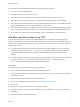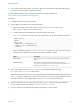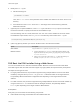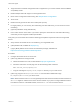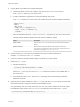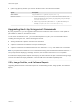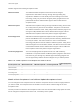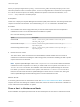6.7
Table Of Contents
- VMware ESXi Upgrade
- Contents
- About VMware ESXi Upgrade
- Introduction to vSphere Upgrade
- Upgrading ESXi Hosts
- ESXi Requirements
- Before Upgrading ESXi Hosts
- Upgrading Hosts That Have Third-Party Custom VIBs
- Media Options for Booting the ESXi Installer
- Download and Burn the ESXi Installer ISO Image to a CD or DVD
- Format a USB Flash Drive to Boot the ESXi Installation or Upgrade
- Create a USB Flash Drive to Store the ESXi Installation Script or Upgrade Script
- Create an Installer ISO Image with a Custom Installation or Upgrade Script
- PXE Booting the ESXi Installer
- Installing and Booting ESXi with Software FCoE
- Using Remote Management Applications
- Download the ESXi Installer
- Upgrade Hosts Interactively
- Installing or Upgrading Hosts by Using a Script
- Enter Boot Options to Start an Installation or Upgrade Script
- Boot Options
- About Installation and Upgrade Scripts
- Install or Upgrade ESXi from a CD or DVD by Using a Script
- Install or Upgrade ESXi from a USB Flash Drive by Using a Script
- Performing a Scripted Installation or Upgrade of ESXi by Using PXE to Boot the Installer
- PXE Booting the ESXi Installer
- Upgrading Hosts by Using esxcli Commands
- VIBs, Image Profiles, and Software Depots
- Understanding Acceptance Levels for VIBS and Hosts
- Determine Whether an Update Requires the Host to Be in Maintenance Mode or to Be Rebooted
- Place a Host in Maintenance Mode
- Update a Host with Individual VIBs
- Upgrade or Update a Host with Image Profiles
- Update ESXi Hosts by Using Zip Files
- Remove VIBs from a Host
- Adding Third-Party Extensions to Hosts with an esxcli Command
- Perform a Dry Run of an esxcli Installation or Upgrade
- Display the Installed VIBs and Profiles That Will Be Active After the Next Host Reboot
- Display the Image Profile and Acceptance Level of the Host
- After You Upgrade ESXi Hosts
- Using vSphere Auto Deploy to Reprovision Hosts
- Collect Logs to Troubleshoot ESXi Hosts
When you specify a target server by using --server=server_name, the server prompts you for a user
name and password. Other connection options, such as a configuration file or session file, are supported.
For a list of connection options, see Getting Started with vSphere Command-Line Interfaces, or run
esxcli --help at the vCLI command prompt.
Prerequisites
Install vCLI or deploy the vSphere Management Assistant (vMA) virtual machine. See Getting Started with
vSphere Command-Line Interfaces. For troubleshooting, run esxcli commands in the ESXi Shell.
Procedure
1 Retrieve the acceptance level for the VIB or image profile.
Option Description
List information for all VIBs
esxcli --server=server_name software sources vib list --
depot=depot_URL
List information for a specified VIB
esxcli --server=server_name software sources vib list --
viburl=vib_URL
List information for all image profiles
esxcli --server=server_name software sources profile list --
depot=depot_URL
List information for a specified image
profile
esxcli --server=server_name software sources profile get --
depot=depot_URL --profile=profile_name
2 Retrieve the host acceptance level.
esxcli --server=server_name software acceptance get
3 (Optional) If the acceptance level of the VIB is more restrictive than the acceptance level of the host,
change the acceptance level of the host.
esxcli --server=server_name software acceptance set --level=acceptance_level
The acceptance_level can be VMwareCertified, VMwareAccepted, PartnerSupported, or
CommunitySupported. The values for acceptance_level are case-sensitive.
Note You can use the --force option for the esxcli software vib or esxcli software
profile command to add a VIB or image profile with a lower acceptance level than the host. A
warning will appear. Because your setup is no longer consistent, the warning is repeated when you
install VIBs, remove VIBs, and perform certain other operations on the host.
Determine Whether an Update Requires the Host to Be in
Maintenance Mode or to Be Rebooted
VIBs that you can install with live install do not require the host to be rebooted, but might require the host
to be placed in maintenance mode. Other VIBs and profiles might require the host to be rebooted after
the installation or update.
VMware ESXi Upgrade
VMware, Inc. 59