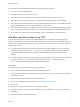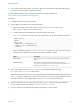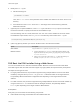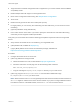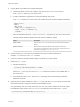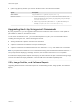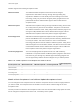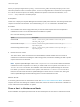6.7
Table Of Contents
- VMware ESXi Upgrade
- Contents
- About VMware ESXi Upgrade
- Introduction to vSphere Upgrade
- Upgrading ESXi Hosts
- ESXi Requirements
- Before Upgrading ESXi Hosts
- Upgrading Hosts That Have Third-Party Custom VIBs
- Media Options for Booting the ESXi Installer
- Download and Burn the ESXi Installer ISO Image to a CD or DVD
- Format a USB Flash Drive to Boot the ESXi Installation or Upgrade
- Create a USB Flash Drive to Store the ESXi Installation Script or Upgrade Script
- Create an Installer ISO Image with a Custom Installation or Upgrade Script
- PXE Booting the ESXi Installer
- Installing and Booting ESXi with Software FCoE
- Using Remote Management Applications
- Download the ESXi Installer
- Upgrade Hosts Interactively
- Installing or Upgrading Hosts by Using a Script
- Enter Boot Options to Start an Installation or Upgrade Script
- Boot Options
- About Installation and Upgrade Scripts
- Install or Upgrade ESXi from a CD or DVD by Using a Script
- Install or Upgrade ESXi from a USB Flash Drive by Using a Script
- Performing a Scripted Installation or Upgrade of ESXi by Using PXE to Boot the Installer
- PXE Booting the ESXi Installer
- Upgrading Hosts by Using esxcli Commands
- VIBs, Image Profiles, and Software Depots
- Understanding Acceptance Levels for VIBS and Hosts
- Determine Whether an Update Requires the Host to Be in Maintenance Mode or to Be Rebooted
- Place a Host in Maintenance Mode
- Update a Host with Individual VIBs
- Upgrade or Update a Host with Image Profiles
- Update ESXi Hosts by Using Zip Files
- Remove VIBs from a Host
- Adding Third-Party Extensions to Hosts with an esxcli Command
- Perform a Dry Run of an esxcli Installation or Upgrade
- Display the Installed VIBs and Profiles That Will Be Active After the Next Host Reboot
- Display the Image Profile and Acceptance Level of the Host
- After You Upgrade ESXi Hosts
- Using vSphere Auto Deploy to Reprovision Hosts
- Collect Logs to Troubleshoot ESXi Hosts
VMware supports the following acceptance levels.
VMwareCertified The VMwareCertified acceptance level has the most stringent
requirements. VIBs with this level go through thorough testing fully
equivalent to VMware in-house Quality Assurance testing for the same
technology. Today, only I/O Vendor Program (IOVP) program drivers are
published at this level. VMware takes support calls for VIBs with this
acceptance level.
VMwareAccepted VIBs with this acceptance level go through verification testing, but the tests
do not fully test every function of the software. The partner runs the tests
and VMware verifies the result. Today, CIM providers and PSA plug-ins are
among the VIBs published at this level. VMware directs support calls for
VIBs with this acceptance level to the partner's support organization.
PartnerSupported VIBs with the PartnerSupported acceptance level are published by a
partner that VMware trusts. The partner performs all testing. VMware does
not verify the results. This level is used for a new or nonmainstream
technology that partners want to enable for VMware systems. Today, driver
VIB technologies such as Infiniband, ATAoE, and SSD are at this level with
nonstandard hardware drivers. VMware directs support calls for VIBs with
this acceptance level to the partner's support organization.
CommunitySupported The CommunitySupported acceptance level is for VIBs created by
individuals or companies outside of VMware partner programs. VIBs at this
level have not gone through any VMware-approved testing program and
are not supported by VMware Technical Support or by a VMware partner.
Table 3‑10. VIB Acceptance Levels Required to Install on Hosts
Host Acceptance Level VMwareCertified VIB VMwareAccepted VIB PartnerSupported VIB
CommunitySupported
VIB
VMwareCertified x
VMwareAccepted x x
PartnerSupported x x x
CommunitySupported x x x x
Match a Host Acceptance Level with an Update Acceptance Level
You can change the host acceptance level to match the acceptance level for a VIB or image profile that
you want to install. The acceptance level of all VIBs on a host must be at least as high as the host
acceptance level.
Use this procedure to determine the acceptance levels of the host and the VIB or image profile to install,
and to change the acceptance level of the host, if necessary for the update.
VMware ESXi Upgrade
VMware, Inc. 58