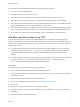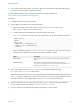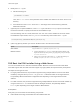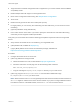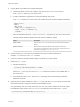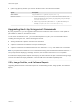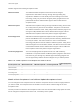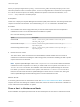6.7
Table Of Contents
- VMware ESXi Upgrade
- Contents
- About VMware ESXi Upgrade
- Introduction to vSphere Upgrade
- Upgrading ESXi Hosts
- ESXi Requirements
- Before Upgrading ESXi Hosts
- Upgrading Hosts That Have Third-Party Custom VIBs
- Media Options for Booting the ESXi Installer
- Download and Burn the ESXi Installer ISO Image to a CD or DVD
- Format a USB Flash Drive to Boot the ESXi Installation or Upgrade
- Create a USB Flash Drive to Store the ESXi Installation Script or Upgrade Script
- Create an Installer ISO Image with a Custom Installation or Upgrade Script
- PXE Booting the ESXi Installer
- Installing and Booting ESXi with Software FCoE
- Using Remote Management Applications
- Download the ESXi Installer
- Upgrade Hosts Interactively
- Installing or Upgrading Hosts by Using a Script
- Enter Boot Options to Start an Installation or Upgrade Script
- Boot Options
- About Installation and Upgrade Scripts
- Install or Upgrade ESXi from a CD or DVD by Using a Script
- Install or Upgrade ESXi from a USB Flash Drive by Using a Script
- Performing a Scripted Installation or Upgrade of ESXi by Using PXE to Boot the Installer
- PXE Booting the ESXi Installer
- Upgrading Hosts by Using esxcli Commands
- VIBs, Image Profiles, and Software Depots
- Understanding Acceptance Levels for VIBS and Hosts
- Determine Whether an Update Requires the Host to Be in Maintenance Mode or to Be Rebooted
- Place a Host in Maintenance Mode
- Update a Host with Individual VIBs
- Upgrade or Update a Host with Image Profiles
- Update ESXi Hosts by Using Zip Files
- Remove VIBs from a Host
- Adding Third-Party Extensions to Hosts with an esxcli Command
- Perform a Dry Run of an esxcli Installation or Upgrade
- Display the Installed VIBs and Profiles That Will Be Active After the Next Host Reboot
- Display the Image Profile and Acceptance Level of the Host
- After You Upgrade ESXi Hosts
- Using vSphere Auto Deploy to Reprovision Hosts
- Collect Logs to Troubleshoot ESXi Hosts
The following technical terms are used throughout the vSphere documentation set in discussions of
installation and upgrade tasks.
VIB A VIB is an ESXi software package. VMware and its partners package
solutions, drivers, CIM providers, and applications that extend the ESXi
platform as VIBs. VIBs are available in software depots. You can use VIBs
to create and customize ISO images or to upgrade ESXi hosts by installing
VIBs asynchronously onto the hosts.
Image Profile An image profile defines an ESXi image and consists of VIBs. An image
profile always includes a base VIB, and might include more VIBs. You
examine and define an image profile by using vSphere ESXi Image Builder.
Software Depot A software depot is a collection of VIBs and image profiles. The software
depot is a hierarchy of files and folders and can be available through an
HTTP URL (online depot) or a ZIP file (offline depot). VMware and VMware
partners make depots available. Companies with large VMware
installations might create internal depots to provision ESXi hosts with
vSphere Auto Deploy, or to export an ISO for ESXi installation.
Understanding Acceptance Levels for VIBS and Hosts
Each VIB is released with an acceptance level that cannot be changed. The host acceptance level
determines which VIBs can be installed to a host.
The acceptance level applies to individual VIBs installed by using the esxcli software vib install
and esxcli software vib update commands, to VIBs installed using vSphere Update Manager, and
to VIBs in image profiles.
The acceptance level of all VIBs on a host must be at least as high as the host acceptance level. For
example, if the host acceptance level is VMwareAccepted, you can install VIBs with acceptance levels of
VMwareCertified and VMwareAccepted, but you cannot install VIBs with acceptance levels of
PartnerSupported or CommunitySupported. To install a VIB with a less restrictive acceptance level than
that of the host, you can change the acceptance level of the host by using the vSphere Web Client or by
running esxcli software acceptance commands.
Setting host acceptance levels is a best practice that allows you to specify which VIBs can be installed on
a host and used with an image profile, and the level of support you can expect for a VIB. For example,
you would probably set a more restrictive acceptance level for hosts in a production environment than for
hosts in a testing environment.
VMware ESXi Upgrade
VMware, Inc. 57